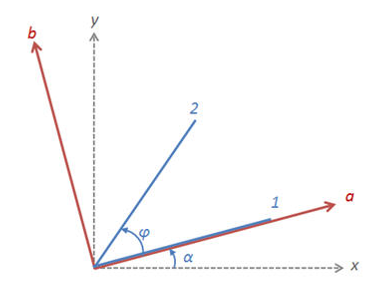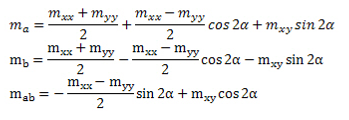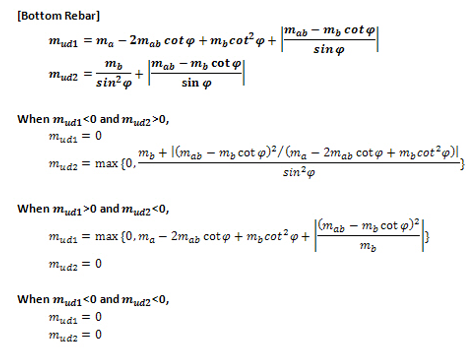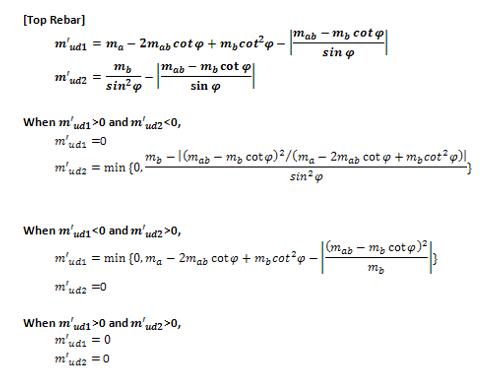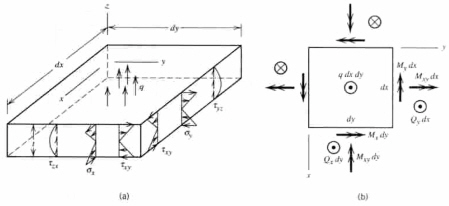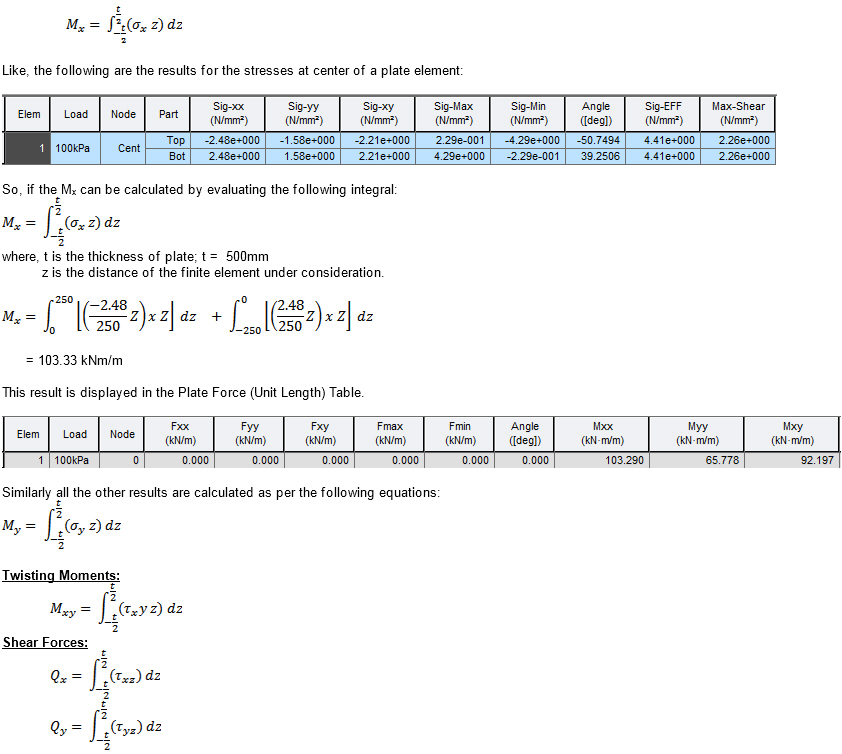Plate Forces/Moments
Check the distribution of member forces per unit length in plate elements in Contours or Vectors.
From the Main Menu select Results > Results > Forces > Plate Forces/Moments.
|
Select a desired load case, load combination or envelope case. Click Step Note Note 2 When pushover analysis is performed for a structure containing Plate, Plane Stress or Solid elements, the pushover analysis results for Plate, Plane Stress or Solid elements can be produced by "Steps"
Local: Produce the contour representing member forces per unit width in the plate element local coordinate system. UCS: Produce the contour representing member forces per unit width in the User-defined Coordinate System for the plate elements placed parallel to the x-y plane in UCS. If UCS has not been defined GCS is applied. Element: Display the contour using the internal forces calculated at each node of an element. Avg. Nodal: Display the contour using the average internal nodal forces of the contiguous elements sharing the common nodes. Avg. Nodal Active Only: Execute Avg. Nodal for only currently active elements. Note Avg.Nodal does not consider the simultaneity for the load case in which maximum member forces are displayed about all elements such as Moving Load Case, Settlement Load Case and Time History Load Case. |
![]() Components
Components
Select the desired internal force component among the following:
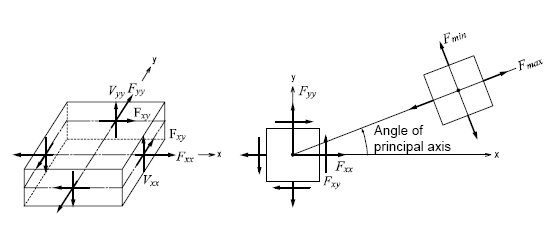
(a) Force per unit length due to in-plane actions at the output locations
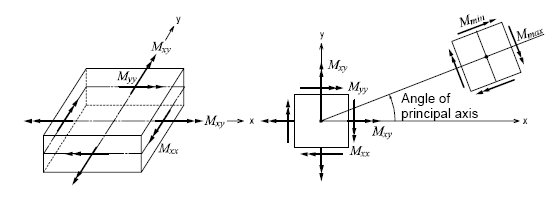
(b) Moments per unit length due to out-of plane bending actions at the output locations
Fxx: Axial force per unit width in the element's local or UCS x-direction (Perpendicular to local y-z plane)
Fyy: Axial force per unit width in the element's local or UCS y-direction (Perpendicular to local x-z plane)
Fxy: Shear force per unit width in the element's local or UCS x-y direction (In-plane shear)
Fmax: Maximum Principal Axial Force per unit width
Fmin: Minimum Principal Axial Force per unit width
FMax: Maximum absolute Principal Axial Force per unit width
Mxx: Bending moment per unit width in the direction of the element's local or UCS x-axis (Out-of-plane moment about local y-axis)
Myy: Bending moment per unit width in the direction of the element's local or UCS y-axis (Out-of-plane moment about local x-axis)
Mxy: Torsional moment per unit width about the element's local or UCS x-y plane
Mmax: Maximum principal bending moment per unit width
Mmin: Minimum principal bending moment per unit width
MMax: Maximum absolute Principal Moment per unit width (Larger magnitude of Mmax and Mmin)
Vxx: Shear force per unit width in the thickness direction along the element's local or UCS y-z plane
Vyy: Shear force per unit width in the thickness direction along the element's local or UCS x-z plane
VMax: Maximum absolute shear force per unit width (Larger magnitude of Vxx and Vyy)
![]() : Displays Wood-Armer moments per unit width which is the combination moment of bending moment (Mxx or Myy) and torsional moment (Mxy).
: Displays Wood-Armer moments per unit width which is the combination moment of bending moment (Mxx or Myy) and torsional moment (Mxy).
Note. Prerequisites to use this function:
1. Plate Force Options -> Local must be selected
2. Rebar angles must be defined in Sub-domains. Refer Start> Node/Element > Mesh > sub-domain for more information.
Position
Top: Wood Armer moment of top rebars for negative moments.
Bottom: Wood Armer moment of bottom rebars for positive moments.
Both: Produce the envelope of the Top and Bottom bar moments.
Direction
Dir 1: The major direction of reinforcement as defined in Sub-domain
Dir 2: The second direction of reinforcement as defined in Sub-domain .
Note. Wood-Armer formula for skew reinforcement
Fvector: Representation of maximum and minimum principal force directions and the larger absolute magnitude at the centers of plate elements
Mvector : Representation of maximum and minimum principal moment directions and larger absolute magnitude at the centers of plate elements
Vector Scale Factor: Drawing scale and thickness for the vector diagram
Length: Drawing scale for the vector diagram
Thickness: Thickness for the vector diagram
![]() Type of Display
Type of Display
Define the type of display as follows :
|
Contour |
Display the forces/moments of plate elements in contour.
|
|
|
Ranges: Define the contour ranges.
Number of Colors: Assign the number of colors to be included in the contour (select among 6, 12, 18, 24 colors) Colors: Assign or control the colors of the contour. Color Table: Assign the type of Colors.
Reverse Contour: Check on to reverse the sequence of color variation in the contour. Contour Line: Assign the boundary line color of the contour Element Edge: Assign the color of element edges while displaying the contour Contour Options: Specify options for contour representation Contour Fill Gradient Fill: Display color gradient (shading) in the contour. Draw Contour Line Only Mono line: Display the boundaries of the contour in a mono color. Contour Annotation Spacing: Specify the spacing of the legend or annotation. Coarse Contour (faster) (for large plate or solid model) Extrude
|
|
Deform |
Display the deformed shape of the model.
|
|
|
Deformation Scale Factor Deformation Type Nodal Deform: Display the deformed shape reflecting only the nodal displacements. Real Displacement (Auto-Scale off): The true deformation of the structure is graphically represented without magnifying or reducing it. This option is typically used for geometric nonlinear analysis reflecting large displacement. Relative Displacement: The deformation of the structure is graphically represented relative to the minimum nodal displacement, which is set to 0.
|
|
Values |
Display the forces/moments of plate elements in numerical values.
|
|
|
Decimal Points: Assign decimal points for the displayed numbers Min & Max: Display the maximum and minimum values Set Orientation: Display orientation of numerical values Note
|
|
Legend |
Display various references related to analysis results to the right or left of the working window.
|
|
|
Legend Position : Position of the legend in the display window Rank Value Type: Specify a type of values in the Legend and the number of decimal points
|
|
Animate |
Dynamically simulate the forces/moments of plate elements.
|
|
|
Animation Mode: Determine the type of animation for analysis results. Animate Contour: Option to change the color of the contour representing the transition according to the magnitudes of variation Note AVI Options: Enter the options required to produce animation window. Bits per Pixel: Number of bits per pixel to create the default window for animation Construction Stage Option: Select the animation options when the construction stage analysis is performed. Stage Animation: Animations by construction stages |
|
Undeformed |
Overlap the undeformed and deformed shapes of the model.
|
|
Mirrored |
"Mirrored" allows the user to expand the analysis results obtained from a half or quarter model into the results for the full model by reflecting planes.
|
|
|
Half Model Mirroring
|
|
Plate Cutting Diagram |
Graphically display the internal forces of the plane elements along a cutting line or plane. Note |
|
|
Click |
![]() Plate Cutting Diagram Mode
Plate Cutting Diagram Mode
Cutting Line: Produce a graph along a cutting line
Cutting Plane: Produce a graph along the line of intersection of the cutting plane and plate elements
![]() When Cutting Line is selected
When Cutting Line is selected
![]() Defined Cutting Lines
Defined Cutting Lines
List of defined cutting lines
![]() : Add the information contained in the Cutting Line Detail to the list of Defined Cutting Lines
: Add the information contained in the Cutting Line Detail to the list of Defined Cutting Lines
![]() : Delete a defined Cutting Line
: Delete a defined Cutting Line
![]() : Modify a defined Cutting Line
: Modify a defined Cutting Line
![]() Cutting Line Detail
Cutting Line Detail
Define a Cutting Line.
Name: Name of a Cutting Line
Pnt1: Start point of the Cutting Line
Pnt2: End point of the Cutting Line
![]() Options
Options
Specify the plane in which the graph will be displayed
Normal: Display the graph perpendicular to the plate elements
In Plane: Display the graph in the plane of the plate elements
Scale Factor: Scale factor for diagram output ratio
Reverse: Express the Diagram in the reverse direction.
|
Graph |
Produce the output in a Graph Window ( valid only if 'Cutting lines' is selected).
|
|
|
Access the Plate Cutting Diagram Mode dialog box to determine the type of Graph Window. Draw graphs on separate panes: Graphs pertaining to different Cutting Lines/Planes produced separately Draw graphs on All in one pane: All the graphs pertaining to different Cutting Lines/Planes simultaneously produced in one graph X-axis: Define the X-axis of the graph Distance from Pnt1: Distance from the first point Global X coord. Global Y coord. Global Z coord. |
Value Output: Produce the output in values.
MinMax Only: Show only the maximum and minimum values when Value Output is selected.
![]() When Cutting Plane is selected
When Cutting Plane is selected
![]() Named Planes for Cutting
Named Planes for Cutting
Select a plane from the defined planes and UCS x-y, x-z & y-z planes
![]() Plate Cutting Plane Detail
Plate Cutting Plane Detail
Normal to plate: Consider a Cutting Plane parrallel to the Local Element Coordinate System z-axis of the plate elements
On cutting plane surface: Consider a Cutting Plane as per a defined plane
Draw continuous lines: Display the graphs for plate elements placed on different planes in a continuous line.
Scale Factor: Scale factor for diagram output ratio
Reverse: Express the Diagram in the reverse direction.
Value Output: Produce the output in values.
MinMax Only: Show only the maximum and minimum values when Value Output is selected.
![]() Value Option
Value Option
Select an option to produce the absolute maximum value or the force at the center.
Max: Display the absolute maximum value among the forces of a plate element.
Element Center: Display the force at the center of a plate element.
![]() Batch Output Generation (
Batch Output Generation ( ![]() ,
, ![]() )
)
Given the types of analysis results for Graphic outputs, generate consecutively graphic outputs for selected load cases and combinations. A total number of files equal to the products of the numbers of checked items in the three columns of the dialog box below are created.
|
|
Assign a Base File Name under which the types of results (selection data in the Batch Output Generation dialog box for graphic outputs) are stored. |
|
|
Specify the Base Files to perform Batch Output Generation, construction stages, load cases (combinations), steps, etc. in the following dialog box. |
Saved Menu-Bar Info's: Listed here are the Base Files. Select the Base File Names for Batch Output.
![]() : Delete all the Base Files selected with the mouse.
: Delete all the Base Files selected with the mouse.
When the construction stage analysis is carried out, all the construction stages are listed. We simply select the stages of interests to be included in the batch output. If no construction stage analysis is performed, the column in the dialog box becomes inactive and lists load (combination) conditions.
Stages
The results output of all the construction stages are produced. The construction stages are listed below.
Final Stage Loads
The results output for only the Final Stage are produced. The construction stages are listed below. If no construction stage analysis is performed, the load (combination) conditions are listed.
Use Saved
Apply only the (saved) step or load (combination) condition selected at the time of creating each Base File.
Stage LCase/LComb
When the construction stage analysis is carried out, the auto-generated construction stage load conditions and the additionally entered construction stage load combinations are listed. Check on only the load (combination) conditions that will be used to produce batch outputs. This column becomes inactive if Final Stage Loads is selected or no construction stage analysis is carried out.
Step Option
Specify the steps for which the outputs will be produced when the construction stage analysis or large displacement geometric nonlinear analysis is performed.
Saved Step: Use only the steps used for creating the Base Files
All Steps: Use all the steps
Output Options
Output File Type
Select a Graphic File type, either BMP or EMF.
Auto Description: At the top left of the Graphic Outputs produced in batch, auto-generate and include the notes such as the types and components of the analysis results, construction stages and steps, load (combination) conditions, etc. The font size, color, type, etc. can be changed upon clicking the button ![]() .
.
Output Path
Specify the path for saving the graphic files to be produced in batch.
File Prefix: Specify the prefix of the Graphic Files to be created. The filenames will be consisted of "Prefix"_"Base File Name"_"Load Comb.".bmp(emf) or "Prefix"_"Base File Name"_"Stage"_"Stage LCase"_"Step".bmp(emf).
![]() : Produce the specified batch Graphic Files reflecting the contents of the dialog box.
: Produce the specified batch Graphic Files reflecting the contents of the dialog box.
![]() /
/ ![]()
Produce the contents of data input in the Base Files and Batch Output Generation dialog box in a binary type file (fn.bog). Click the ![]() button and select a fn.bog to use the same output format.
button and select a fn.bog to use the same output format.
Note
Import /Export is only meaningful for different projects. In a given structural model, the Base Files are automatically stored and listed.
![]() Value Option
Value Option
Select whether to display the absolute maximum value or center value when producing analysis results.
Max: Display the absolute maximum value among analysis results of plate elements.
Element Center: Display the Center value.
![]() Revision of Civil 2014 (v2.1)
Revision of Civil 2014 (v2.1)
Q1. How can I obtain the results for Plate Force (Unit Length)?