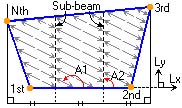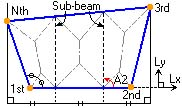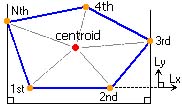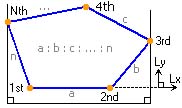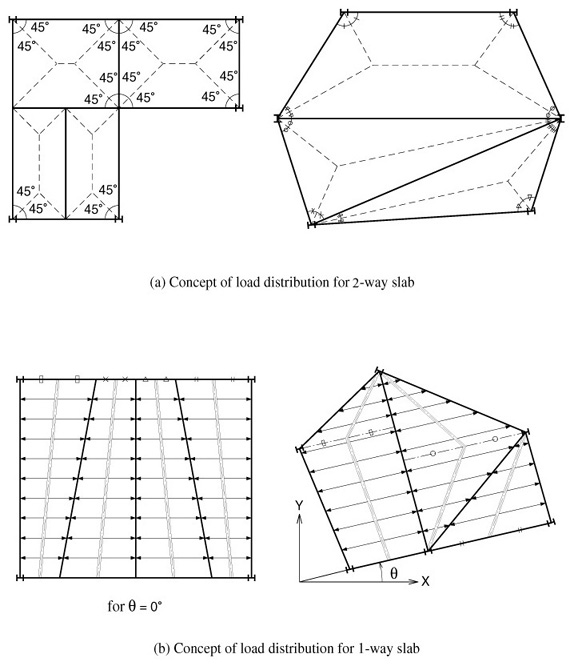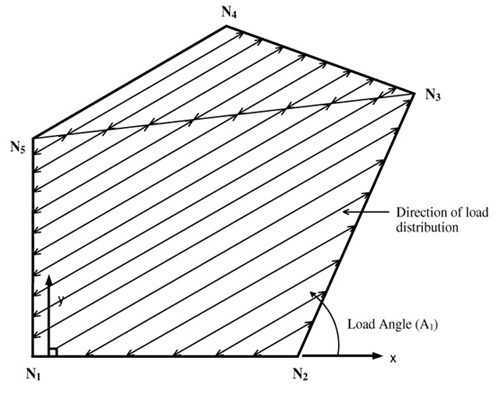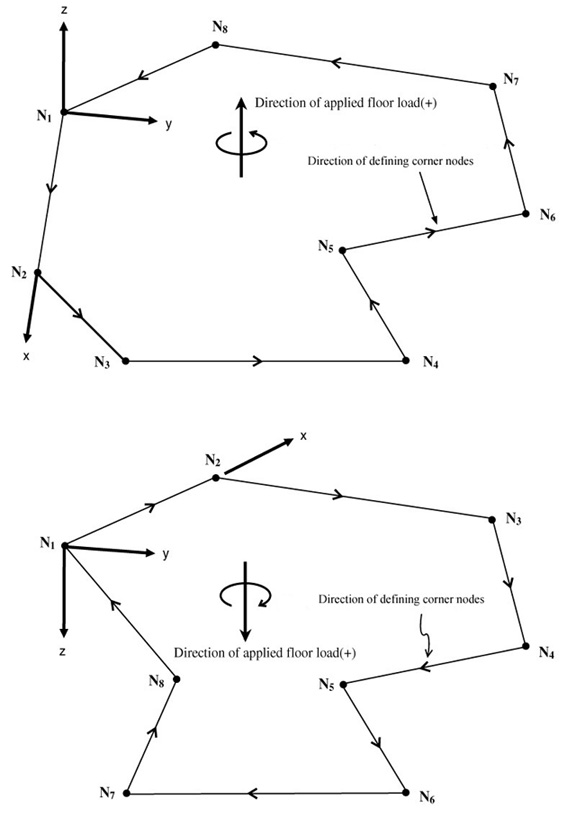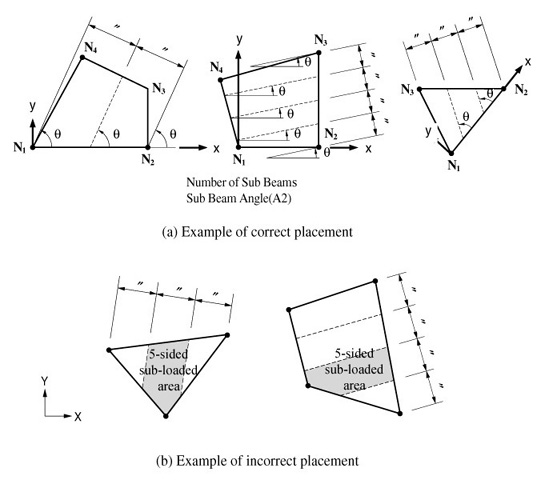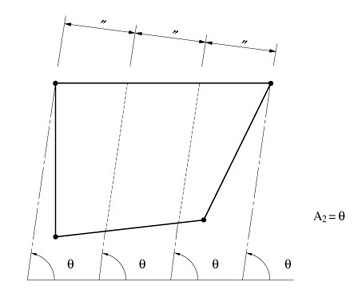Assign Floor Loads
Enter floor loads within a "closed" planar polygon. The floor loads are converted into line beam loads or in-span, concentrated beam loads applied to the top of wall or beam elements.
When the floor load and shape are typical for each story, as in buildings, it is very convenient to use the simultaneous load copy function.
The procedure for converting the distributed pressure loads, such as dead, live, roof or snow loads acting on a particular plane, into effective loads (concentrated loads or distributed loads) acting on the structural members is extremely complex. This command automatically converts these pressure loads into effective loads acting on beams.
The area loaded by a floor load is defined by a "closed" polygon made up by the corner nodes along the boundary. This area must lie on a plane but does not necessarily have to be parallel with any GCS axis.
When the area loaded by a floor load is not a closed polygon, create a dummy beam to form a closed polygon and then apply the floor load.
From the Main Menu select Load > Static Load > Assign Floor Loads > Assign Floor Loads.
|
|
|
:One Way Distribution
|
|
|
: Two Way Distribution
|
|
|
: Polygon-Centroid Load distribution based on the areas of triangular segments created by dividing a polygon relative to the centroid
|
|
|
: Polygon-Length Load Distribution proportional to the lengths of the sides of a polygon
|
Exclude Inner Elem. of Area: This is used not to load the elements within the area of an assigned floor load. This becomes useful for example when we wish not to consider floor bracings as a part of floor framing.
Allow Polygon Type Unit Area: This is used to apply floor load in the area of a concave polygon with an internal angle exceeding 1800 . If Two Way is selected in Distribution, 'Allow Polygon Type Unit Area' can be checked.
Note 1
Tributary areas are marked when Load >Floor Load Area is checked in Display.
Note 2
Colors can be assigned to tributary areas by using Color >Load >Floor Load Area in Display Option.
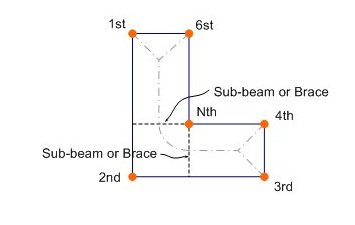
Load Angle(A1): Angle defining the direction of the load to be distributed.
Load Angle is applicable only for One Way Distribution. It is an angle formed by the line connecting the 1st node to the 2nd node defining the loaded area and the load distribution direction. The sign convention for the angle follows the right-hand rule. The positive angle (+) is determined by the angular direction of the assignment sequence of the corner nodes defining the loaded area. (Refer to Figs. 2,3)
 Unmodeled Sub-Beam
Unmodeled Sub-Beam
A typical floor system may entail one-way slabs supported on beams supported on girders.
Beam members (referred to as sub-beams) supported on girders in a typical structural system do not influence the structural behavior. They simply act as media to transfer the floor loads. As a result, beam members are typically excluded in the analysis model.
Following the gravity system concept, MIDAS/Civil enables the user to specify fictitious beams to properly account for floor gravity loads. The fictitious (unmodeled) beams respect the load distribution paths.
The loaded area is defined by the corner nodes entered in 'Nodes Defining Loading Area'.
The shape of a sub-loaded area formed by beams and girders within the loaded area must be a triangle or a quadrangle.
No. of Sub-Beams : Number of sub-beam members placed in a sub-area (Refer to Note and Figs. 4 & 5)
Sub-Beam Angle(A2) : Placement angle of the sub-beam members (Refer to Figs. 4, 5)
Unit Self Weight : Self-weight per unit length of a sub-beam member (load/length)
Note
Self-weight of Sub-Beam is always applied in the Global Z direction, regardless of the Load Direction. In case the direction of self-weight of Sub-Beam (Global Z) is consistent with the Load Direction, self-weight of Sub-Beam is integrated into the floor load. Otherwise, individual loads are generated.
 Load Direction & Projection
Load Direction & Projection
Select the load direction and projection option of the floor loads.
The coordinate system for the loaded area is determined while the loaded area is assigned. The direction from the 1st corner node to the 2nd corner node corresponds to the local x-direction of the plane. Using the rotational direction following the assignment sequence of the corner nodes and the right-hand rule, the axis of the rotation becomes the local z-direction. The direction perpendicular to the x & z-directions at the first node is the local y-direction. (Refer to Fig.3)
Local x: Floor load applied in the x-direction of the floor plate local coordinate system (Refer to Fig.3)
Local y: Floor load applied in the y-direction of the floor plate local coordinate system (Refer to Fig.3)
Local z: Floor load applied in the z-direction of the floor plate local coordinate system (Refer to Fig.3)
Global X: Floor load applied in GCS X-direction
Global Y: Floor load applied in GCS Y-direction
Global Z: Floor load applied in GCS Z-direction
Concept of Load distribution for Slabs
Projection
When the Floor Load direction corresponds to 'Global X, Y or Z', select the option wether or not to project the floor load.
Yes: when the floor load is applied to the area projected on a plane perpendicular to the loading direction
No: when the floor load is applied along the plane of the structure
For instances, select 'Yes' for snow load and select 'No' for dead load applied to a sloped roof.
Description
Enter a short description.
![]() Nodes Defining Loading Area
Nodes Defining Loading Area
Assign the corner nodes defining the loaded area consistently in the chosen rotational direction. You may directly enter the node numbers or click the entry field and the nodes in the Model Window using Node Snap. The floor plate local coordinate system and the loading signs are defined by the assignment sequence of the corner nodes. (Refer to Fig. 3)
The corner nodes can be consecutively entered as shown in <Fig. 6>. Non-corner nodes such as N9 and N11 need not be defined.
The nodes are selected at the corners of non-straight boundary edges.
All the beam elements (or wall elements) within the boundaries of the loaded area must retain sub-loaded areas in the form of triangles and quadrangles. If the beam (or wall) elements are overlapped on a same line or the intersections are not joined by nodes errors will be committed.
When using the mouse cursor in the Model Window, consecutively assign the corner nodes and reassign the first node to complete the polygon.
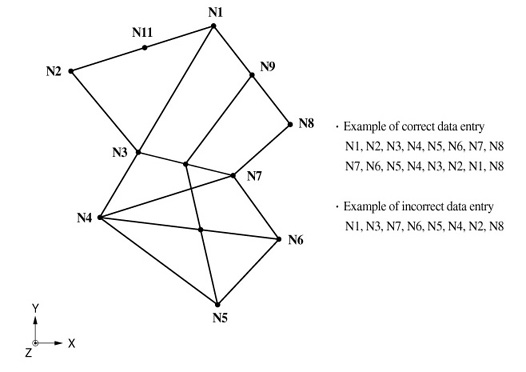
<Figure 6> Data entry of corner nodes to define the loaded area subjected to floor loads
 Copy Floor Load
Copy Floor Load
Copy the entered floor load onto other floor plates of identical shapes (dimensions).
Axis: Assign copy direction
x: UCS x-direction
y: UCS y-direction
z: UCS z-direction
Distances: Multiple copy distances
Specify relative distances as many times as necessary to copy the floor load.
Note
Using the notion of sub-beams, the method of converting the floor load into the loads applied to the beam or girder elements in the form of distributed loads or in-span concentrated loads is as follows:
The area to be loaded by the floor load is defined by the corner nodes as shown in <Fig. 7(a)>. The sub-loaded areas consisted of polygonal units formed by triangles or quadrangles are created by the beam elements placed within the boundaries as shown in <Fig. 7(b)>.
Once the 'No. of Sub-Beams' is defined, the sub-loaded areas are further divided as shown in <Fig. 7(c)>. (No. of Sub-Beams = 1 in <Fig. 7(c)>)
According to the distribution concept shown in <Fig. 7> on the basis of re-divided sub-loaded areas, the distributed loads are applied to the beam elements and the sub-beams as shown in <Fig. 7(d)>. The distributed loads applied to the sub-beams are converted into (assume that both ends are pinned) the reactions at both ends.
The reactions transmitted from the sub-beams and the distributed loads acting on the beam elements are finally applied to the beam elements as shown in <Fig. 7(e)>.
The sub-beams are placed so as to form an angle 'A2' with the floor plate local x-axis as shown in <Fig. 4(a)>. The sub-beams are placed at an equal spacing of 'No. of Sub-Beams' +1. The spacings are created by dividing a fictitious line perpendicular to the sub-beams.
The length of the fictitious line is determined by two projecting lines passing though the furthermost corner nodes, parallel with the sub-beams.
The polygonal shapes of sub-loaded areas formed by the sub-beams and existing beam elements can be only triangles or quadrangles.
<Fig. 4(b)> presents the pentagons (shaded area) which deviate from the basic shape requirements. An error will result.
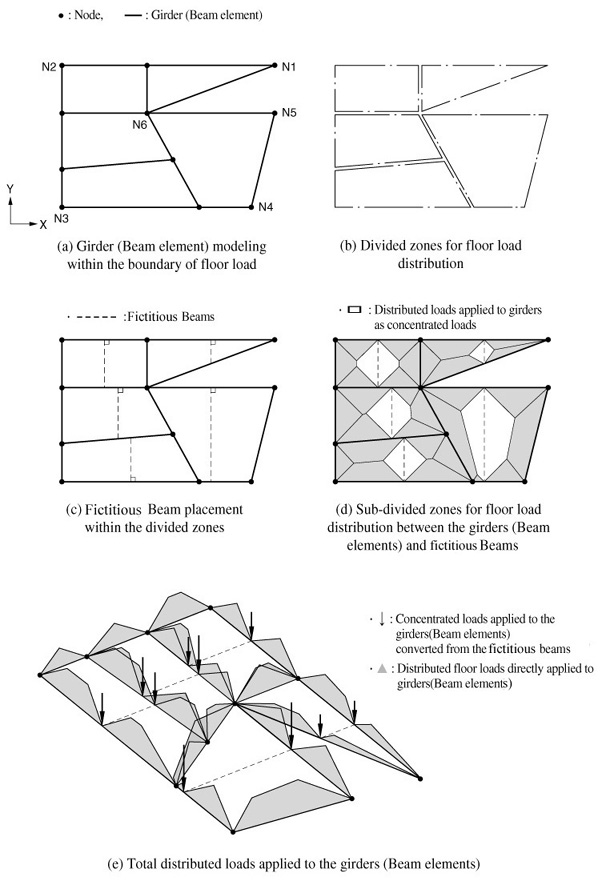
<Figure 7> Conversion of the floor plate load into distributed loads acting on beam elements
 Convert to Beam Load Type
Convert to Beam Load Type
If beam elements are subsequently added to an existing loaded plane, the floor load is automatically redistributed reflecting the added elements. Use this function to convert the floor load into beam loads when the floor load is not to be applied to the added elements.
Note 1
When the magnitude of the floor load is to be changed, modify only the value of Floor Load Type. Then, the modified load is applied to the model. However, if Convert to Beam Load Type has been selected and Floor Load is revised, the modification is meaningless. The loads to be applied on the beam elements must be changed directly.
Note 2
Warning for applying Floor Load
-
-
-
The Floor Load is applied to triangular or quadrangular areas demarcated by beam or wall elements. When sub-beams are used, the shape requirements must remain intact.
-
When beam elements are overlapped, the Floor Load cannot be applied. In such a case, remove the duplicated entries by "Delete Elements" or "Check and Remove Duplicate Elements".
-
-