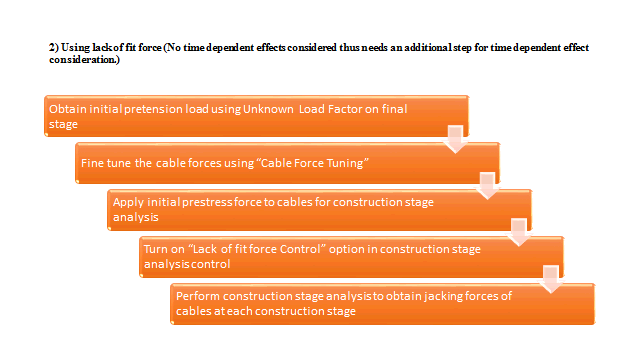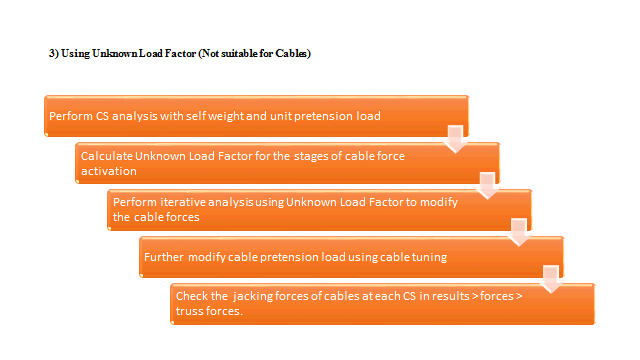Cable Stayed Bridge
Auto-generate a two-dimensional shape of a cable stayed bridge using Cable Stayed Bridge Wizard. It generates symmetric and non-symmetric bridges with truss and box sloped girders.
From the Main Menu select Structure > Wizard > Cable Stayed Bridge
![]() Node Coordinates & Heights
Node Coordinates & Heights
Enter the coordinates of the basic nodes defining a cable-stayed bridge.
Type
Assign the symmetry of the cable-stayed bridge.
A: Origin point of the girder
B: Top of the left tower
C: Top of the right tower
D: End point of the girder
Height: Heights of towers
H1: Height of the left tower
H2: Height of the right tower
Depth of Girder
Enter the depth of the truss-girder structure.
When the depth is not entered, the girder is modeled as a beam. And, when it is entered, the girder is modeled as a truss consisted of upper and lower chords connected by diagonal members.
Material, Section
Enter the material and section properties for:
Cable
Girder
Tower
Select Cable Element Type: Assign the element type for the cable and hangers.
Truss: Truss element
Tension Only (Cable): Equivalent truss element for linear analysis & Elastic catenary element for nonlinear analysis are automatically selected.
Distance from Girder to Tower: Horizontal distance separating the girder from the tower
Shape of Girder: Slope and arc length signifying the curvature
Left Slope (%): Slope at the left end of the arc
Arc Length (m): Arc length
Note
Enter the arc length, (C-B) long if only the center span is sloped. In order to specify a slope throughout the entire length of the bridge, enter a length equal to or greater than (D-A).
Right Slope (%): Slope at the right end of the arc
![]() Cable Distances & Heights
Cable Distances & Heights
Enter the distances between the cables and the heights of the cables located at the towers.
Left: Cable spacings and heights in the left span
Center: Hanger spacings and heights in the center span
Right: Hanger spacings and heights in the right span
Node No.: Display node numbers
Member No.: Display member numbers
![]() View option
View option
Bitmap: Display the position and shape representing the data.
Drawing: Display the overall shape of the bridge using the data entries.
![]() : It is activated when Drawing is selected. It displays the entire shape reflecting the entered data.
: It is activated when Drawing is selected. It displays the entire shape reflecting the entered data.
![]() : Generate the data by computing all the nodal coordinates, elements and the initial tensile forces in the cables using the initial data, and close the Wizard window.
: Generate the data by computing all the nodal coordinates, elements and the initial tensile forces in the cables using the initial data, and close the Wizard window.
![]() : Cancel the data entries and close the Wizard window.
: Cancel the data entries and close the Wizard window.
Note
The default data entries reflect the 2-D shape of a recent bridge project.
![]() Revision of Civil 2014 (v2.1)
Revision of Civil 2014 (v2.1)
Q2. Can someone explain the idea behind drilling DOF in detail?