Tendon Template
Define a tendon template along the length of elements. Create the tendon profile relative to its own coordinate system, which will then be inserted relative to the elements.
Standard Tendon Layout can be easily input using tendon templates.
Note
Tendon location is applied in Element Coordinate System.
From the Main Menu select Structure > Wizard > PSC Bridge > Tendon Template
![]() Use Prefix Name
Use Prefix Name
The Prefix Name is provided for the convenience of automatic generation of tendon names when using the tendon templates.
![]() Assigned
Elements
Assigned
Elements
Specify the elements to which the tendon will be assigned. Assigned Elements are connected to each other and have the same local direction. Use the Graphical Selection functions of midas Civil to automatically specify the elements by selecting them on the screen.
Add: Adds the selected elements (on the left) to a list of element groups (on the right) for tendons to be assigned to. A separate set of tendons will be assigned to each set of elements.
Note 1
It is very useful when we define a tendon in several girder elements with the same profile.
Note 2
It is only available for elements with the same cross section.
 :
Click to enter new or
additional tendon placement in the Tendon Template dialog box.
:
Click to enter new or
additional tendon placement in the Tendon Template dialog box.
 :
Select the tendon template to be modified from the list in the
Tendon Template dialog box and click [Modify] button to modify
the related data.
:
Select the tendon template to be modified from the list in the
Tendon Template dialog box and click [Modify] button to modify
the related data.
 :
Select the tendon template
to be deleted from the list in the Tendon Template dialog box
and click [Delete] button to
eliminate a previously defined tendon template.
:
Select the tendon template
to be deleted from the list in the Tendon Template dialog box
and click [Delete] button to
eliminate a previously defined tendon template.
 :
Change Tendon property, Tendon group, and Reference
Axis assigned to a number of Tendon templates at the same time.
:
Change Tendon property, Tendon group, and Reference
Axis assigned to a number of Tendon templates at the same time.
Note
If there are a number of templates, which are required to have
Tendon Properties changed, this functionality allows us to change
them simultaneously, rather than changing them one by one in each
template.
 :
Move or Copy the previously entered Tendon Templates. [Detail]
:
Move or Copy the previously entered Tendon Templates. [Detail]
 : Open a TDT file
containing the Tendon template data to import a Tendon Template.
: Open a TDT file
containing the Tendon template data to import a Tendon Template.
 :
Tendon template can be exported to “*.tdt” file format.
:
Tendon template can be exported to “*.tdt” file format.
Use Ratio (h1, h2): Consider h, h1 and h2 values as a ratio.
 :
Use the tendon template based
on standard precast sections to automatically generate tendons
in elements.
:
Use the tendon template based
on standard precast sections to automatically generate tendons
in elements.
The Auto Generation function provides the tendon databases for the following section types:
· UK
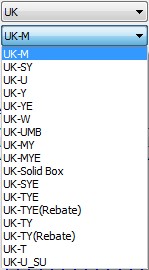
USA
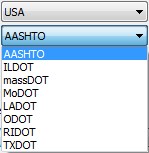
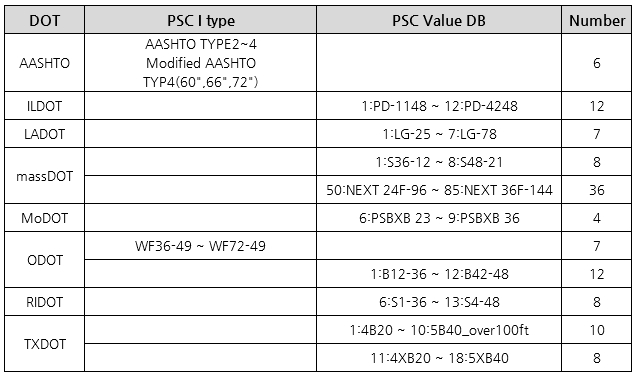
AS
AS-Super-T
AS-Plank-Girder
NZ
NZ-Super-T
NZ-I-Girder
NZ-Hollow-Core
Italy
VH80N
VH100N
VH130N
VH140
VH150
Name prefix: Name is provided for the convenience of automatic generation of tendon names.
Tendon Property: Define the tendon properties such as tendon area and instantaneous prestress losses.
Tendon Group: Define Tendon Group names to which specific tendons are later assigned.
Code: Select the country code of prestressed precast section.
Type: Select the type of prestressed precast section.
Name: Select the specific prestressed precast section.
If the Assigned Elements selected have one of the database sections, the Code, Type and Name of the tendon database is automatically selected in the Auto Generation function.
If the Assigned Elements do not have one of the database sections applied, the Code, Type and Name are set as the default setting. Different Code and Type may be selected and different Name may be assigned.
Origin Point: Reference point for the automatic inputting of tendons. The default position of the Origin Point is the left bottom corner of the section.
 :
To
initialize and renumber the tendons in the tendon table using
the Name Prefix and available numbers.
:
To
initialize and renumber the tendons in the tendon table using
the Name Prefix and available numbers.
Data
entry method when  or
or  is clicked
is clicked
![]() Tendon
Tendon
A preview of the tendon profile is displayed in the assigned elements.
![]() Pos : I, J
Pos : I, J
Select the position for which the cross section data of the element with tendon is to be displayed
Note
If a Tendon template is selected from the Tendon template List, the tendon placement is displayed in the Plan view, Elevation view and Section views.
![]() Tendon Name
Tendon Name
A name is chosen automatically based on the previous defined tendons using the “Use Prefix Name”. If “Use Prefix Name” is checked on, Tendon name is shown as read only.
![]() Group
Group
Define Tendon Groups. Once Tendon Groups are defined, coordinates, stresses and prestress losses of tendons can be checked by Tendon Groups. Click [...] button to the right to add new, modify or delete previously defined Tendon Groups.
![]() Tendon Property
Tendon Property
Define the tendon properties. Click [...] button to the right to add new, modify or delete previously defined tendon properties.
![]() Horiz.
Offset (begin)
Horiz.
Offset (begin)
Enter a numeric value to specify the distance from the left edge of the specified span to the location of the beginning of the tendon.
![]() Horiz.
Offset (End)
Horiz.
Offset (End)
Enter a numeric value to specify the distance from the left edge of the specified span to the location of the end of the tendon.
![]() Tendon
Type
Tendon
Type
Note
Tendon Type is arranged by each span.
Same span info: If checked on, the same span information is applied to every span, and only 1 row of span information is shown in the table.
![]() Num.
of Span
Num.
of Span
Select the Num of span. All Span will have the same length. This option is read only when “Same Span Length” is check off. The Row of the tables are changed according to the Num. of Span. Every Row corresponds to a span.
![]() Span Length
Span Length
Enter the span lengths for the tendon. This option is read only when “Same Span Length” is checked on.
Invert Profile
Tendon Profile is flipped upside down.
Note1
The tendon length is calculated based on the element length.
Note2
If span information is already defined (Structure > Wizard > PSC Bridge > Span Information), the span length is taken from the girder information.
![]() Reference
Axis
Reference
Axis
Curve: The x-direction (the reference line from which tendon coordinates are defined) of TCS for tendon placement is considered as a curved line.
Element: Tendon location is converted into Element Coordinate System and applied.
Note
Tendon template profile is defined as Element type by default. If the selected elements are not in a straight alignment, Curve type can be selected.