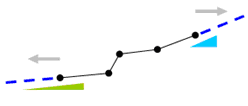Elastic Link
Create or remove elastic links. Two nodes are connected by an elastic link and its stiffness is defined by the user.
From the Main Menu select Boundary > Link > Elastic Link.
Click
![]() to the right of Elastic Link:
Display the Elastic Link Table
to the right of Elastic Link:
Display the Elastic Link Table
 Boundary
Group Name
Boundary
Group Name
Select
a Boundary Group in which the specified boundary condition is
included. Select "Default" if Group assignment is unnecessary.
Click ![]() to the right
to prompt the "Define
Boundary Group" dialog box to add, modify or delete Boundary
Groups.
to the right
to prompt the "Define
Boundary Group" dialog box to add, modify or delete Boundary
Groups.
 Options
Options
Add/Replace: Enter or replace elastic links
Delete: Delete previously entered elastic links
|

 2 Nodes
2 Nodes
Enter the node numbers for the 2 nodes to be elastically linked.
 Copy Elastic Link
Copy Elastic Link
Define simultaneously a number of elastic links by copying the conditions assigned to an elastic link.
Node Inc.
Create a number of elastic link elements using a node increment.
Number of Times: Number of copies
Node Increment: Increment of node numbers
Distance
Create a number of elastic link elements using the distances between
nodes.
Axis: Assign an axis direction for copying the elastic link.
Distances: Enter the number of repetitions and/or distances for copying the elastic link.