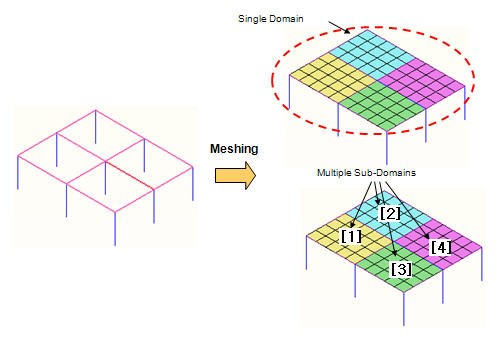Define Domain
Every time the Automesh function is used to generate a mesh the elements created are placed in a single domain. A Domain can be composed of Sub-Domains and each mesh area that is partitioned when generating a mesh is automatically assigned to a Sub-Domain.
A Domain can contain an element without going through a Sub-Domain. When an element directly belonging to a Domain is put into a Sub-Domain, the element is removed from the Domain and moved to the Sub-Domain.
From the Main Menu select Node/Element > Mesh > Define Domain.
|
Name: Name of the Domain Element Type Specify or modify the element type of a Domain. There are four element types available: Plate, Plane Stress, Plane Strain and Axisymmetric. The button to the right becomes active when the element type is Plate or Plane Stress. Click the button to define the Element Sub Type. Material Specify or modify the material property of elements belonging to the Domain. Click to the right to invoke the Material dialog box. Thickness Specify or modify the thickness data of elements belonging to the Domain. Click to the right to invoke the Thickness dialog box. Element List The elements that belong to a Domain are classified into the elements that directly belong to a Domain and the elements that belong to a Sub-Domain. The elements entered in the Element List directly belong to a Domain. The elements that belong to a Sub-Domain should be entered from the Sub-Domain dialog box.
Add: Enter the Domain information and click Add to generate the new Domain. Modify: Select a specific Domain from the Domain list and the information of the corresponding Domain is displayed in the upper part of the dialog box. Modify the information of the selected Domain and click Modify to save the new data. Delete: Select a Domain from the list and click Delete to delete the corresponding Domain. Note. Example of Domain and Sub-domain |