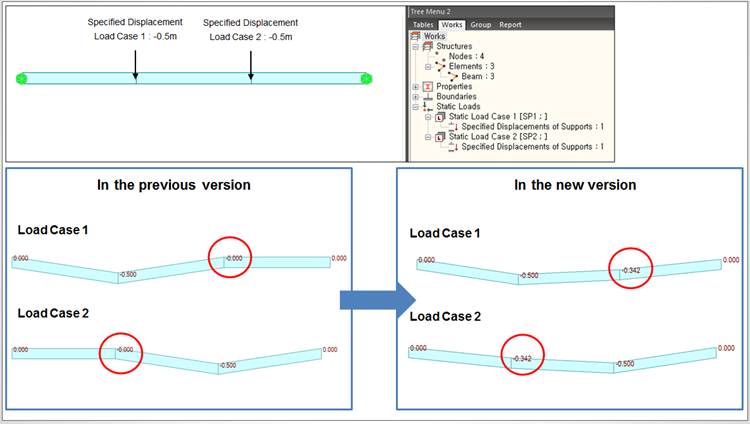Settlement Load Cases
Enter the settlement load cases for support settlement analysis.
The procedure for settlement analysis in midas Civil is as follows:
1. Enter the support settlement groups, which will be likely subjected to simultaneous settlements and the corresponding magnitudes in the Load>Settlement Analysis Data>Settlement Group menu.
2. Select the Settlement Group and define the Load Cases for relevant settlement groups in Load>Settlement Analysis Data>Settlement Load Cases.
3. Click the Analysis>Perform Analysis menu or ![]() Perform Analysis to carry out the analysis.
Perform Analysis to carry out the analysis.
4. Upon successfully completing the analysis, we can check the maximum and minimum values computed for the number of possible support settlements. We may also combine the results with the results of other load cases.
From the Main Menu select Load > Settlement/Etc. > Settlement Analysis Data > Settlement Load Cases.
|
![]() View by Max Value Item (with concurrent forces)
View by Max Value Item (with concurrent forces)
Settlement Analysis generates the most critical forces by components (Fx, Fy, Fz, Mx, My and Mz) out of all the load cases of Specified Displacements of Supports defined by the user. The element force components are non-concurrent, which belong to different load cases.
In order to design members, concurrent forces are required. The View by Max Value Item (invoked upon right-clicking on the table) provides the concurrent forces. The concurrent forces correspond to the maximum / minimum force component in the Component column in the table.
In case Max or Min member forces are the same under 2 or more load cases, the corresponding concurrent forces are tabulated by the priority shown in the table below. For example, when two or more settlement load cases produce a same maximum Fx in an element, the concurrent forces are tabulated for the settlement load case, which produces the largest value of SQRT(My^2+Mz^2).
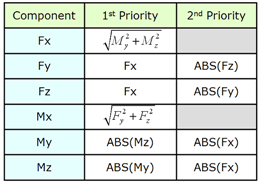
![]() Revision of Civil 2017 (v3.1)
Revision of Civil 2017 (v3.1)
In the previous version, when settlement load cases or specified displacement load were assigned to some nodes, the nodes behaved like fixed support even for other load cases that did not contain specified displacements. In Civil 2017 (v3.1), only the nodes to which specified displacement load case or settlement load case are applied will behave like fixed support.