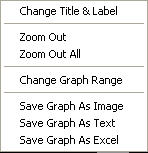Pushover Graph
Plot graphs for pushover analysis results. Following results can be plotted.
1. Force versus Deformation for Beam, Truss, Wall and General Link to which pushover hinge is assigned.
2. Incremental nodal displacement
3. Pushover hinge results for the load increment
From the Main Menu select Pushover > Pushover Result > Pushover Graph.
|
|
Define or change the output parameters for time history analysis results to be plotted in graphs. ->Refer to Pushover Result Function
Select the functions to be plotted in a graph from the list of the defined functions. Multiple functions can be plotted on a single graph for comparative purposes. Select the item corresponding to the vertical axis of the graph. Select the item corresponding to the horizontal axis of the graph. The item that can be selected is one of Pushover Increment Step and the functions listed in Define Function. Enter a title of the pushover analysis result graph and a format of output for axes. Graph Title : Title of Pushover analysis result graph X-Axis Deci. Pt.(Exp) : Decimal points and whether to express in exponents for X-axis of the graph Y-Axis Deci. Pt.(Exp) : Decimal points and whether to express in exponents for Y-axis of the graph Right click on the graph displayed on the screen to prompt the following Context Menu. Change Title & Label : The title and subtitles to the x & y-axes may be changed. Zoom Out : Drag the mouse over the part that is of interest to zoom in and click Zoom Out to restore the view. Zoom Out All : Restore the very initial view of the graph. That is, revert to the view that contains all the ranges. Change Graph Range: Modifies the range for displaying the graph. Save Graph As Image : Save the graph in the graphic file format of BMP, JPG or EMF. (default=BMP image) Save Graph As Text : Save the graph in the format of a text file. Save Graph As Excel : Save the graph in the format of a excel file.
|