SRC Design Result
Check the reinforcing information and design results of SRC members by numerical components and contours.
From the Main Menu select Design > SRC Design > jeSRC Design Result.
|
 Type of Display
Type of Display
Assign the type of display as follows:
|
Contour |
Display the design results by contours.
|
|
|
Ranges: Assign the contour ranges.
Number of Colors: Assign the number of colors for the contour (select among 6, 12, 18 & 24 colors) Gradient Fill: Display the color gradient (shading) in the contour. Draw Contour Lines: Display the contour lines by colors. Colors: Assign or alter the colors of the contour. Color Tables: Assign the type of Colors.
Reverse Contour: Check on to reverse the sequence of color variation in the contour. Contour Line : Assign the color for contour boundaries. Element Edge: Assign the color of element edges to appear in the contour. |
|
Legend |
Organize and display various references related to analysis results either to the right or left of the working window.
|
|
|
Legend Position: Select the position of the legend in the output window Rank Value Type: Specify a type of values in the Legend and the number of decimal points. |
|
Values |
Display the selected design result components by means of numerical values. Note When checking the Design Result on the screen, if the design result exceeds the limit value, the text is marked in red color.
|
|
|
Decimal Points: Specify decimal points of the displayed numbers Min & Max: Display the minimum and maximum values Limit Scale(%): Set the screen limits for displaying design results relative to the maximum or minimum value Note |
Reinforcement
Reinforcing results are produced. (Refer to Note.)
Rebar: Reinforcing bar diameter and spacing
Area: Required reinforcing steel area
Type of Display: Select the type of displays among Contour, Legend and Values.
Column Section Size: Display of column section sizes can be scaled.
Value Option: Specify the number of decimal points for displayed values.
Note. Display of reinforcement
From the V600 of midas Civil, reinforcing information such as rebar diameter, rebar spacing and required reinforcing steel area can be checked in 'Concrete / SRC Design Result'.
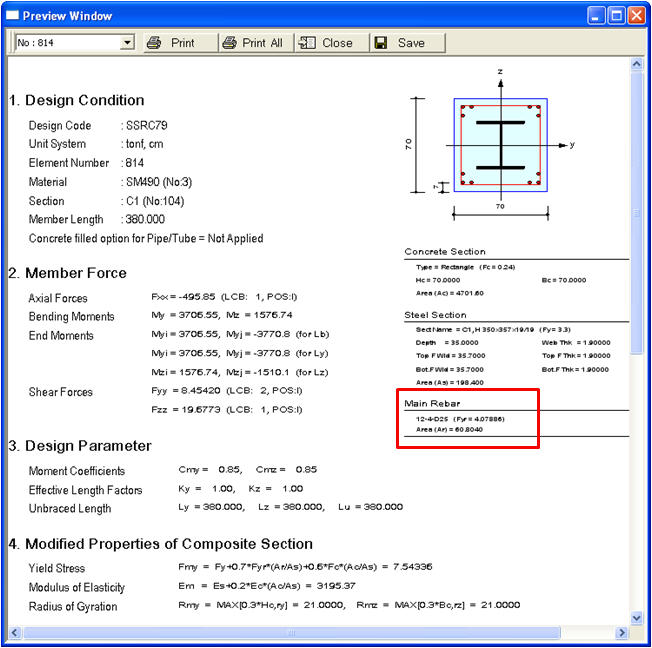
1) Design results of column
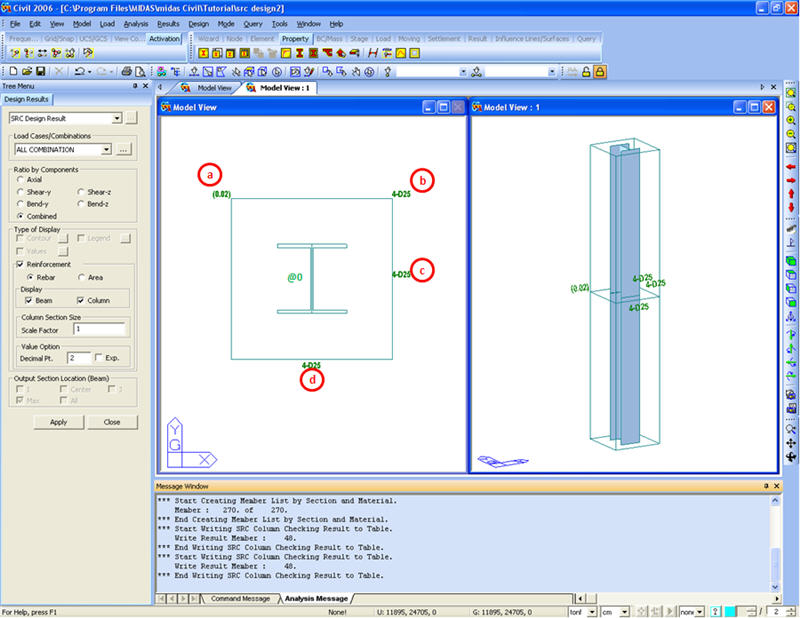
2) 'Rebar' display of column
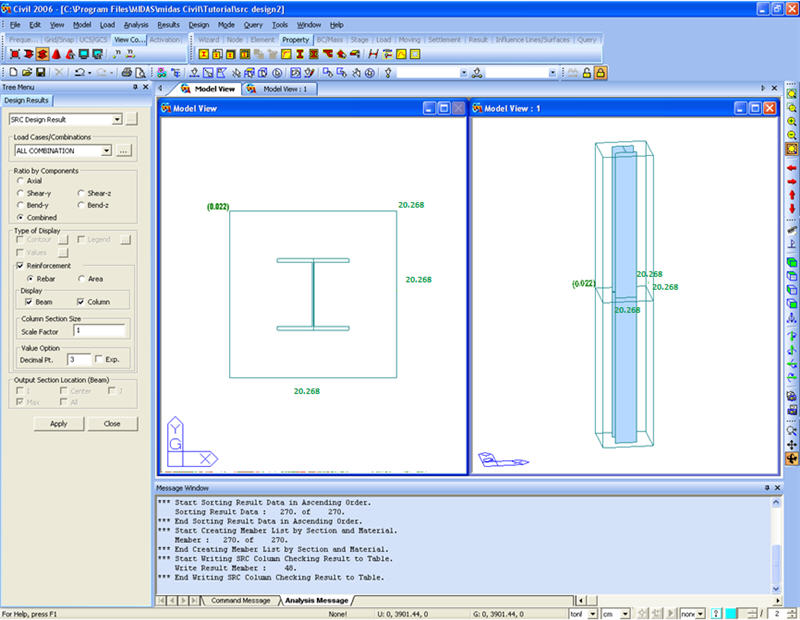
3) Reinforcing steel 'Area' display of column
The following outlines the reinforcing information in Figs. 2) & 3):
a. (Uc): Ratio of axial stress of the column (N/(fc' X Ag))
b. (As-corner): Number of corner rebars & rebar area
Ex.) 4-#7 = 4 X 0.6 = 2.4 in2
c & d. (Asy, Asz): Reinforcing on a single side
e. (Asv): Tie (shear) reinforcing spacing of column, Sc
Based on the reinforcing information noted at b, c & d above, the total number of rebars then becomes,
b+ ((c - 2) + (d - 2)) X 2 = 4 + ((2 - 2) + (2 - 2)) X 2 = 4
The number of rebars on one side (Asz)=2
4-2-#7 (See A in Fig. 1)
Output Section Location(Beam)
Check RC member design results by sectional locations. It can be used only when "Values" of "Type of Display" is selected.
I, Center, J: Represent the RC beam member's sectional locations. The user can not select the locations. It is automatically selected following the selection of "Max" or "All".
Max: Maximum values appear at every RC beam member.
All: Values appear at each location of RC beam members.
![]() : Apply the entered values to the selected members.
: Apply the entered values to the selected members.
![]() : Close the Entry Dialog Bar.
: Close the Entry Dialog Bar.