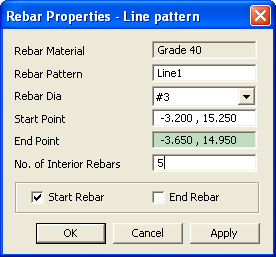Rebar-Line Pattern
Place the rebars on a straight line drawn in the model view.
From the Main Menu select Model > Rebar > Rebar-Line Pattern.
Right Click ![]() and Select Add under the Section > Main Reinforcement in the Works Tree.
and Select Add under the Section > Main Reinforcement in the Works Tree.
Click ![]() Line Pattern in the Icon Menu.
Line Pattern in the Icon Menu.
Rebar-Line Pattern
 Rebar Material
Rebar Material
The material defined by the user in Model>Rebar>Rebar Material Property is assigned to all the rebars.
 Rebar Pattern
Rebar Pattern
Name of the pattern.
 Rebar Dia
Rebar Dia
Select the rebar diameter from the drop down list. The rebar set is as per the country code specified in Model>Rebar>Rebar Material Property.

 Start Point
Start Point
Enter the start point of the line.
![]()
![]() End Point
End Point
Enter the end point of the line.
![]() No. of Interior Rebars
No. of Interior Rebars
Enter the number of rebars in the interior of the line, i.e. excluding the rebars at the start point and the end point of the line.
![]() Start Rebar
Start Rebar
Check on to place a rebar on the Start Point of the line.
![]() End Rebar
End Rebar
Check on to place a rebar on the End Point of the line.
Note
The preview is shown in the work window before applying.
.