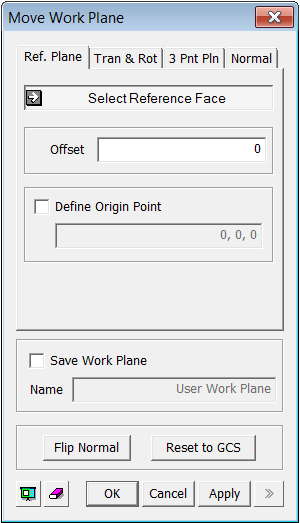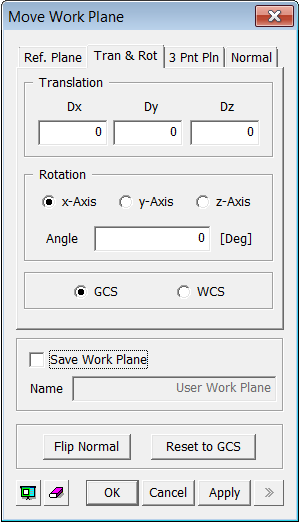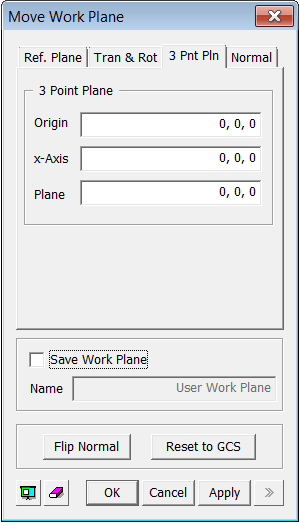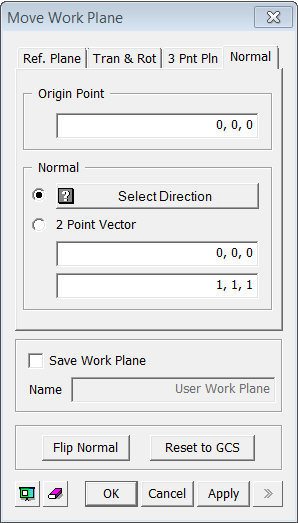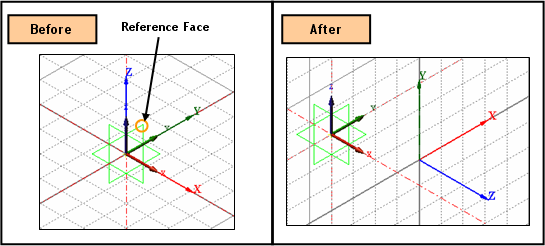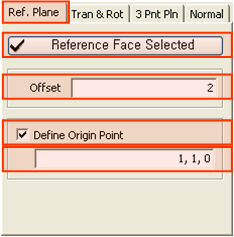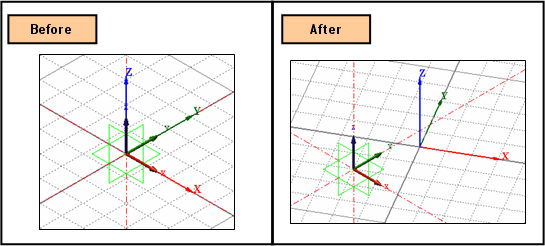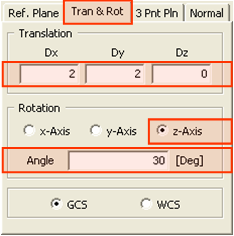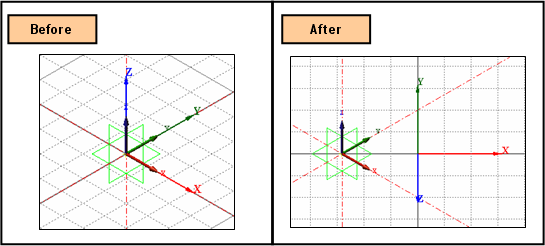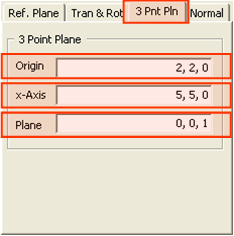|
|
|
|
|
|
Function |
Move Work Plane allows us to set the current work plane to a different plane. (See example...) |
||
|
|
|
|
|
|
Call |
Geometry > Work Plane > Move Context Menu: Move Work Plane |
||
|
|
|
|
|
|
<Move Work Plane- Reference Plane>
|
Ref. Plane The current Work Plane is moved to a new plane using selected Reference Plane. User can choose the Reference Plane from any existing Datum Plane, Face, or Edge. If a Face is selected as the Reference Plane, the Work Plane will be translated based on the Faces Local Coordinates system. Select Reference Face Select the Reference Face (Datum Plane, Face, Edge). Offset Enter the distance to offset. User can place Work Plane apart from the reference plane by the amount of the distance in normal direction. Define Origin Point Define the Origin Point. It can be input by directly typing in or using snap. By defining Origin Point, Work Plane will be located at the Origin Point parallel to specified Reference Face.
Save Work Plane It saves the define Work Plane into the Pre-works for later use. Name Enter the name for the new Work Plane. Flip It reverses the normal direction of the current Work Plan.
|
||
|
<Move Work Plane- Translation & Rotation>
|
Tran & Rot The current Work Plane is translated and rotated to a new plane using the entered values. Translation Dx Enter the distance by which the current Work Plane will be moved in the X-direction. Dy Enter the distance by which the current Work Plane will be moved in the Y-direction. Dz Enter the distance by which the current
Work Plane will be moved in the Z-direction. Rotation x-axis Rotate the current Work Plane about the X-axis. y-axis Rotate the current Work Plane about the Y-axis. z-axis Rotate the current Work Plane about the Z-axis. Angle Specify the rotation angle. GCS Specify the translational direction and rotational axis in the Global Coordinate System. WCS Specify the translational direction and rotational axis in the Work Plane Coordinate System.
|
||
|
<Move Work Plane- Vertex Plane>
|
Vertex Plane The current Work Plane is moved to a new plane defined by selecting 3 points. The first point which will be inputted to Origin field becomes the origin of the new Work Plane. The vector defined from Origin to the second point which will be inputted to x-Axis field becomes the X-axis of the new Work Plane coordinate system. The vector defined from Origin to the third point which will be inputted to Plane field becomes the Y-axis. Origin Enter the coordinates of Origin. Snap can be used to input. x-Axis Select the coordinates of x-Axis, which defines the X-axis of the new Work Plane coordinate system (with the Origin). Snap can be used to input. Plane Select the coordinates of Plane, which defines a plane (with the Origin and the x-Axis). Snap can be used to input. |
||
|
<Move Work Plane- Normal> |
Normal The current Work Plane is moved to a new plane defined by one vector and the origin. The Origin Point becomes the origin of the new Work Plane. The direction which is defined in Normal becomes the Z-axis of the new Work Plane coordinate system (with the Origin). Origin Point Enter the coordinates of Origin. Snap can
be used to input. Normal Select Direction Select the normal direction of the new Work Plane. 2 Point Vector Specify the normal direction of the new Work Plane by defining the first and second point of a vector. Save Work Plane Assigns and saves the defined Work Plan with a specific name.(Work Plane items can be found in the Work Tree). Name Saves the name of the Work Plane.
Flip Normal Assigns the inverse of the defined Work Plane's normal direction. Reset to GCS Initializes the Work Plane as a Global Coordinate.
|
||
|
|
|
|
|
|
NOTES |
Context Menu : Toggle Grid Right-click on the Work Window to invoke the Context Menu. The Grid can be toggled on or off from the Work Plane. |
||