.jpg) Merge Elements in the Icon Menu.
Merge Elements in the Icon Menu.Function
Merge more than 1 consecutive line elements into one line element.
Call
From the Main Menu select Model > Elements > Merge.
Select Geometry > Elements > Merge in the Menu tab of the Tree Menu.
Click .jpg) Merge Elements in the Icon Menu.
Merge Elements in the Icon Menu.
Entry
Click to the right of Merge Elements: Display the Element Table.
|
|
Start Node NumberNot applicable for this command Start Element NumberNot applicable for this command MergeElement Type: Select the type of elements to be merged. Frame: Line Element (Truss, Beam ... etc.) Note All Merge all the line elements included in the model. Selection Merge only selected line elements.
|
Forced Merge
Two unaligned linear elements sharing a common node can be forcibly merged into a single element.
Tolerance: Angular tolerance for element selection criterion (180° default for no restriction)
Element: Element numbers for two linear elements to be merged.
Note
Diagram below illustrates the operation of forcibly merging elements 1&2
into element 3. Enter the Tolerance greater than 50°
(180° default)
and '1, 2' in Elements entry field.
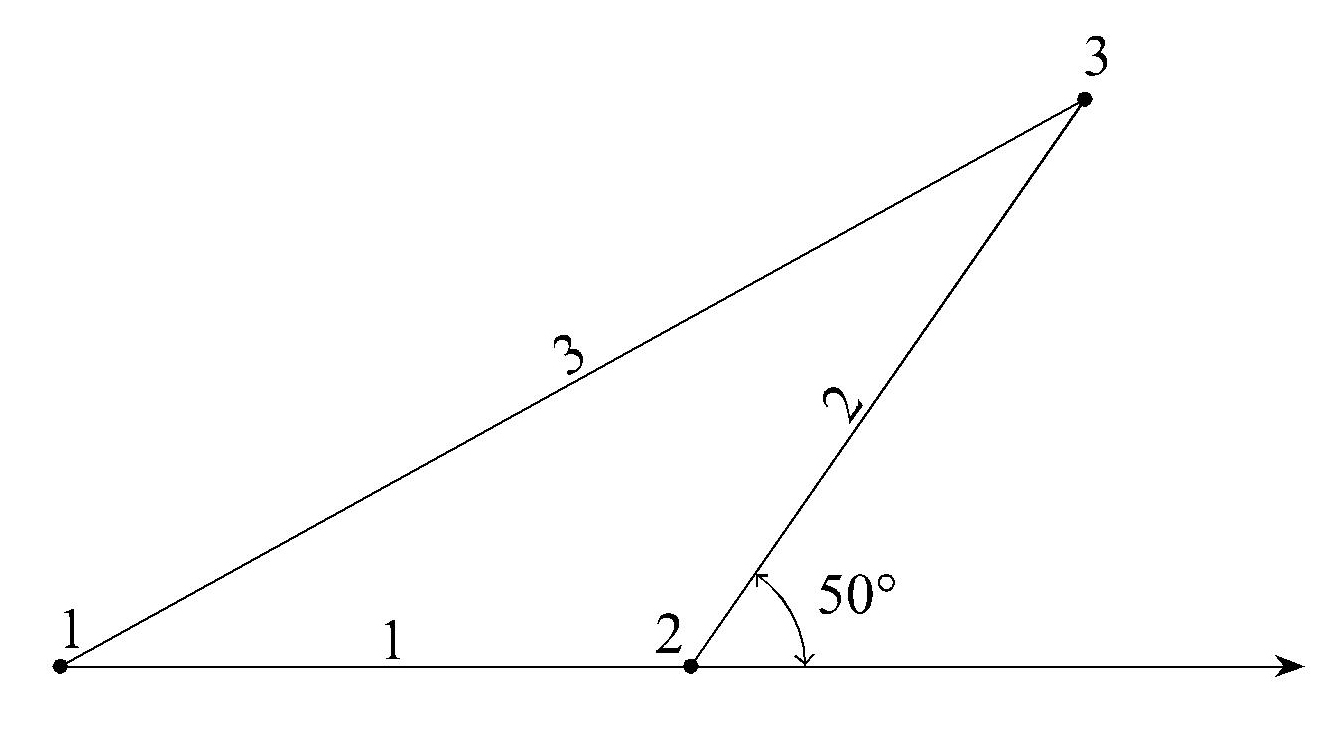
Remove Free Nodes
Remove all the free nodes without attributes and unconnected to elements after merging elements.
Note
The Merge Elements function merges two continuous line elements lying on
a straight line unless other elements intersect with the connection point
of the two line elements. Elements with different attributes (material
property, section number, etc.) do not merge. Loads and boundary conditions
remain unchanged even after merging.