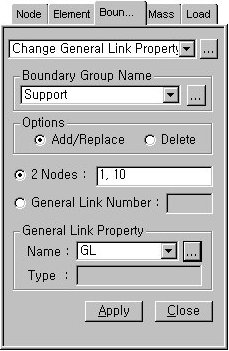Change General Link Properties
Define a General Link to
be applied to Boundary Change Assignment to Load Cases/Analyses, which
is a function applying different Boundary Group Combinations for different
load cases or analyses.
The function is used to
apply each General Link for different Analysis Conditions with only one
model, and applied by load case types or analysis types in the Analysis
> Boundary
Change Assignment to Load Cases/Analyses.
Except for General Link,
boundary conditions can be activated or inactivated by load cases/analyses
in the Boundary
Change Assignment to Load Cases/Analyses. For this reason, General
Link Property changes should be defined in the Change General Link Properties
and the changes can be applied in the Boundary
Change Assignment to Load Cases/Analyses .
This cannot be applicable
in construction stage analysis.
The
application of this function can be checked in the Model View by checking
Change General Link of Display
> Boundary.
From the Main
Menu Model
> Boundaries > Change General Link Properties.
Select Geometry > Boundaries > Change General Link
Properties in the Menu tab
of the Tree Menu.
Boundary
Group Name
Select a Boundary Group
to which the entered Boundary Change will be assigned.
Options
Add/Replace
Delete
2
Nodes
General
Link Number
General
Link Property
Name
Type