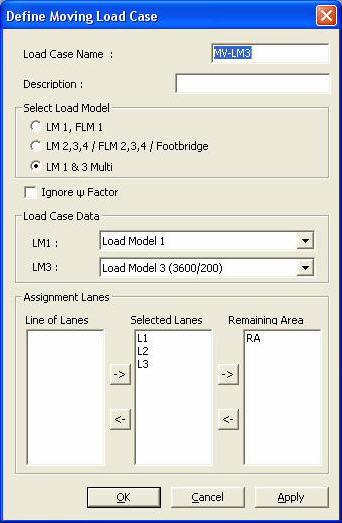Moving Load Cases
|
|
|
|
|
|
Use the entered vehicle load classes and the traffic lanes to create moving load cases. |
|
|
|
|
|
|
|
From the Main Menu select Load > Moving Load Analysis Data > Moving Load Cases.
Select Moving Load Analysis > Moving Load Cases in the Menu tab of the Tree Menu. |
|
|
|
|
|
Moving Load Cases dialog box
To enter new or additional moving load cases
Click
To modify previously entered moving load cases
Select the moving load case to be modified
in the dialog box and click
To delete previously entered moving load cases
Select the moving load case to be deleted
in the dialog box and click
Data entry
method when
|
|
|
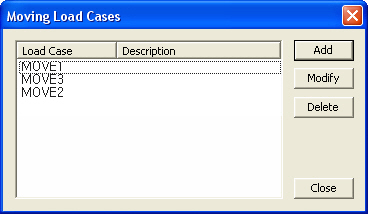
 .
. .
. .
.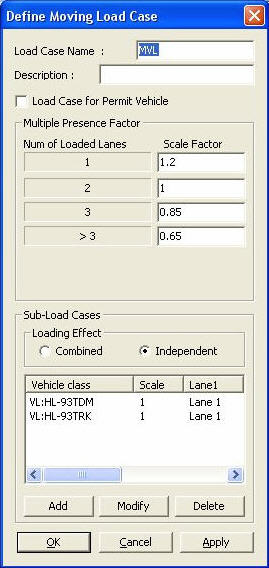
 Load Case Name
Load Case Name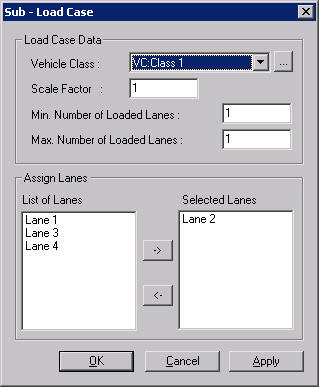
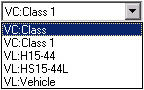
 to select. If previously selected lanes are to be removed
from the selection, assign the lanes with the mouse and click
to select. If previously selected lanes are to be removed
from the selection, assign the lanes with the mouse and click  to delete.
to delete.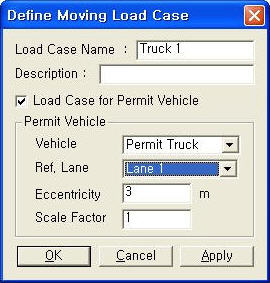
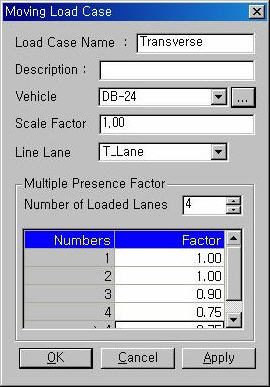
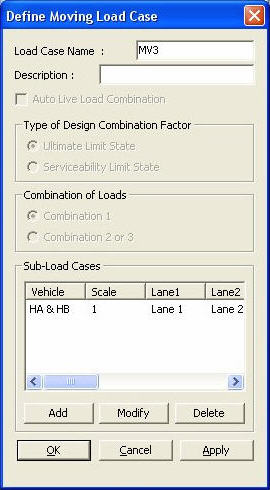
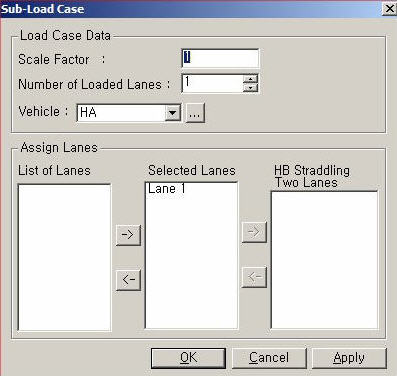
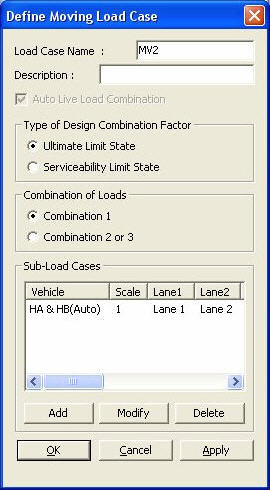
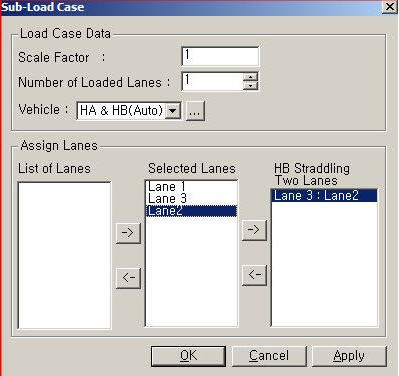
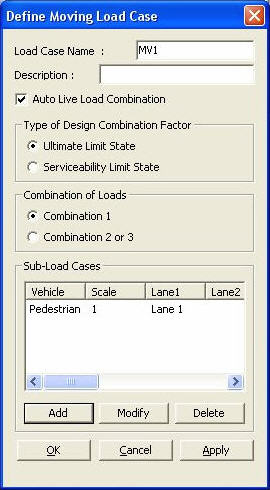

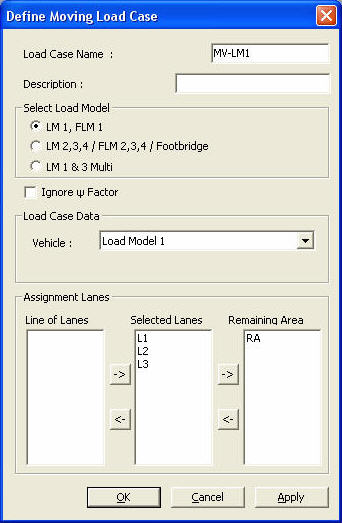
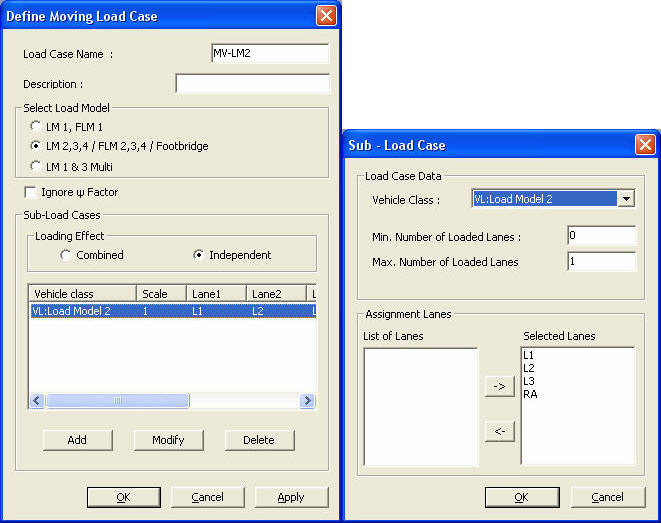
 to select. If previously selected lanes are to be removed
from the selection, assign the lanes with the mouse and click
to select. If previously selected lanes are to be removed
from the selection, assign the lanes with the mouse and click to
delete.
to
delete.