Deformed Shape
| ||||||||||||||||||||||||||||||||
|
| ||||||||||||||||||||||||||||||||
|
| ||||||||||||||||||||||||||||||||
|
Check the Deformed Shape of the model.
When the pushover analysis or the time history analysis is completed, check the deformed shape of the model for each time step.
Note | ||||||||||||||||||||||||||||||||
|
| ||||||||||||||||||||||||||||||||
|
| ||||||||||||||||||||||||||||||||
|
| ||||||||||||||||||||||||||||||||
|
From the Main Menu select Results > Deformations > Deformed Shape.
Select Deformations > Deformed Shape in the Menu tab of the Tree Menu.
Click | ||||||||||||||||||||||||||||||||
|
| ||||||||||||||||||||||||||||||||
|
| ||||||||||||||||||||||||||||||||
Components
Select the desired deformation component among the following:
DX: Displacement component in GCS X-direction
DY: Displacement component in GCS Y-direction
DZ: Displacement component in GCS Z-direction
DXY =
DYZ =
DXZ =
DXYZ =
Revision of Gen 2010
Type of Display
Assign the type of display as follows:
Revision of Gen 2010
Note. Checking the Pushover Analysis Results
The deformed shape resulting from the pushover analysis can be checked for the following two cases:
1. When the hinge is assigned to a member
2. When the hinge is assigned to a member and general link
Out of the diagrams below, the first & the second one correspond to 1 and the third & the fourth one correspond to 2. (In case when a general link is not defined, the hinge status for general link is not produced.)
Eurocode Type Hinge
FEMA Type Hinge
FEMA Type Hinge + General Link Hinge
Hinge Status: For FEMA Type hinge, the hinge status will be produced according to the hysteresis curve that is defined at Design > Pushover Analysis > Define Hinge Property. For general link hinge, the hinge status will be produced according to the hysteresis curve that is defined at Model > Property > Inelastic Hinge Property.
Multi-linear Type Hinge + General Link Hinge
Hinge Status: The pattern of the hysteresis curve defined at Design > Pushover Analysis > Define Hinge Property for Multi-linear Type hinge is the same as that defined in Model > Property > Inelastic Hinge Property for general link hinge. Therefore, the same hinge status is produced.
Batch Output Generation (
|
|
|
Assign a Base File Name under which the types of results (selection data in the Batch Output Generation dialog box for graphic outputs) are stored. |
|
|
Specify the Base Files to perform Batch Output Generation, construction stages, load cases (combinations), steps, etc. in the following dialog box. |
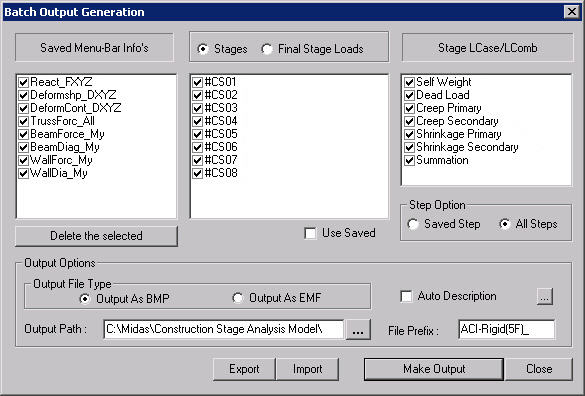
Batch Output Generation dialog box
Saved Menu-Bar Info's: Listed here are the Base Files. Select the Base File Names for Batch Output.
 : Delete all the Base Files selected with the mouse.
: Delete all the Base Files selected with the mouse.
When the construction stage analysis is carried out, all the construction stages are listed. We simply select the stages of interests to be included in the batch output. If no construction stage analysis is performed, the column in the dialog box becomes inactive and lists load (combination) conditions.
Stages
The results output of all the construction stages are produced. The construction
stages are listed below.
Final Stage
Loads
The results output for only the Final Stage are produced. The construction
stages are listed below. If no construction stage analysis is performed,
the load (combination) conditions are listed.
Use Saved
Apply only the (saved) step or load (combination) condition selected at
the time of creating each Base File.
Stage LCase/LComb
When the construction stage analysis is carried out, the auto-generated
construction stage load conditions and the additionally entered construction
stage load combinations are listed. Check on only the load (combination)
conditions that will be used to produce batch outputs. This column becomes
inactive if 'Final Stage Loads' is selected or no construction stage analysis
is carried out.
Step Option
Specify the steps for which the outputs will be produced when the construction
stage analysis or large displacement geometric nonlinear analysis is performed.
Saved Step: Use only the steps used for creating the Base Files
All Steps: Use all the steps
Output Options
Output
File Type
Select a Graphic File type, either BMP or EMF.
Auto Description:
At the top left of the Graphic Outputs produced in batch, auto-generate
and include the notes such as the types and components of the analysis
results, construction stages and steps, load (combination) conditions,
etc. The font size, color, type, etc. can be changed upon clicking the
button  .
.
Output
Path
Specify the path for saving the graphic files to be produced in batch.
File Prefix: Specify the prefix of the Graphic Files to be created. The filenames will be consisted of "Prefix"_"Base File Name"_"Load Comb.".bmp(emf) or "Prefix"_"Base File Name"_"Stage"_"Stage LCase"_"Step".bmp(emf).
 : Produce the specified batch
Graphic Files reflecting the contents of the dialog box.
: Produce the specified batch
Graphic Files reflecting the contents of the dialog box.
 /
/ 
Produce the contents of data input in the
Base Files and Batch Output Generation dialog box in a binary type file
(fn.bog). Click the  button and select a fn.bog to use the same output format.
button and select a fn.bog to use the same output format.
Note
Import /Export is only meaningful for different projects. In a given structural
model, the Base Files are automatically stored and listed.
 Deformed Shape
Deformed Shape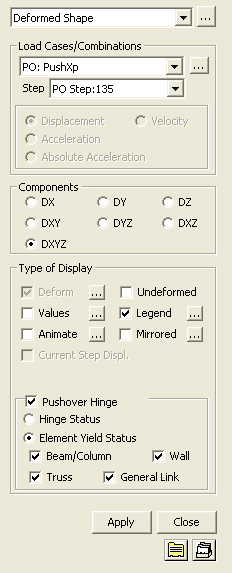

 then click
then click  Record to the right of
the Animation control board at the bottom of the working window.
Record to the right of
the Animation control board at the bottom of the working window. : Assign the method of compressing image data
: Assign the method of compressing image data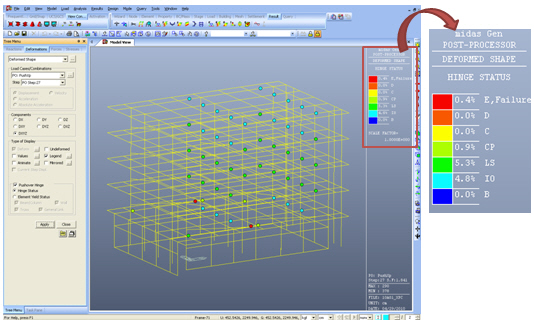

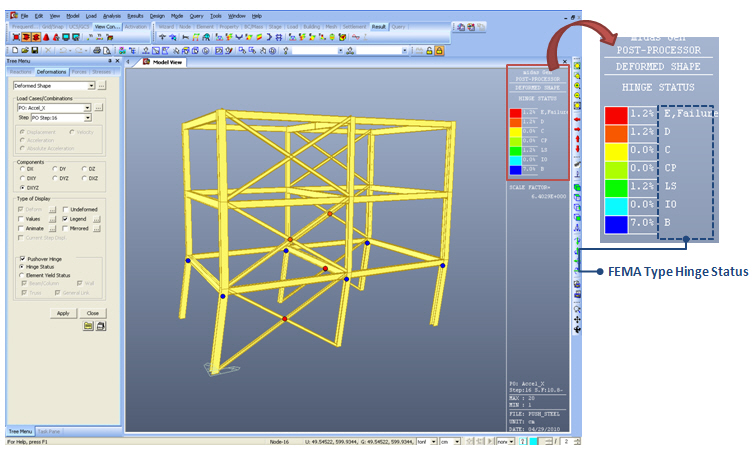
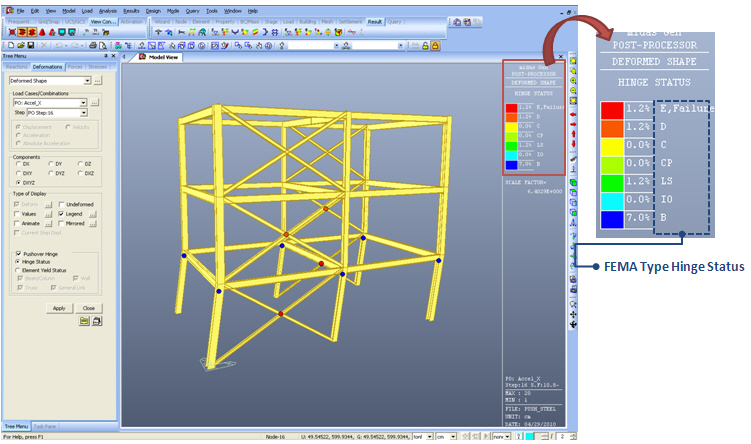
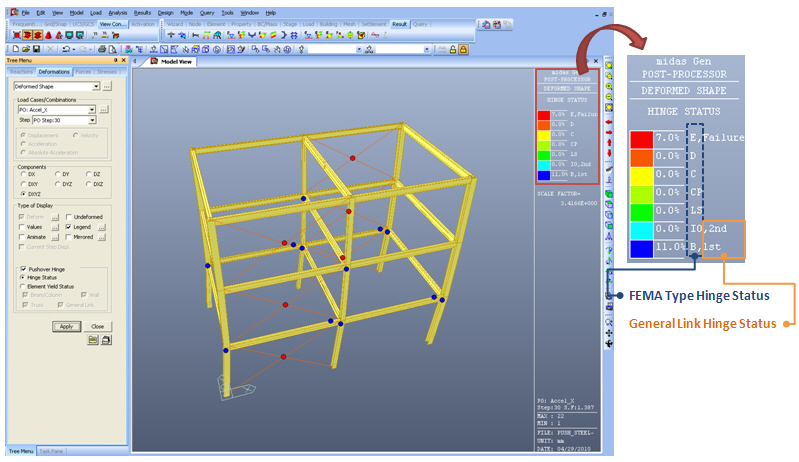
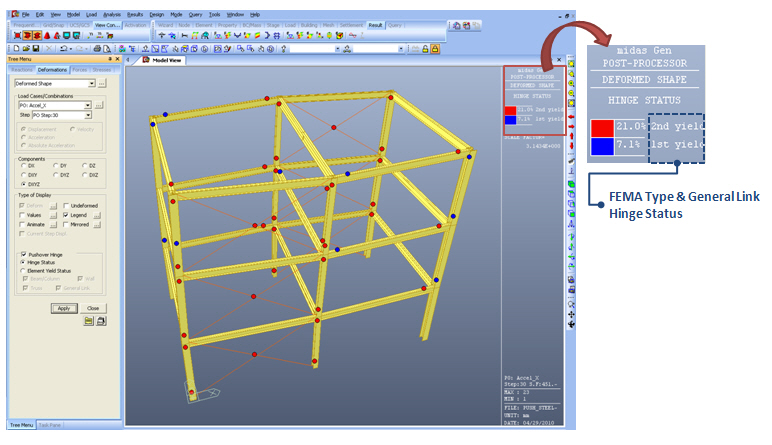
 ,
,  )
)