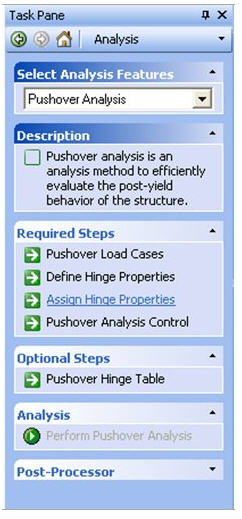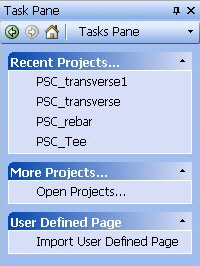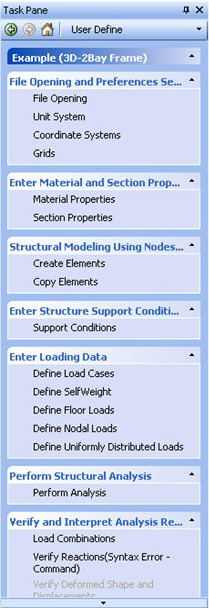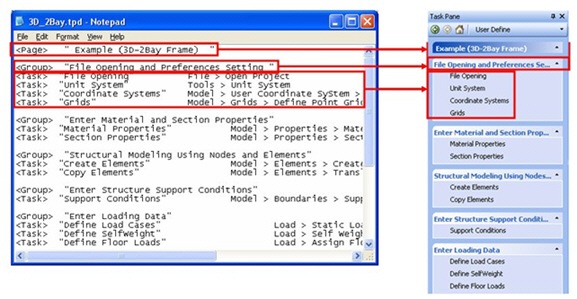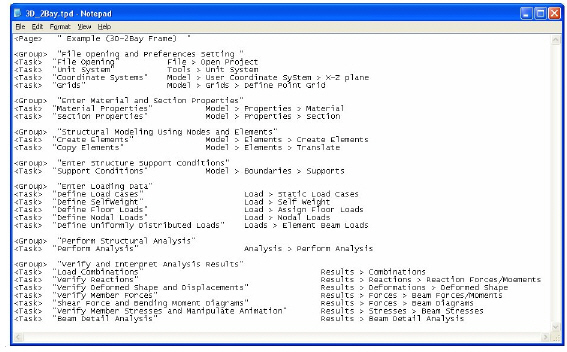|
Using the User Defined
Task Pane, the user can create a Task Pane manually. Once a Task Pane
is created for a frequently used analysis feature, it can be used later
for similar type of work. Thus, the work time can be reduced since it
relieves the user from pointing the cursor and clicking on every single
menu.
Click “Import User
Defined Page” under “User Defined Page” of Task Pane and
open “*.tpd” defined by the user. Then, the Task Pane that the
user has defined will be displayed on the User Defined Page.
*.TPD file
TPD file can be edited
using “Notepad” or text editor and it will retain the following
form:
PAGE:
Name of the user defined page
GROUP:
Unit having Task and Label
TASK:
Individual item which will be linked to the menu command by clicking it
LABEL:
Short description which is not linked to the menu command
The figure below shows
the parts of a Task Pane to which each item of the TPD file will correspond.
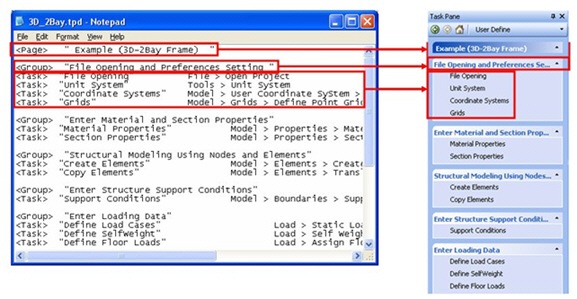
Note
Prefix and suffix <>
to each item (Page, Group, Task, Label). A single line cannot include
more than two items. It is not case sensitive.
Prefix and suffix “”
to the name of each item.
To link the Task items to
the menus, type the routes of the menus next to the Task items. The routes
of menus should be entered such that the name and the order of the menu
is the same as shown in the Main Menu directory. In case of menu names
followed by ‘…’, ‘…’ can be omitted. Menu
name is not case sensitive.
The following is an example
of a TPD file to be used as the User Defined Task Pane
.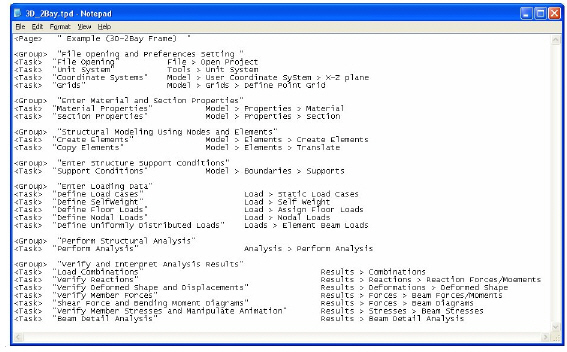 | 

 Move to an item of interest (Task Pane or Analysis).
Move to an item of interest (Task Pane or Analysis). :Move
the main item (Task Pane).
:Move
the main item (Task Pane).