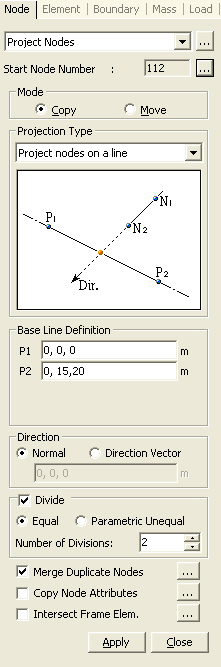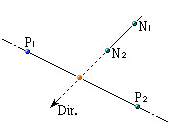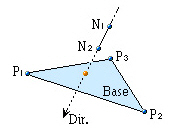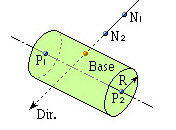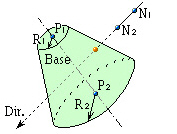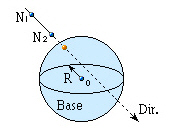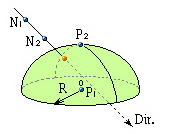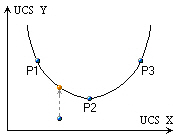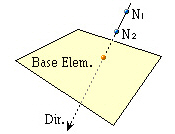Project Nodes
| ||||||||||||||||||
|
| ||||||||||||||||||
|
| ||||||||||||||||||
|
Move or copy nodes by projection on a particular line or surface. | ||||||||||||||||||
|
| ||||||||||||||||||
|
| ||||||||||||||||||
|
| ||||||||||||||||||
|
From the Main Menu select Model > Nodes > Project.
Select Geometry > Nodes > Project in the Menu tab of the Tree Menu.
Click
Shortcut key: [Ctrl]+[Alt]+5 | ||||||||||||||||||
|
| ||||||||||||||||||
|
| ||||||||||||||||||
Base Line Definition
Enter the data necessary to define a projection base as follows:
All the data can be directly typed in on the keyboard. Alternatively, click the relevant entry fields and the nodes (related data) defining the base in the working window.
Project nodes on a line
Project nodes on a plane
Project nodes on a cylinder
Project nodes on a cone
Project nodes on a sphere
Project nodes on an ellipsoid
Project nodes on an ellipsoid
Project nodes on an element
Direction
Assign the projection direction for the line or surface of the defined projection base.
Normal: Projection direction normal to the line or surface of the projection base
Direction Vector: Projection in an arbitrary direction. Enter each of the x, y, z vector components in the projection direction.
Divide
Create additional elements in between the existing nodes and projected nodes along the lines of projection at either equal or unequal spacings.
Equal: Equal spacing
Number of Divisions: Number of equal spacings
Parametric Unequal: Unequal spacings defined in terms of distance ratios.
Ratio: Locations of division along the total projection length expressed in terms of distance ratios. (ex: 0.4, 0.6, 0.9)
Merge Duplicate Nodes
Merge overlapping nodes to single nodes if new nodes coincide with existing nodes. Click to modify the Merging Tolerance.
Copy Node Attributes
Select the option whether to copy the attributes (nodal boundary conditions, nodal concentrated loads, etc.) to the nodes being copied. Click to assign desired attributes selectively.
Intersect Frame Elem
If line elements exist at the locations to which nodes are project-copied or moved, divide the line elements at the corresponding nodes. Click to control the tolerance for the intersecting condition of a node and a line element.
| ||||||||||||||||||
|
|
 Project Nodes
Project Nodes