Elements Table
|
|
|
|
|
|
Enter or modify all the data related to elements in a spreadsheet format Table.
Table Tool in MIDAS/Gen offers a variety of powerful built-in functions. Refer to the following items for detail directions :
Usage of Table Tool
Terminology
Familiarize with Usage
Basic directions (Cell motion, selection, size control, etc.)
Data manipulation (Add, delete, modify data, etc.)
Copy/Paste data using clipboard
Supplementary Table functions
Table Sorting
Table format setting
Auto-fit column width
Graph printing
Supplementary functions by Table types
Node/Element Table
Results Table |
|
|
|
|
|
|
|
From the Main Menu select Model > Elements > Elements Table.
Select Tables > Structure Tables > Elements in the Tables tab of the Tree Menu.
Shortcut key: [Ctrl]+[Alt]+M |
|
|
|
|
|
(Refer to "Create Elements")
Refer to Usage of Table Tool to enter or modify the following data:
Element TableElement: Element number
Type: Element type
Sub Type: Element sub-type
Material: Material property number
Property: Section property number
Node 1 ~ 8: Element connection node numbers
Kind: Options of inputting Cable tension force (refer to Create Elements)
Hook/Gap: Hook or Gap Distance
Tension: Pretension value for Cable elements
Lu: Unstrained length of a Cable element when Cable tension force is entered in terms of Lu/L (refer to Create Elements)
|
|
|
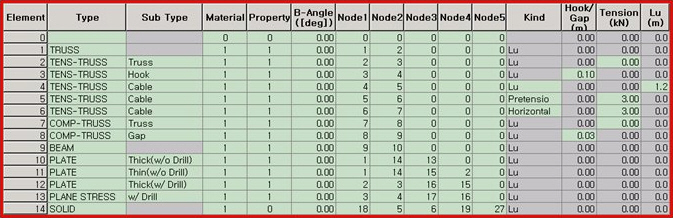
.jpg) Angle
Angle