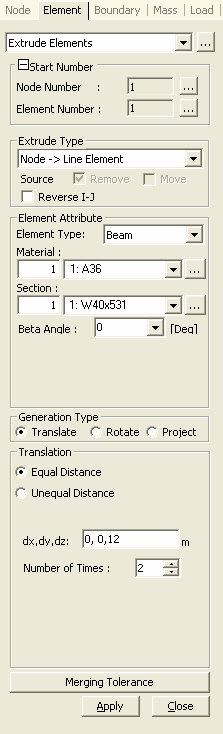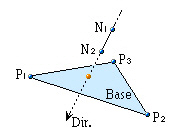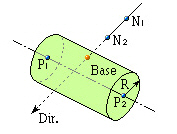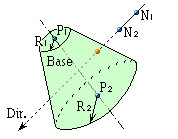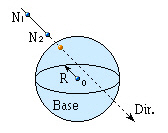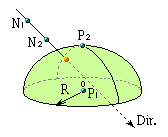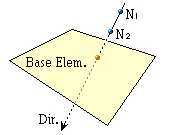Extrude Elements
| ||||||||||||||
|
| ||||||||||||||
|
| ||||||||||||||
|
Create elements by extruding a node to a line element, a line element to a planar element and planar element to a solid element.
Extrude Elements performs the following 3 functions.:
1. Create line elements along the line path taken by the motion of nodes.
2. Create planar elements along the surface path taken by the motion of line elements.
3. Create solid elements along the volumetric path taken by the motion of planar elements. | ||||||||||||||
|
| ||||||||||||||
|
| ||||||||||||||
|
| ||||||||||||||
|
From the Main Menu select Model > Elements > Extrude.
Select Geometry > Elements > Extrude in the Menu tab of the Tree Menu.
Click
Shortcut key: [Alt]+5 | ||||||||||||||
|
| ||||||||||||||
|
| ||||||||||||||
Element Attribute
Element
Type
Line Element: Truss, Beam, Tension, Compression... etc.
Planar Element: Plate, Plane Stress, Plane Strain, Axisymmetric... etc.
Solid Element: Solid
If Wall Element Type is selected, specify whether it is a Membrane or Plate type and the Wall ID.
Material
Section
(or Thickness)
Beta Angle
Type
Generation Type
Select the method of generating elements via extrude.
Translate Equal Distance: To translate at equal spacings
dx, dy, dz: Translation distance in each axis direction
To enter the translation distance, type in each distance, or click the entry field and assign the translation distance in the working window with the mouse.
Number of
Times: Number of times to copy Unequal Distance: To translate at unequal spacings
Axis: Assign translation directions.
x: Copy at unequal distances in UCS x-direction.
y: Copy at unequal distances in UCS y-direction.
z: Copy at unequal distances in UCS z-direction.
Arbitrary: To copy at unequal distances in a specified direction
Distances: Enter unequal copy distances in the specified direction as many times as desired. (Ex. 5, 3, 4.1, 3@5.0, 4 = 5, 3, 4.1, 5.0, 5.0, 5.0, 4)
Direction Vector: Enter the direction vector components
in each of the x, y, z-directions. Local Direction: To copy line element in the direction of a local element coordinate axis
Equal: To copy at equal spacings
Number of Times: Number of Times to copy
Distance: Copy spacing
Direction: Extrude direction (ECS: +y/-y, +z/-z)
Unequal: To copy at unequal spacings
Distance: Unequal copy spacings (Ex. 5.3, 4.5, 3@5.0 = 5.3, 4.5, 5.0, 5.0, 5.0)
Direction:
Extrude direction (ECS: +y/-y, +z/-z) Thickness: Assign Thickness when plane elements are copied in the thickness direction.
Equal: To copy at equal spacing (thicknesses)
Number of Times: Number of Times to copy
Thickness: Copy spacing (thicknesses)
Direction: Extrude direction (ECS: +y/-y, +z/-z)
Unequal: To copy an unequal spacing (thicknesses)
Distance: Unequal copy spacings (thicknesses) (Ex. 5.3, 4.5, 3@5.0 = 5.3, 4.5, 5.0, 5.0, 5.0)
Direction:
Extrude direction (ECS: +y/-y, +z/-z) Rotate Equal Angle
Number of Times: Number of times to copy
Angle of Rotation: Angle by which the existing elements are rotated
> 0: Copy by rotation according to the right hand rule
< 0: Copy by rotation in the direction opposite to the right hand rule
Unequal Angle
Angle: Unequal angle increments (ex : 20, 10, 3@30, 15 = 20, 10, 30, 30, 30, 15)
Inc. Dist. (radial, axial)
Specify distances in radial and rotational axis directions when copying elements by rotating them by a given rotational angle (spiral or helical curve shape).
Axis of Rotation: Assign the axis of rotation.
x-axis: UCS x-axis
y-axis: UCS y-axis
z-axis: UCS z-axis
Axis defined
by 2 points A line connecting two points defining the axis of rotation (direction from the 1st to the 2nd point)
1st point: (x, y, z) coordinates of the 1st point on the axis of rotation
2nd point: (x, y, z) coordinates of the 2nd point on the axis of rotation
Project Projection
Type Select the geometrical shape of a Projection
Base. The types of projection bases are as follows:
Project on a line
Project on a plane
Project on a cylinder
Project on a cone
Project on a sphere
Project on an ellipsoid
Project on an element
Base Line
Definition Enter the data necessary to define a projection
base as follows:
Project on a line
Project on a plane
Project on a cylinder
Project on a cone
Project on a sphere
Project on an ellipsoid
Project on an element
Direction
Normal: Projection direction normal to the line or surface of the projection base
Direction Vector: Projection in an arbitrary direction. Enter each of the x, y, z vector components in the projection direction. Use either the keyboard or the mouse to assign the vector.
Divide
Create additional elements in between the existing nodes and projected nodes along the lines of projection at either equal or unequal spacings.
Equal: Equal spacing
Number of Divisions: Number of equal spacings
Parametric Unequal: Unequal spacings defined in terms of distance ratios
Ratio: Locations of division along the total projection length expressed in terms of distance ratios (ex: 0.4, 0.6, 0.9)
Specify a merging tolerance to merge newly created nodes and existing nodes.
| ||||||||||||||
|
|
 Extrude Elements
Extrude Elements