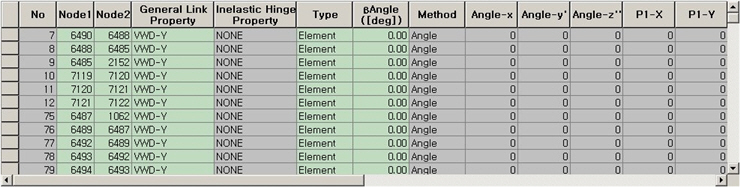General Link Table
|
|
|
|
|
|
Enter or modify general link elements in a spreadsheet format table.
Table Tool in midas is powerful and contains a large variety of built-in
functions. Refer to the following items for detail directions: Usage of Table Tool
Terminology
Familiarize with Usage
Basic directions (Cell motion, selection, size control, etc.)
Data manipulation (Add, delete, modify data, etc.)
Copy/Paste data using clipboard
Supplementary Table functions
Table Sorting
Table format setting
Auto-fit column width
Graph printing
Supplementary functions by Table types
Node/Element Table
Results Table |
|
|
|
|
|
|
|
From the Main Menu select Model > Boundaries > General Link Table.
Select Structure Tables > Boundaries > General Link Table in the Tables tab of the Tree Menu. |
|
|
|
|
|
(Refer to "General Link")
Refer to Usage of Table Tool and enter or modify the following data:
No: General Link element number
Node1: Node number at the start of General Link element
Node2: Node number at the end of General Link element
General Link Property: Property of General Link element
Inelastic Hinge Property: In case Element Type is general link element, nonlinear behavior can be reflected by assigning inelastic hinge properties. This is not used for the Force Element Type general link element.
Type: Hinge type of defined inelastic element (Element, Force)
?Angle: Beta Angle of General Link element
Method: Connection method of General Link element (Beta Angle, Ref. Point, Ref. Vector)
Group: Boundary group name containing the entered boundary conditions
|
|
|