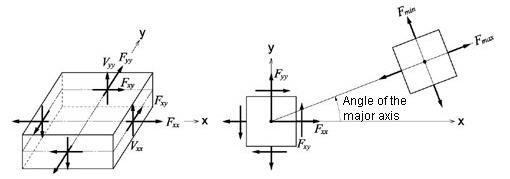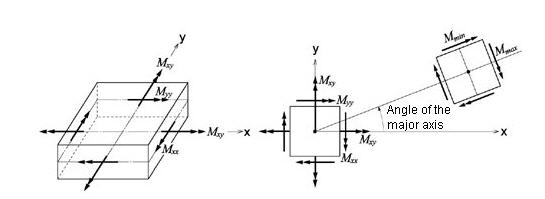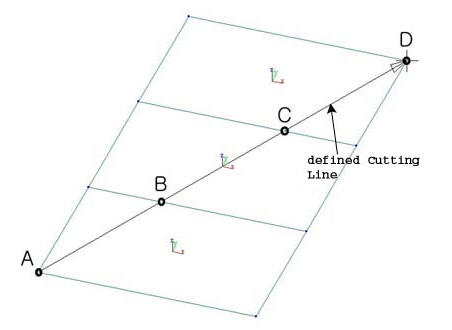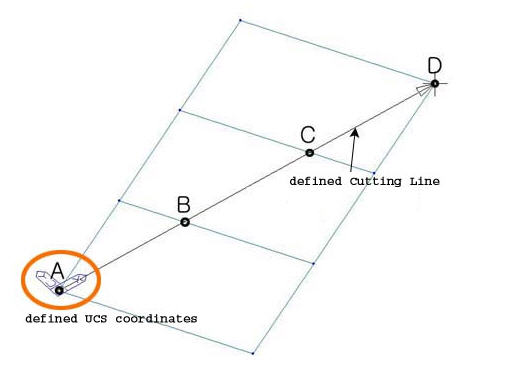Plate Cutting Line Diagram
| ||||||||||||
|
| ||||||||||||
|
| ||||||||||||
|
Display the internal forces of plate elements along defined cross sectional lines in a graph.
This functionality allows us to check the analysis results in a desired direction regardless of the element local coordinate system used in creating plate elements. | ||||||||||||
|
| ||||||||||||
|
| ||||||||||||
|
| ||||||||||||
|
From the Main Menu select Results > Forces > Plate Cutting Line Diagram.
Select Results > Forces > Plate Cutting Line Diagram in the Menu tab of the Tree Menu.
Click | ||||||||||||
|
| ||||||||||||
|
| ||||||||||||
Components
Select the desired internal force component among the following:
Fxx: Axial force per unit width in the element's local or UCS x-direction (Perpendicular to local y-z plane)
Fyy: Axial force per unit width in the element's local or UCS y-direction (Perpendicular to local x-z plane)
Fxy: Shear force per unit width in the element's local or UCS x-y direction (In-plane shear)
Mxx: Bending moment per unit width in the direction of the element's local or UCS x-axis (Out-of-plane moment about local y- axis)
Myy: Bending moment per unit width in the direction of the element's local or UCS y-axis (Out-of-plane moment about local x- axis)
Mxy: Torsional moment per unit width about the element's local or UCS x-y plane
Vxx: Shear force per unit width in the direction of thickness of the x-axis direction defined by P0 and P1
Vyy: Shear force per unit width in the direction of thickness of the y-axis direction, which is perpendicular to the x-axis of the corresponding plane
(a) Forces per unit length due to in-plane actions
(b) Moments per unit length due to out-of-plane bending actions
Output of plate elements forces per unit length
Options
Define the plane and color for representing the graph.
Note
1) When 'Cutting Line' of Cutting Diagram is executed after selecting 'Local' of Plate Force Option in Plate Forces/Moments,
In this case, the plate forces in ECS x or y axis can be obtained at the intersections between the plate elements and the Cutting Line at A, B, C & D. The limitation is that only a single force component or contour can be checked.
2) When Cutting Line' of Cutting Diagram is executed after selecting 'UCS' of Plate Force Option in Plate Forces/Moments
Similar to the case 1 above, the plate forces can be obtained but in UCS, which is defined in advance in the directions of force components of interests.
3) When Plate Cutting Diagram is executed, force components can be obtained in any desired coordinate system This eliminates predefining UCS as in the case 2 above. However, contour is not provided in this function.
| ||||||||||||
|
|
 Plate Cutting Line Diagram
Plate Cutting Line Diagram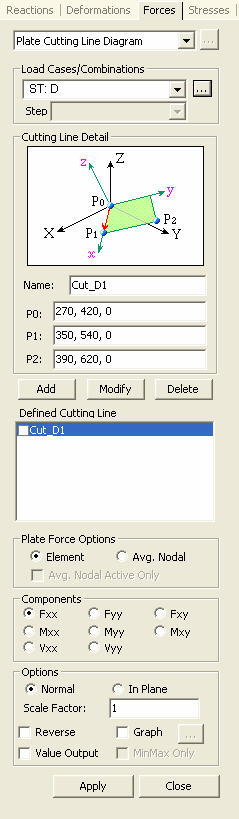
 :
Add the defined cutting line to the list.
:
Add the defined cutting line to the list. :
Modify cutting line data registered in the list.
:
Modify cutting line data registered in the list. : Delete all the Base Files selected with the mouse.
: Delete all the Base Files selected with the mouse. :
Delete a selected cutting line registered in the list
:
Delete a selected cutting line registered in the list