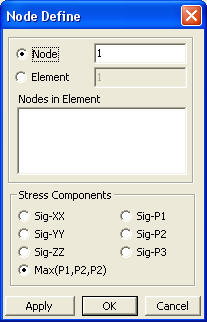Graph
| ||
|
| ||
|
| ||
|
Produce the time history graphs representing the analysis results of individual nodes resulting from Heat of Hydration stage analysis. | ||
|
| ||
|
| ||
|
| ||
|
From the Main Menu select Results > Heat of Hydration Analysis > Graph.
Select Results > Heat of Hydration Analysis > Graph in the Menu tab of the Tree Menu. | ||
|
| ||
|
| ||
If
Add additional nodes for graphs.
Select node numbers and stress components.
Sig-XX: Stress component in the X-direction of the Global coordinate system
Sig-YY: Stress component in the Y-direction of the Global coordinate system
Sig-ZZ: Stress component in the Z-direction of the Global coordinate system
Max(X,Y,Z): The maximum value of the stress components in the Global coordinate system
X-Axis Type
Time: Produce the graphs relative to time.
Stage / Step: Produce the graphs by construction stages/steps.
Context Manu
Right click on the graph displayed on the screen to prompt the Context Menu. Numerous techniques for displaying the graph, saving data, and saving image is possible by using the context menu.
Change
Title & Label
Define
Graph Origin/Resolution/Range...
Zoom Out
& Zoom Out All
X &
Y Axis Log Scale
Save Graph
As Image
Save Graph
As Text
Save Graph
As Excel
Note
| ||
|
|
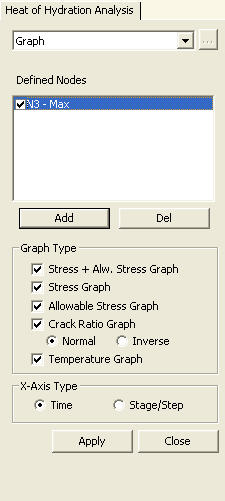
 is clicked
is clicked