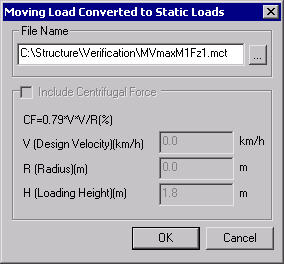Displacements
| ||||||||||||||||
|
| ||||||||||||||||
|
| ||||||||||||||||
|
While analyzing influence lines or influence surfaces due to traffic loads, trace and graphically display the vehicle loading condition (corresponding moving load case and location) that results in the maximum/minimum displacement of a node. The loading condition is converted into a static loading and produced as a model file of the MCT type. This is an extremely useful feature when we wish to find the loading condition that creates the maximum or minimum displacement. | ||||||||||||||||
|
| ||||||||||||||||
|
| ||||||||||||||||
|
| ||||||||||||||||
|
From the Main Menu select Results > Moving Load Tracer > Displacements.
Select Results > Moving Load Tracer > Displacements in the Menu tab of the Tree Menu. | ||||||||||||||||
|
| ||||||||||||||||
|
| ||||||||||||||||
Type of Display
Assign the type of display.
Maximum Value
Produce the maximum or minimum value calculated from the moving vehicle load analysis.
Moving Load Converted to Static Load dialog box
File Name
Enter the file path and name of the MCT file to be output.
Include Centrifugal Force
In the case of a curved bridge include additional loads created by Centrifugal Force in the conversion into the static loading.
| ||||||||||||||||
|
|
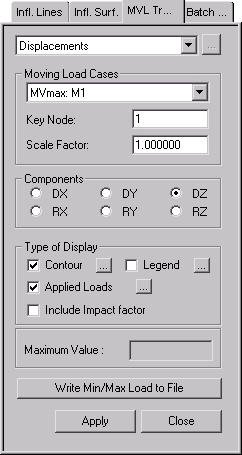
 : Control the colors by zones
in the contour.
: Control the colors by zones
in the contour. : Where Influence Line or
Influence Surface analysis has been carried out, the moving load case,
which produces the maximum or minimum results, is converted into a static
loading and produced as an MCT type.
: Where Influence Line or
Influence Surface analysis has been carried out, the moving load case,
which produces the maximum or minimum results, is converted into a static
loading and produced as an MCT type.