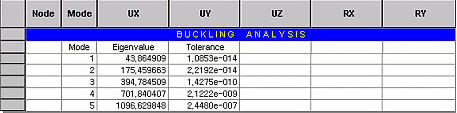Buckling Mode Shape Table
|
|
|
|
|
|
Arrange the results of a buckling analysis of the model (critical buckling coefficients, etc.). Check the buckling vectors in a spreadsheet format table.
Table Tool in MIDAS/Gen offers a variety of powerful built-in functions. Refer to the following items for detail directions :
Usage of Table Tool
Terminology
Familiarize with Usage
Basic directions (Cell motion, selection, size control, etc.)
Data manipulation (Add, delete, modify data, etc.)
Copy/Paste data using clipboard
Supplementary Table functions
Table Sorting
Table format setting
Auto-fit column width
Graph printing
Supplementary functions by Table types
Node/Element Table
Results Table |
|
|
|
|
|
|
|
From the Main Menu select Results > Result Tables > Buckling Mode Shape.
Select Result Tables > Buckling Mode Shape in the Tables tab of the Tree Menu. |
|
|
|
|
|
(Refer to "Buckling Mode Shape") Upon executing the Buckling Mode Shape Table
function, Records Activation Dialog prompts. Click
Note
Refer to Usage of Table Tool and check the following data:
Buckling analysis results table
Check the critical buckling coefficients from the summary table of the buckling analysis results shown in the figure.
Reselect 'Active by Buckling Mode...' in Context Menu and assign the desired mode to check the buckling mode vectors.
|
|
|
 after
selecting the output entities such as nodes or elements, loading conditions,
construction stages, etc.
after
selecting the output entities such as nodes or elements, loading conditions,
construction stages, etc.