Display
Display specific symbols or numerical values for various attributes to check the data entry status on the screen. The information can be node and element numbers, material properties, section types, boundary conditions, loads, etc.
From the Main Menu select View > Display.
Click ![]() Display in the Icon Menu.
Display in the Icon Menu.
Shortcut key: [Ctrl]+E
The types of specific symbols and numerical values that can be represented are as follows:
 Node tab
Node tab
Node
Node Number
Story Name
Node Local Axis: Coordinate axes displayed at the nodes assigned with nodal local coordinate systems.
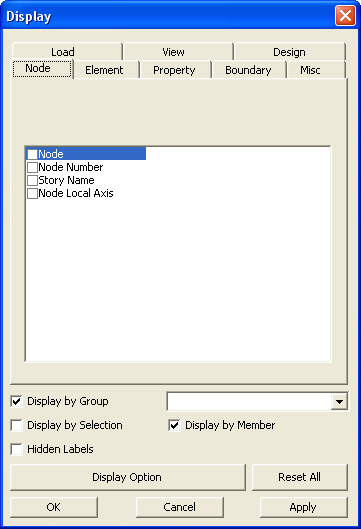
Display dialog box
 Element tab
Element tab
Element Number
Element Type Number
Element Type Name
Wall Type
Wall ID: Wall combination numbers
Gap: Gap Element shape
Hook: Hook Element shape
Cable: Cable Element shape
Local Axis: Element's local coordinate axes
Local Direction: Nodal connection directions of elements (i >> j node, N1 > N2 > N3 > N4)
 Property
tab
Property
tab
Material Number
Material Name
Property Number: Section or thickness numbers
Property Name: Section or thickness names
Section Shape: Sectional shapes of line elements
Tapered Section Group: Elements assigned to the Tapered (variable) Section Group
 Boundary
tab
Boundary
tab
All: Display the boundary conditions include in all the boundary groups.
Group Selection: Display the boundary conditions included in the selected boundary group.
![]() Prompt Select Boundary Group dialog box to select Boundary
Group.
Prompt Select Boundary Group dialog box to select Boundary
Group.
Support:
Display the constrained nodal degrees-of-freedom (![]() )
)
Support
by Direction: Display the constrained nodal degrees-of-freedom
with a Digit (0: released, 1: constrained) (![]() )
)
Point
Spring Support: Display Point Spring Support (![]() )
)
Point Spring Support (Comp/Tens) : Display Comp.-only/Tens.-only type Point Spring Support
Point Spring Support (Multi-Linear) : Display Multi-Linear type Point Spring Support
Point
Spring Support by Direction : Display Linear, Comp.-only,
Tens.-only and Multi-Linear type of point spring support with
a Digit (0: released, 1: constrained) (![]() )
)
General Spring Support
Beam End Release
Symbol: Symbol of beam end release condition
Digit: Beam end release condition by degree-of-freedom with a Digit (0: connected, 1: released)
Beam End Offset
Plate End Release
Symbol: Symbol of beam end release condition
Digit: Beam end release condition by degree-of-freedom with a Digit (0: connected, 1: released)
Rigid Link: Master node/slave nodes
Elastic Link: Elastic link between two nodes
Local Axis: Element's local coordinate axes of elastic link elements
Story Diaphragm: Display entry status of Story Diaphragm
Diaphragm Disconnect: Display the state of Floor Rigid Diaphragm release.
 Misc
tab
Misc
tab
Mass
Nodal Mass: State of Nodal Mass data entry
Load to Mass: Gravity load converted into mass
Floor Diaphragm Mass: State of Floor Diaphragm Mass data entry
Story Mass, Stiffness: Display Story Mass Center and Stiffness Center.
Note
It can be checked in the post-processing mode when Story Center
for Eccentricity Ratio is selected in Model > Building >
Control Data.
Moving Load
Line Lane: Traffic (line) lane
Surface Lane: Traffic (surface) lane
Influence Surface: Elements inclined in Influence Surface analysis
Lane Support: Continuous span supports
Dynamic Nodal load: Dynamic Nodal Loads for time history analysis
Initial Forces for Geometric Stiffness: State of Initial Axial Forces data entry for Geometric Stiffness
Push Over Hinges: Display the hinges formed in the process of Pushover Analysis
Symbol: Display the symbol representing hinges
Type: Display the defined types of hinges
Name: Display the hinges by names
Hydration Heat: State of data entry for Heat of Hydration
Value: Numerical data
Func Name: Function Name of data related to Heat of Hydration
Element Convection Boundary
Prescribed Temperature
Heat Source
Pipe Cooling Elements
Settlement Group: Settlement Group for a bridge structure
Value: Magnitude of settlement
Erection Sequence
Model: Erection Sequence for the structure
Load: Loads pertaining to Erection Sequence
From ~ To ~: Select of multiple Erection Sequence
Tendon Profile: Display the Tendon Profile
Name: Tendon name
Point: Reference point for defining the tendon profile
 Load
tab
Load
tab
Load
Case
Select the load case for which the load input status will be displayed
and assign whether to display the load values.
All: Select all the load cases
Load Value: Option to display the load values
Note 1
If Floor Load Name is checked the load values defined for Floor
Load Type are also displayed.
Case Selection: Select a desired load case
Group Selection: Select the desired Load Group
![]() :
Prompt Select Load Group dialog box to select Load Group
:
Prompt Select Load Group dialog box to select Load Group
The following data related to loads, masses and moving loads may be displayed:
Nodal Load: Nodal concentrated loads
Specified Displacement: Forced displacements
Beam Load
Prestress Load
Pretension Load
Floor Load: Display floor plate loads converted into beam loads
Floor Load Name
Note
1
When Floor Load Name and Load Value are checked, the Load Values
for each load cases defined in Floor Load Type are displayed.
If Load Type Color as assigned to Floor Load Color under the Draw
Tab of Display Option, colors can be assigned to each Floor Load
Type thereby allowing us to check the Floor Loads readily.
Note 2
From the Floor Load Name in Display, load distribution Type can
be checked.
ex) One Way =(One), Two Way =(Two), Polygon - Centroid =(P-C), Polygon-Length = (P-L)
Note 3
The display of Floor Load Name is located at the center of the
Floor Load application area. If the center deviates from
the application (loaded) area, Floor Load Name is displayed on
the line connecting the 1st point and 2nd point.
Note 4
Display an arrow in the direction of floor load (One Way) at the
center. Load direction is displayed following the Load Angle(A1)
entered in Assign
Floor Loads.
Pressure Load
Plane Load: Display plane loads applied to a plane
Plane Load Name: Display the plane loads
Nodal Temperature
Element Temperature
Temperature Gradient
Beam Section Temperature
Tendon Prestress
Wind Load
Seismic Load: Statically equivalent seismic loads
Dynamic Nodal Load: Dynamic Nodal Loads for time history analysis
 View
tab
View
tab
UCS Axis: Display UCS or GCS axes at the origin
View Point: Display GCS axes at the lower-right corner of the screen
Description
Description is displayed at the top-left position of the current Model Window. The size of the lower entry window dose not affect the size of entry.
Font: Assign the font, size and type of the description.
Note
The description displayed on the Model Window can be dragged and
moved.
Label Orientation:
 Design
tab
Design
tab
Member: Display the assigned members.
Note
Display color gradient of the element when Hidden option is selected
in the preprocessing mode.
Member Direction: Display the direction of the nodal connection of members.
Note
Display color gradient of the element when Hidden option is selected
in the preprocessing mode, and display the direction of the arrow
so as to represent elements as Wire Frame in the post-processing
mode.
Member Number: Display the index of the assigned member.
Unbraced Length Ly: Display the unbraced length about the strong axis of the selected member.
Unbraced Length Lz: Display the unbraced length about the weak axis of the selected member.
Lb: Laterally braced length
Effective Length Factor Ky: Display the effective buckling length factor about user-defined strong axis.
Effective Length Factor Kz: Display the effective buckling length factor about user-defined weak axis.
Effective Length Factor Ky Contour: Display the effective buckling length factor about auto-defined strong axis.
Effective Length Factor Kz Contour: Display the effective buckling length factor about auto-defined weak axis.
Moment Factor Cmy: Display equivalent moment factor for bending about the members strong axis within the unbraced length.
Moment Factor Cmz: Display equivalent moment factor for bending about the members weak axis within the unbraced length.
Moment Magnifier B1y | Delta-by: Moment magnification factor for members subjected to vertical loads in a frame braced against sidesway for strong axis bending
Moment Magnifier B1y | Delta-bz: Moment magnification factor for members subjected to vertical loads in a frame braced against sidesway for weak axis bending
Moment Magnifier B2y | Delta-sy: Moment magnification factor for members subjected to horizontal loads in a frame unbraced against sidesway for strong axis bending
Moment Magnifier B2z | Delta-sy: Moment magnification factor for members subjected to horizontal loads in a frame unbraced against sidesway for weak axis bending
Member Type: Display the type of members.
Wall Mark
Member Type
Bending Coefficient (Cb)
Shear Coefficient (Cv)
![]() Display by Group
Display by Group
Display specific symbols or values for selected group in the screen.
 Display by Selection
Display by Selection
Display specific symbols or values for selected elements or nodes on the screen.
 Display by Member
Display by Member
Display specific symbols or values of the items assigned from each tab for only the selected members on the screen.
![]() :
Open the
:
Open the ![]() Display
Option Dialog box.
Display
Option Dialog box.
![]() :
Initialize the entry status by deleting all labels except for
the node label.
:
Initialize the entry status by deleting all labels except for
the node label.