Beam
Use Beam Wizard to auto-generate a number of horizontal Beam Elements on the same line.
From the Main Menu select Model > Structure Wizard > Beam.
Select Geometry > Structure Wizard > Beam from the Menu tab of the Tree Menu.
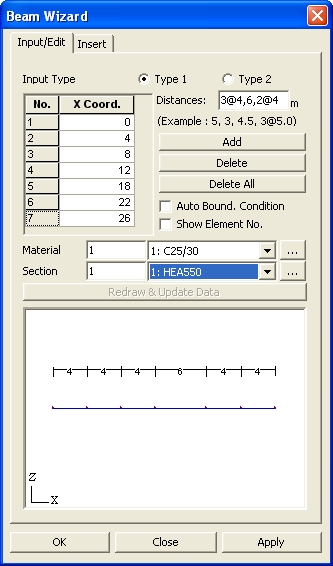
Input & Edit dialog box
 Input &
Edit tab
Input &
Edit tab
Input Type
Type 1
Generate beam elements based on the beam length. Beam elements with different lengths can be generated simultaneously. (Ex. 5.0, 3.0, 4.5, 3@5.0)
Type 2
Generate beam elements based on the distance between the nodes and the number of repetitions.
Distance: Enter the distance between the nodes.
Repeat: Enter the number of repetitions to create multiple beam elements.
![]()
Create nodes as per the entered distance between the nodes and the number of repetitions.
![]()
Delete the selected nodes.
![]()
Delete all the entered nodes.
Auto Bound. Condition
Option to assign simple support condition for each node.
Show Element No.
Option to display the element numbers for the created beams.
Material
Enter the material property to be used.
Click ![]() to add a new material property or modify an existing material
property.
to add a new material property or modify an existing material
property.
Section
Enter the section to be used.
Click ![]() to add a new section or modify an existing section.
to add a new section or modify an existing section.
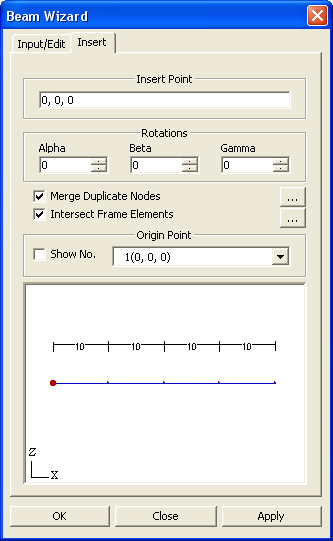
Insert Dialog Box
 Insert tab
Insert tab
![]() Insert Point
Insert Point
Enter the coordinates of the insert point of the created beams in the existing model with respect to the GCS(UCS).
Alternatively, click the entry field and click the position of the insert point in the working window to enter the desired coordinates rather than typing in the entry field.
Rotations
Enter the rotational angles, Alpha, Beta and Gamma, that will define the orientation of the beams in GCS X, Y and Z respectively.
Merge Duplicate Nodes
Select the option whether to merge overlapping nodes between the existing model and the nodes pertaining to the newly created beams.
![]() :
Set a tolerance for merging nodes.
:
Set a tolerance for merging nodes.
Intersect Frame Elements
Select the option whether to divide the existing elements at the nodes pertaining to the newly created beams, which are in contact with the existing elements in the existing model.
![]() :
Set an intersecting tolerance to allow for the division of elements.
:
Set an intersecting tolerance to allow for the division of elements.
Origin Point
Set the origin point of the newly created beams. This point is displayed in red in the Wizard Window.
Show No.: Display the node numbers making up the created beams.