Define Line Grid
Assign the spacings of line grids to display on the screen.
Point grids are evenly spaced in each direction whereas line grids may be spaced unevenly.
Line grids are displayed in the UCS x-y plane. Use View > Grids to display or not to display the line grids. It is more convenient of Line Grid is linked to Snap.
Line grids may be assigned with names and as such, they can be accessed as necessary.
From the Main Menu select Model > Grids > Line Grid.
Select Geometry > Grids > Line Grid in the Menu tab of the Tree Menu.
Click ![]() Set Line Grid in the Icon Menu.
Set Line Grid in the Icon Menu.
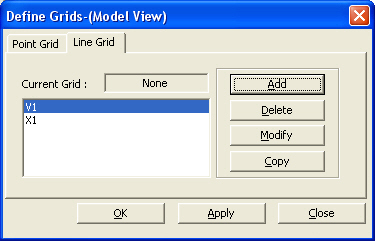
Line Grid dialog box
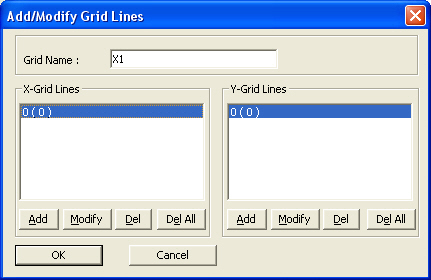
Add/Modify Grid Lines dialog box
 When defining or adding a new Line Grid
When defining or adding a new Line Grid
Click ![]() to enter the following items :
to enter the following items :
Grid Name
Name of the Line Grid
X - Grid Lines
Click ![]() to enter Line Grids in the UCS x-direction
to enter Line Grids in the UCS x-direction
Absolute: Enter the line grid positions by absolute coordinates
Relative: Enter the line grid positions by relative coordinates (ie, spacings)
Line grids are generated relative to the UCS origin point.
Enter negative numbers if line grids are to be generated in the negative (-) range. Repeated equal spacings may be represented by 'Number of Repetitions@Spacing' .
Y - Grid Lines
Line grids in the UCS y-direction are identically generated following the procedure used to enter X-Grid Lines
 To modify the position of an existing Line Grid
To modify the position of an existing Line Grid
Assign the relevant grid in the line grid list and click ![]() .
.
 To remove an existing Line Grid
To remove an existing Line Grid
Assign the relevant grid in the line grid list and click ![]() .
.