Define Point Grid
Assign the spacings and display area of point grids.
Point grids are displayed according to the initial preferences setting in Environment View of Tools > Preference. Use the function to change the preferences temporarily.
Point grids are displayed in the UCS x-y plane. Use View > Grids to display or not to display the point grids. Use the function in conjunction with ![]() Point Grid Snap for convenience.
Point Grid Snap for convenience.
From the Main Menu select Model > Grids > Point Grid.
Select Geometry > Grids > Point Grid in the Menu tab of the Tree Menu.
Click ![]() Set Point Grid in the Icon Menu.
Set Point Grid in the Icon Menu.
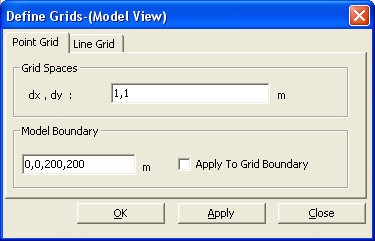
Point Grid dialog box
 Grid Spaces
Grid Spaces
dx, dy
Point grid spacings in the UCS x, y-directions
Enter only dx if dx and dy are equal.
 Model Boundary
Model Boundary
Enter the grid boundary if the point grids are to be displayed only in a particular range. Check Apply To Grid Boundary.
Enter Xmin, Ymin, Xmax and Ymax consecutively.
Observe the following examples:
-
Enter only '20'
Xmin = 0, Ymin = 0, Xmax =20, Ymax =20
-
Enter '20, 30'
Xmin = 0, Ymin = 0, Xmax = 20, Ymax = 30
-
Enter '10, 15, 20, 30'
Xmin = 10, Ymin = 15, Xmax = 20, Ymax = 30