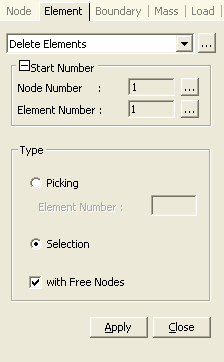Delete Elements
Delete elements.
The element deleting functions operate differently depending on the selected command.
When the [Delete] key on the keyboard or ![]() in the Icon Menu is to be applied, the target elements must be selected first by Select functions. If only elements are selected without their connecting nodes, the nodes remain even after the elements are deleted.
in the Icon Menu is to be applied, the target elements must be selected first by Select functions. If only elements are selected without their connecting nodes, the nodes remain even after the elements are deleted.
From the Main Menu select Model > Elements > Delete.
Select Geometry > Elements > Delete in the Menu tab of the Tree Menu.
Click ![]() Delete Elements in the Icon Menu.
Delete Elements in the Icon Menu.
Shortcut key: [Alt]+2
Press the [Delete] key on the Key Board.
|
|
Click
|
Selection
Use the Select feature to define the elements to be deleted and click ![]() or press the [Delete] key on the keyboard.
or press the [Delete] key on the keyboard.
with Free Nodes
If the option is selected, the nodes without attributes (nodal load, boundary condition, etc.) or unconnected to elements are deleted together with the elements.