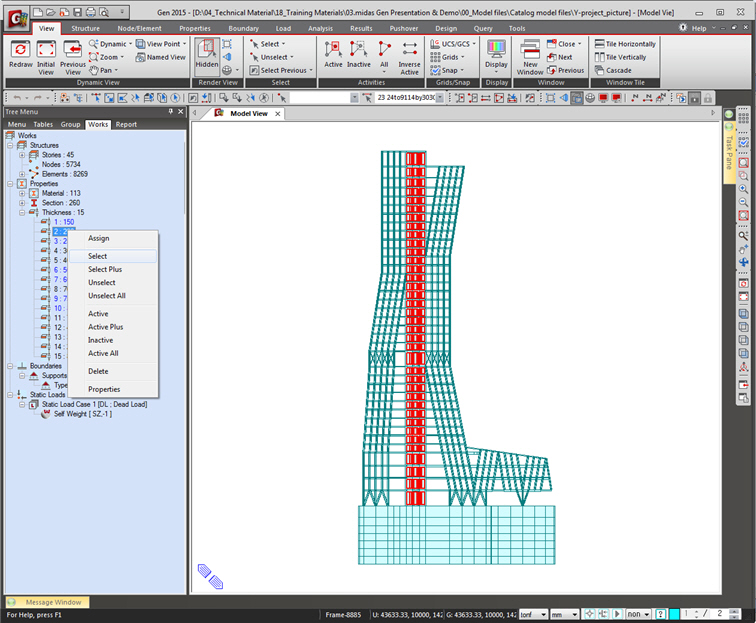Define Structure Group
Define (create, modify & delete) structure group names to which specific nodes and elements are later assigned.
In a relatively complicated model for a complex structure, grouping specific elements (ie, saving selection of certain elements) becomes handy when the groups of elements are to be repeatedly selected. Some examples for a structure group may be,All the beams at 7th fl" all the bracing on Grid 5" core walls from 24th to 27th fl." all the columns & beams from 7th to 9th fl." etc. Using the structure group names, can we then select (Select Identity) or activate (Active Identity) frequently used element groups.
Structure groups are especially dedicated to Construction Stage analysis (of a high-rise building) where each part of the total structure erected in each stage needs to be identified as a different structure from those of other stages.
Structure groups can be defined in Define Structure Group first. Next, the desired nodes and elements can be selected in the Group tab of the Tree Menu and assigned to the groups by Drag & Drop.
From the Main Menu select Structure > Group > Define Structure Group.
Shortcut key: [Ctrl]+[F1]
 Name
Name
Enter the name of a structure group to be created, modified or deleted.
 Suffix
Suffix
The Suffix entry field is provided for the convenience of creating a number of related group names simultaneously. This is mainly used to generate changing interim structures pertaining to multiple construction stages.
Note
The construction stages created by Construction Stage Wizard for
Building automatically defines the Structure Groups for the elements
added to each construction stage under the names, "#CS Construction
Stage No."
![]() Group Sorting
Group Sorting
![]() :
Sort in ascending alphanumeric order
:
Sort in ascending alphanumeric order
![]() :
Sort in descending alphanumeric order
:
Sort in descending alphanumeric order
![]() :
The selected group moves up one position in the list. The use
of [Ctrl] or [Shift] key permits multi-selection.
:
The selected group moves up one position in the list. The use
of [Ctrl] or [Shift] key permits multi-selection.
![]() :
The selected group moves down one position in the list. The use
of [Ctrl] or [Shift] key permits multi-selection.
:
The selected group moves down one position in the list. The use
of [Ctrl] or [Shift] key permits multi-selection.
![]() Operation
Operation
![]()
The entered structure group is created. The structure groups as
many as defined in the Suffix entry field are simultaneously created.
![]()
The designated structure group name is modified.
![]()
Selected structure group names are deleted. The use of [Ctrl] key
permits multi-selection.
![]()
All the structure groups on the list are deleted except for the
selected groups. The use of [Ctrl] key permits multi-selection.
![]()
Close the Define Structure Group dialog box.
Note
Use the Group tab of the Tree Menu to assign nodes and elements
to the defined Structure Groups.
First, select the nodes and elements to be assigned to a group
using the Selection functions. Next, drag and drop the structure
group name to which the selected nodes and elements will be assigned
from the Tree Menu to the Model Window. Once properly assigned,
the numbers of nodes and elements belonging to the structure group
are indicated in Group Tree.
Group Selection