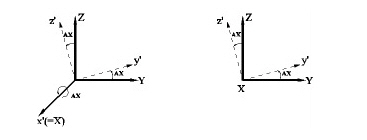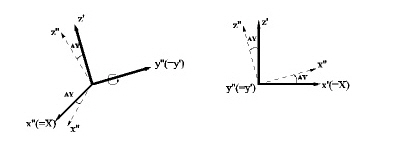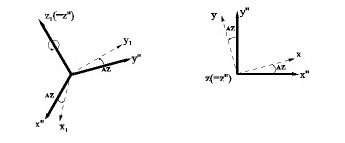User Coordinate System
Define the User Coordinate System (UCS).
Most structures in practice are composed of a combination of many different plane frames and modules of similar geometric characteristics. Each plane frame and modular unit can be singled out in a given coordinate system apart from the Global Coordinate System. This local coordinate system is conveniently selected to simplify the process of geometry generation.
The User Coordinate System is referred to as the coordinate system set up by the user to ease the modeling task.
Use also ![]() GCS
or
GCS
or ![]() UCS
in the Icon Menu to switch the working environment to and from
UCS and GCS (Global Coordinate System).
UCS
in the Icon Menu to switch the working environment to and from
UCS and GCS (Global Coordinate System).
In addition, the use of UCS x-y plane in conjunction with the use of grids to place the grid points of grid lines provides an effective modeling environment.
From the Main Menu select Structure > UCS/Plan > UCS > X - Y Plane.
From the Main Menu select Structure > UCS/Plan > UCS > X - Z Plane.
From the Main Menu select Structure > UCS/Plan > UCS > Y - Z Plane.
From the Main Menu select Structure > UCS/Plan > UCS > Three Points.
From the Main Menu select Structure > UCS/Plan > UCS > Three Angles.
From the Main Menu select Structure > UCS/Plan > UCS > Named Plane.
From the Main Menu select Structure > UCS/Plan > UCS > UCS by UCS.
From the Main Menu select Structure > UCS/Plan > UCS > Named UCS.
Select a desired tab in the dialog box and enter the related data.
Activate UCS Plane
Activate the UCS x-y plane including
the UCS origin point. Use  Active All to activate
the remaining parts of the model.
Active All to activate
the remaining parts of the model.
Change View Direction
Automatically change the View Point to view the model from the UCS (+)z-direction.
 X-Y Plane tab
X-Y Plane tab
Set the UCS x-y plane to be parallel with the GCS (Global Coordinate System) X-Y plane.
![]() Origin
Origin
Enter the coordinates of the UCS origin point with respect to the GCS.
Rather than typing in the coordinates, click the entry field and the relevant position in the working window.
Angle
When the UCS x-y axes are rotated about the GCS Z-axis, enter the rotation angle with an appropriate sign using the right-hand rule.
 X-Z Plane tab
X-Z Plane tab
Set the UCS x-y plane to be parallel with the GCS X-Z plane.
![]() Origin
Origin
Enter the coordinates of the UCS origin point with respect to the GCS.
Rather than typing in the coordinates, click the entry field and the relevant position in the working window.
Angle
When the UCS x-y plane axes are rotated about the GCS negative Y-axis, enter the rotation angle with an appropriate sign using the right-hand rule.
 Y-Z Plane tab
Y-Z Plane tab
Set the UCS x-y plane to be parallel with the GCS Y-Z plane.
![]() Origin
Origin
Enter the coordinates of the UCS origin point with respect to the GCS.
Rather than typing in the coordinates, click the entry field and the relevant position in the working window.
Angle
When the UCS x-y axes are rotated about the GCS X-axis, enter the rotation angle with an appropriate sign using the right-hand rule.
 Three Points tab
Three Points tab
Enter the coordinates of the UCS origin point and the coordinates of 2 points on the UCS x-y plane to define the UCS.
![]() Origin
Origin
Enter the coordinates of the UCS origin point with respect to the GCS.
Rather than typing in the coordinates, click the entry field and the relevant position in the working window.
Pt. on x-Axis.
Enter the coordinates of a point on the UCS x-axis.
Pt. on x-y Dir.
Enter the coordinates of a point on the UCS x-y plane.
 Three Angles
tab
Three Angles
tab
Enter the coordinates of the UCS origin point and 3 angles to define the UCS.
![]() Origin
Origin
Enter the coordinates of the UCS origin point with respect to the GCS.
Rather than typing in the coordinates, click the entry field and the relevant position in the working window.
About X Axis: Angle of rotation about the GCS X-axis.
About y' Axis: Angle of rotation about the y'-axis, which is modified by step1.
About z'' Axis: Angle of rotation about the z"-axis, which is modified by steps 1 & 2.
|
Definition of UCS (Three Angles)
 Named Plane
tab
Named Plane
tab
Define the UCS x-y plane by selecting a plane defined by Model > Named Plane.
 UCS by UCS tab
UCS by UCS tab
Define the UCS by modifying the currently defined UCS.
x Rot: Angle of rotation about the current UCS x-axis
y Rot: Angle of rotation about the current UCS y-axis
z Rot: Angle of rotation about the current UCS z-axis
Origin Point: Coordinates of the new UCS origin point relative to the current UCS
 Named UCS tab
Named UCS tab
Access and apply a UCS previously saved.
To save the current UCS click ![]() at the bottom of the dialog box
at the bottom of the dialog box
UCS Name
Name of saved UCS
Origin Point
Origin coordinates of the new UCS (in GCS)
ux: Direction vector of the new UCS in x-dir. (in GCS)
uy: Direction vector of the new UCS in y-dir. (in GCS)