Tree Menu
midas Gen Tree Menu comprises 4 tabs - Menu Tree, Tables Tree, Group Tree and Works Tree.
Menu Tree
On the Menu Tree tab, menus used for modeling, loading input, analysis and design are grouped. Its tree structure is similar to that of Windows Explorer. Double clicking the Menu will invoke the relevant dialog box or move to the relevant input window.

Menu Tree
Tables Tree
On the Tables Tree tab, various types of tables expressing input data and analysis results are provided for each group. The tree structure of Tables Tree is similar to that of Windows Explorer.
Tables Tree comprises 4 subordinate categories Structure, Result, Design and Query Table. Double clicking the Menu will generate the relevant data in a spreadsheet format table, which is similar to MS-Excel. The Records Activation Dialog can be invoked in the Results Table.
Tables Tree does not support the Context Menu feature.

Compatibility with MS-Excel

Plotting Graphs
Group Tree
Group information defined by the user is listed by Structure, Boundary, Load and Tendon Groups.
Various manipulations, such as selecting and modifying the Groups and showing and hiding the Groups, are possible.
-Selection
On the Group Tree tab, entities can be selected similar to that in the Model Window.
Selection in the Group Tree is identical to that in Windows Explorer. Left-clicking the mouse will select a single entity, left-clicking the mouse while pressing the <Shift> key will select continuous multiple entities, and left-clicking the mouse while pressing the <Ctrl> key will select discontinuous multiple entities.
-Context Menu specific to Group Tree
Context Menu, which includes active/inactive functions specific to the Group Tree, is provided.
A large scale complicated model can be conveniently worked upon using the selection function and Context Menu of the Group Tree.
Manipulation tools similar to Windows Explorer
Group Tree supports various manipulation tools including renaming, deleting and moving the selected entity, which are similar to those in Windows Explorer.

Group Tree
Work Tree
Data related to preprocessor such as model input, loading, boundary conditions are displayed in a Tree structure in real time. Various manipulations such as selection, modification and activation/inactivation are possible.
The important features provided by Works Tree are as follows:
- Selection
On the Works Tree tab, entities can be selected similar to that in the Model Window.
Selection in the Works Tree is identical to that in Windows Explorer. Left-clicking the mouse will select a single entity, left-clicking the mouse while pressing the <Shift> key will select continuous multiple entities, and left-clicking the mouse while pressing the <Ctrl> key will select discontinuous multiple entities.(figure 1)
- Context Menu specific to Works Tree
Context Menu, which includes active/inactive functions specific to the Works Tree, is provided. A large scale complicated model can be conveniently worked upon using the selection function and Context Menu of the Works Tree.(2 in the figure below)
Context Menu of the Works Tree varies with the entities.
- Manipulation tools similar to Windows Explorer
Group Tree supports various manipulation tools including renaming, deleting and moving the selected entity, which are similar to those in Windows Explorer.
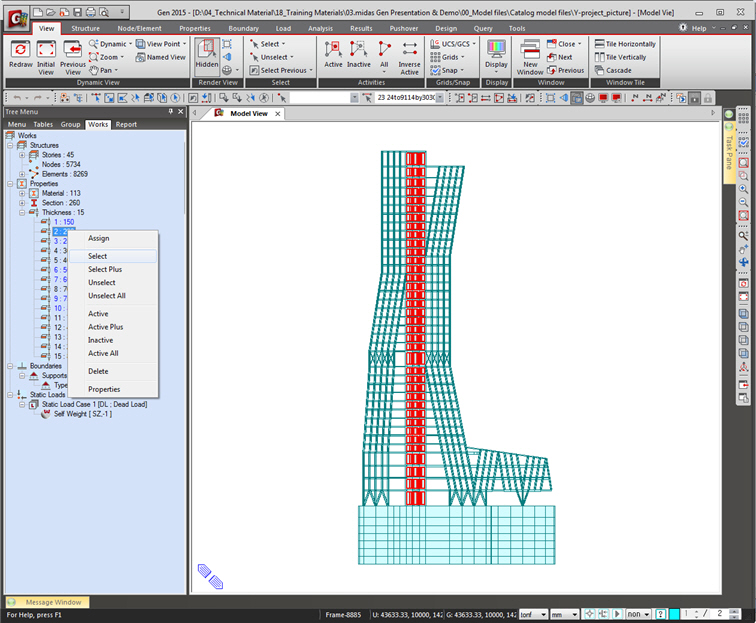
Works Tree
Tree Menu, Task Pane and Message Window can be placed anywhere in the midas Gen Window (Floating function), and can be shown or hidden by selecting 'Auto Hide' and 'Hide'.

Show/Hide