Snap
When creating nodes or elements or assigning attributes with the mouse cursor and if the mouse is moved to the vicinity of a desired grid, node or element, Snap allows the mouse cursor to automatically snap to the relevant position.
From the Main Menu select View > Grids/Snap > Snap > Point.
From the Main Menu select View > Grids/Snap > Snap > Line.
From the Main Menu select View > Grids/Snap > Snap > Node.
From the Main Menu select View > Grids/Snap > Snap > Element.
From the Main Menu select View > Grids/Snap > Snap > All.
From the Main Menu select View > Grids/Snap > Snap > Free.
 Point Grid Snap
Point Grid Snap
Snap the mouse cursor to the contiguous Grid Point.
Point Grid is set by  Define Point Grid.
Define Point Grid.
 Line Grid Snap
Line Grid Snap
Snap the mouse cursor to the contiguous Grid Line intersection.
Line Grid is set by  Define Line Grid.
Define Line Grid.
 Node Snap
Node Snap
Snap the mouse cursor to the contiguous node.
 Element Snap
Element Snap
Snap the mouse cursor to the center of the contiguous element.
In the case of line grid, use Snap Point ( ![]() ) to the right of the Status Bar at the bottom of the screen to control particular snap positions. For example, if the trisection of an element is snapped, click
) to the right of the Status Bar at the bottom of the screen to control particular snap positions. For example, if the trisection of an element is snapped, click ![]() and assign 1/3.
and assign 1/3.
This function can be extremely useful, for example, when generating sub-beams connected to existing girders.
 Snap All
Snap All
Set all the above functions effective.
 Snap Free
Snap Free
Undo all the snap functions.
Click the above icons separately to release certain snap functions (Toggle On/Off).
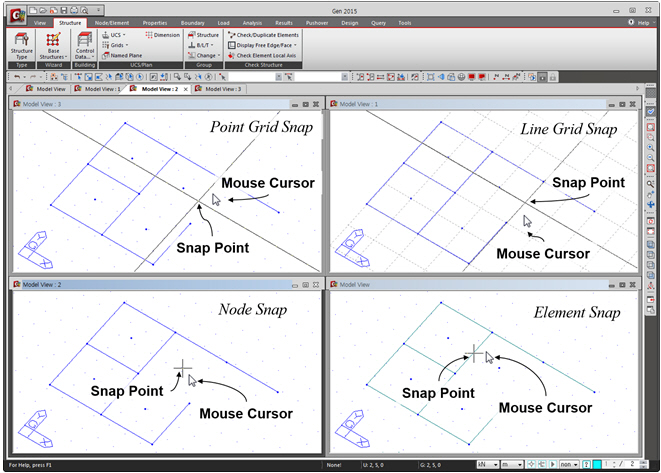
Example of using various Snap functions