Define Sub Domain
A Sub-Domain is the unit area of mesh elements. When generating a mesh, the entire mesh area is the Domain and the mesh elements that partition the mesh are the Sub-Domains. A Sub-Domain can be defined automatically when a mesh is generated or can be defined directly from the Define Sub-Domain dialog box. Sub-Domains are automatically assigned numerical names when created (1, 2, 3 .).
The automatically assigned name of each Sub-Domain is created like [1], [2], [3].
From the Main Menu select Node/Element > Mesh > Define Sub-Domain.
Name: The name of the Domain that will be defined with a Sub-Domain. Click to the right to invoke the Define Domain dialog box.
Element Type: The Element Type of the Domain that will be defined with a Sub-Domain.
Material: The material property of the Domain that will be defined with a Sub-Domain.
Thickness: The thickness of the Domain that will be defined with a Sub-Domain.
Name: Name of the Sub-Domain
Member Type: Member type of the Sub-Domain. There are four member types available: Slab, Wall, Mat and Sell. Horizontal areas are automatically assigned to Slab and vertical areas are automatically assigned to Wall when a Sub-Domain is generated.
Angle 1: The major direction of the reinforcement. Enter the rotational angle with respect to GCS X-axis.
Angle 2: The minor direction of the reinforcement. Enter the rotational angle formed from the major direction of the reinforcement (Angle 1).
Specify the thickness of slab for design/checking.
Specify the basic rebar for slab:
Top-Dir.1:Enter rebar size and spacing for top slab in Dir.1
Bot-Dir.1:Enter rebar size and spacing for bottom slab in Dir.1
Top-Dir.2:Enter rebar size and spacing for top slab in Dir.2
Bot-Dir.2:Enter rebar size and spacing for bottom slab in Dir.2
The elements that belong to the Sub-Domain. The elements that belong to the Sub-Domain should be adjacent to each other.
Add : After defining the Sub-Domain data, select Add to generate the new Sub-Domain. The new Sub-Domain will be listed below, showing the Name, Type, Angle, and Elements.
Modify : Select a specific Sub-Domain from the Sub-Domain list and the data will be displayed in the upper sections of the dialog box. Modify the information of the selected Sub-Domain and click Modify to save the new data.
Delete : Select a Sub-Domain from the list and click Delete to delete the selected Sub-Domain. |
Note.
A Sub-Domain can be used as a unit for design and is useful for controlling a mesh area, such as selecting or deleting the mesh area with ease.
A Sub-Domain consists of planar elements. However, when a Sub-Domain is selected from a dialog box or the Work Tree, the interior nodes as well as planar elements are selected too. The selected nodes are the ones that are connected only to the planar elements of the Sub-Domain. Therefore, when the Sub-Domain is deleted, nodes of the Sub-Domain can be removed without affecting the other Sub-Domains.
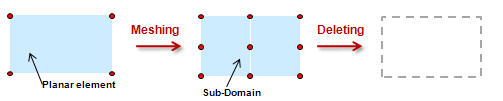
Since the nodes are only connected to the planar elements that belong to the corresponding Sub-Domain, all the planar elements of the Sub-Domain and all the nodes are deleted.

Since the nodes on the periphery are connected to other elements than the planar elements of the Sub-Domain, they are not deleted.

The nodes that are connected to the line elements are not deleted.

Since the nodes are only connected to the planar elements of Sub-Domains, all the nodes are deleted when the Sub-Domains are deleted.