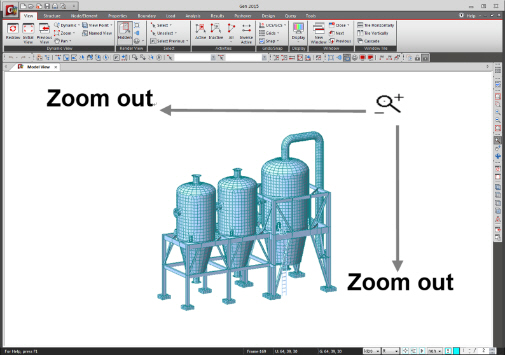Dynamic View
Dynamic View supports views (magnification, rotation, motion) of the model so that the model can be easily viewed from the desired viewpoints in real time relative to the motion of the mouse. If used in connection with  Render View, the user can walk through (Walk Through Effect) or fly over the structure (Bird's Eye View Effect).
Render View, the user can walk through (Walk Through Effect) or fly over the structure (Bird's Eye View Effect).
Note
Dynamic View can be used using the Wheel mouse.
Zoom Dynamic: Move the mouse Wheel up and down.
Pan Dynamic: Move the mouse while pressing the Wheel button.
Rotate Dynamic: Press the Wheel button while pressing the Ctrl key.
From the Main Menu select View > Dynamic View > Dynamic > Zoom.
From the Main Menu select View > Dynamic View > Dynamic > Pan.
From the Main Menu select View > Dynamic View > Dynamic > Rotate.
Click  Zoom Dynamic in the Icon Menu.
Zoom Dynamic in the Icon Menu.
Click  Pan Dynamic in the Icon Menu.
Pan Dynamic in the Icon Menu.
Click  Rotate Dynamic in the Icon Menu.
Rotate Dynamic in the Icon Menu.
If we use the Dynamic Zoom/Rotate functions in conjunction with Render View, we can create the effects of Walk/Fly Through.
 Zoom Dynamic
Zoom Dynamic
Magnify the model by moving the mouse upward or rightward in the Working Window while holding the mouse left-clicked.
Shrink the model by moving the mouse downward or leftward in the Working Window while holding the mouse left-clicked.

<Fig. 1> Zoom Dynamic
 Pan Dynamic
Pan Dynamic
Move the model which follows exactly the motion of the mouse in the same direction and distance while holding the mouse left-clicked.
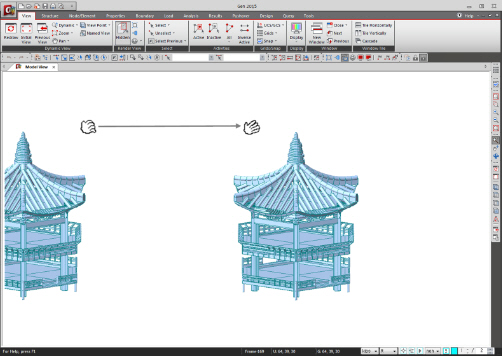
<Fig. 2> Pan Dynamic
 Rotate Dynamic
Rotate Dynamic
Rotate the model in the counter-clockwise or clockwise directions relative to GCS Z-axis by moving the mouse leftward or rightward respectively, while holding the mouse left-clicked.
Rotate the model in the counter-clockwise or clockwise directions relative to the horizontal direction by moving the mouse up or downward respectively, while holding the mouse left-clicked.
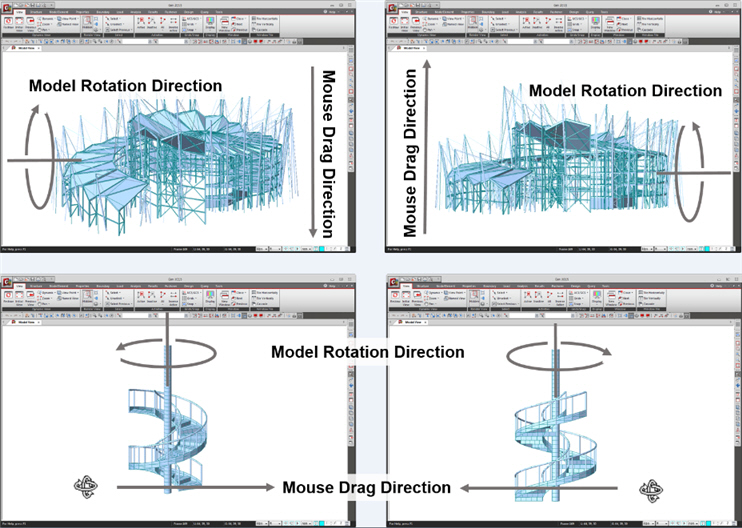
<Fig. 3> Rotate Dynamic