Member Diagrams
Overall member forces (axial, shear and bending moment) in a specified plane can be simultaneously checked by each member (Column, Beam, Brace and Wall).
Note
This function is operational on a plane, which is defined as a Named Plane in the X-Z or Y-Z plane.
From the Main Menu select Results > Results > Forces > Member Diagrams
 Load Cases/Combinations
Load Cases/Combinations
Select a desired load case or load combination.
Click ![]() to the right of Load Cases/Combinations in the dialog box to add new or modify or delete existing load combinations. (Refer to "Load Cases / Combinations")
to the right of Load Cases/Combinations in the dialog box to add new or modify or delete existing load combinations. (Refer to "Load Cases / Combinations")
Step
Specify a Step for which the analysis results will be produced. Load Step in a geometric nonlinear analysis and Additional Step of construction stage analysis of a highrise structure or heat of hydration can be defined.
Note
The Construction Stage applicable for the output of the construction stage analysis is defined in Select Construction Stage for Display or Stage Toolbar.
![]() Select Plane
Select Plane
Select a plane or a story on which Member Diagram will be produced.
Click ![]() to the right of Named Plane to add new or modify or delete existing planes. (Refer to Named Plane.)
to the right of Named Plane to add new or modify or delete existing planes. (Refer to Named Plane.)
 Type of Member
Type of Member
Select member types for which Member Diagram will be produced.
Beam: Beam elements other than columns
Column: Beam elements parallel with the Global Z-axis
Brace: Diagonal members (truss elements)
Wall: Wall elements
Note
Member forces are displayed as follows:
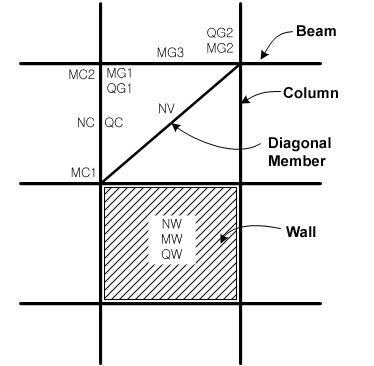
MG1: Beam left end moment
MG2: Beam right end moment
MG3: Beam center moment
QG1: Beam left end shear
QG2: Beam right end shear
MC1: Column bottom moment
MC2: Column top moment
NC: Column axial force
QC: Column shear force
NW: Wall axial force
MW: Wall bending moment
QW: Wall shear force
NV: Diagonal axial force
Note
(P), (V) & (M) symbols signifying Axial, Shear & Moment Forces are displayed next to the values depending on the member force types. It is controlled together with whether or not to display Value. The color and size are also identical to those for Value.
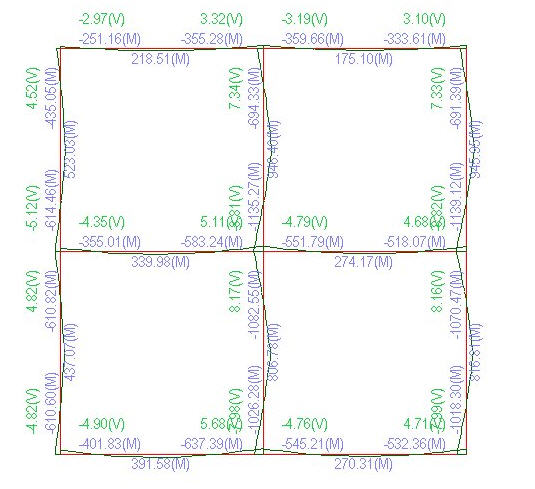
 Type of Display
Type of Display
Member: Display forces for every member.
Note
When several beam elements are assigned as a member using Design > General Design Parameter > Member Assignment, the member forces are displayed at End-i, Center and End-j of the Member.
Element: Display forces for every element.
Value
Axial: Check on to display axial forces and assign font colors.
Shear: Check on to display shear forces and assign font colors.
Moment: Check on to display moments and assign font colors.
Decimal Pt.: Assign decimal points for the displayed numbers
Exp: Express as exponential
|
Legend |
Display various references related to analysis results to the right or left of the working window.
Element numbers pertaining to the maximum and minimum forces are displayed. |
|
|
Legend Position: Position of the legend in the display window
Rank Value Type: Specify a type of values in the Legend and the number of decimal points |
 Show Diagram
Show Diagram
Define the type of display for Member (force) Diagram.
Component
Axial
Shear
Bending
No Fill: Display only the outline representing the magnitudes of the member forces.
Line Fill: Display the diagram filled in with color lines.
Solid Fill: Display the diagram filled in with color surfaces.
Scale: Drawing scale for member forces.
 Batch Output Generation (
Batch Output Generation (  ,
,  )
)
Given the types of analysis results for Graphic outputs, generate consecutively graphic outputs for selected load cases and combinations.
|
|
Assign a Base File Name under which the types of results (selection data in the Batch Output Generation dialog box for graphic outputs) are stored. |
|
|
Specify the Base Files to perform Batch Output Generation, planes, etc in the following dialog box.
Saved Menu-Bar Info's: Listed here are the Base Files. Select the Base File Names for Batch Output.
When the construction stage analysis is carried out, all the construction stages are listed. We simply select the stages of interests to be included in the batch output. If no construction stage analysis is performed, the column in the dialog box becomes inactive and lists load (combination) conditions.
Stages The results output of all the construction stages are produced. The construction stages are listed below.
PostCS Loads The results output for only the Final Stage are produced. The construction stages are listed below. If no construction stage analysis is performed, the load (combination) conditions are listed.
Use Saved Apply only the (saved) step or load (combination) condition selected at the time of creating each Base File.
Stage LCase/LComb When the construction stage analysis is carried out, the auto-generated construction stage load conditions and the additionally entered construction stage load combinations are listed. Check on only the load (combination) conditions that will be used to produce batch outputs. This column becomes inactive if Final Stage Loads?is selected or no construction stage analysis is carried out.
Step Option Specify the steps for which the outputs will be produced when the construction stage analysis or large displacement geometric nonlinear analysis is performed.
Saved Step: Use only the steps used for creating the Base Files
All Steps: Use all the steps
Named Plane: Select Planes that will be used to produce batch graphic output.
Story: Specify Stories that will be used to produce batch graphic output.
Output Options
Output As BMP Select a Graphic File type as BMP.
Output As EMF Select a Graphic File type as EMF.
Auto Description: At the top left of the Graphic Outputs produced in batch, auto-generate and include the notes such as the types and components of the analysis results, construction stages and steps, load (combination) conditions, etc. The font size, color, type, etc. can be changed upon clicking the button .
Output Path Specify the path for saving the graphic files to be produced in batch.
File Prefix: Specify the prefix of the Graphic Files to be created. The filenames will be consisted of "Prefix"_"Base File Name"_"Load Comb.".bmp(emf) or "Prefix"_"Base File Name"_"Stage"_"Stage LCase"_"Step".bmp(emf).
Produce the contents of data input in the Base Files and Batch Output Generation dialog box in a binary type file (fn.bog). Click the button and select a fn.bog to use the same output format.
Note Import /Export is only meaningful for different projects. In a given structural model, the Base Files are automatically stored and listed. |