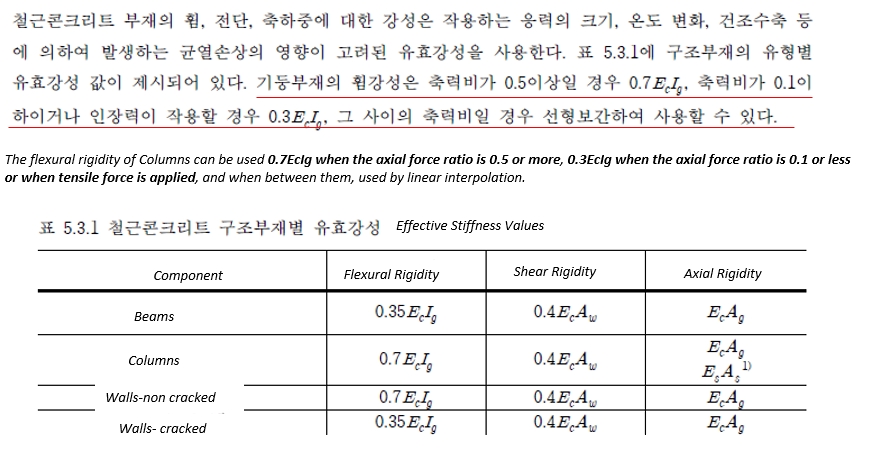Check Section Effective Stiffness of Column
The axial force ratio of the RC column according to the load combination set in Set Load Case for Check and the calculated effective flexural stiffness coefficient are output.
You can check the effective flexural stiffness for properties/members and update the model.
Since the axial force ratio needs to be checked, it is only activated in post-processing mode.
From the Main Menu select Pushover > Effective Stiffness > Check Section Effective Stiffness
When the Check Section
Effective Stiffness function is executed, analysis is performed
with the set load set, and the menu is activated only in post-processing
mode with analysis results..
If there are selected
columns on the model screen, the check result is output as a table
only for the selected ones.
If there are no selected
columns on the model screen, all column members are displayed..
Note 1.Since the stiffness reduction factor for the sections are updated, if there are columns using the same section as the beams, when the column stiffness factor is changed, the beams are also changed to the same factor.
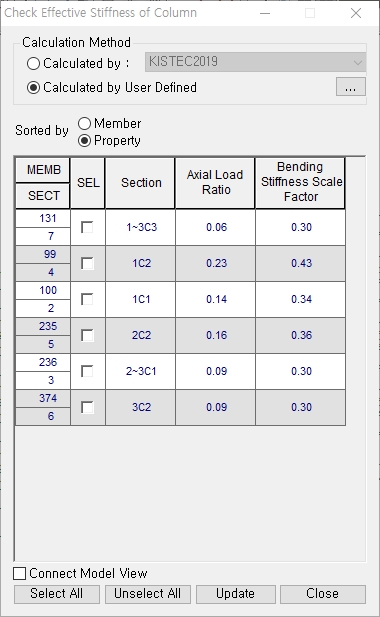
<Check Effective Stiffness of Colmn Dialog>
 Calculation Method
Calculation Method
Define method whether to calculate by Code or by User Defined.
Calculated by : Effective stiffness calculation by code
Note 1. KISTEC2019(Korea Infrastructure Safety and Technology Corporation)
Calculated by User Defined : Effective stiffness calculation by user defined
Note 2. The effective bending stiffness of the column members are changed according to the axial force ratio. User can input target points. In the case of the axial force ratio between the target points, the bending stiffness scale factor is calculated as a linear interpolation value.
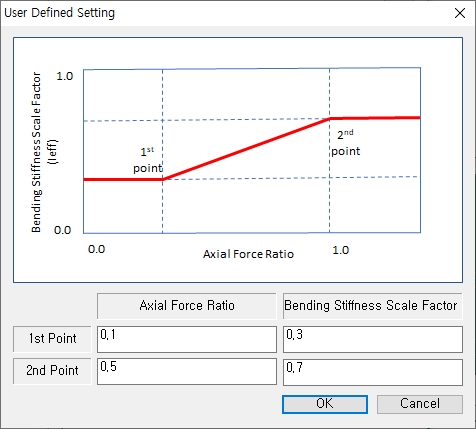
Sorted by Member : Outputs the result of calculating the axial force ratio and flexural stiffness coefficient for individual members. After selecting this option, if you select an element using the Select function, members are selected.
Sorted by Property : Among the members with the same property name, the most unfavorable members are displayed. After selecting this option, if you select a section using the'SEL' function, all members belonging to the section are selected.
MEMB : Element Number
SECT : Section ID
Section : Section Name
Axial Load Ratio : Automatically calculated axial force ratio (Fx/(Ag*fck))
Bending Stiffness Scale Factor : Automatically calculated bending stiffness scale factor
 : Set whether to link the selected
members with the part in the Model View. If checked, the part
selected in'SEL' is also selected in the Model View.
: Set whether to link the selected
members with the part in the Model View. If checked, the part
selected in'SEL' is also selected in the Model View.

 : Select all members
or cancel the selection of all members.
: Select all members
or cancel the selection of all members.
 : The flexural
stiffness factor of the selected section is updated in the model.
The updated stiffness factor can be checked in Section/Element
Scale Factor.
: The flexural
stiffness factor of the selected section is updated in the model.
The updated stiffness factor can be checked in Section/Element
Scale Factor.
 : Cloase
the dialog box.
: Cloase
the dialog box.