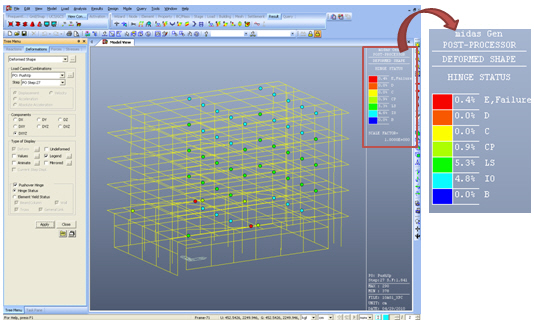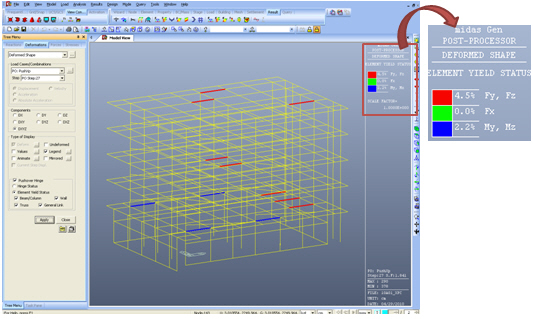Deformed Shape
Check the Deformed Shape of the model.
When the pushover analysis or the time history analysis is completed, check the deformed shape of the model for each time step.
Note
When the pushover analysis is carried out using the inelastic general link elements (Spring Type), the yield status of the general link elements are displayed in the Legend along with the percentage of the hinge status level.
From the Main Menu select Results > Results > Deformations > Deformed Shape.
|
 Components
Components
Select the desired deformation component among the following:
DX: Displacement component in GCS X-direction
DY: Displacement component in GCS Y-direction
DZ: Displacement component in GCS Z-direction
DXY = ![]()
DYZ = ![]()
DXZ = ![]()
DXYZ = ![]()
Local (if defined) : Where nodes are defined with local coordinate systems, displacements are produced with respect to the local coordinate systems.
 Type of Display
Type of Display
Assign the type of display as follows:
Note. Checking the Pushover Analysis Results
 Batch Output Generation (
Batch Output Generation (  ,
,  )
)
Given the types of analysis results for Graphic outputs, generate consecutively graphic outputs for selected load cases and combinations. A total number of files equal to the products of the numbers of checked items in the three columns of the dialog box below are created. (Details...)