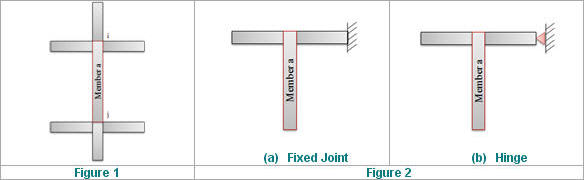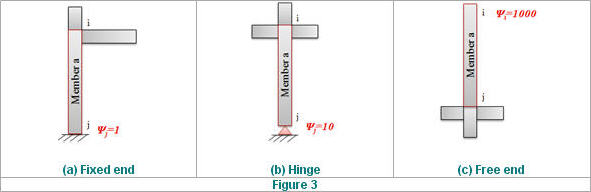Definition of Frame
Select the structural frame type (braced/unbraced) with respect to the global X- and Y-directions. Select the auto-calculation option for the effective buckling length factors for column members.
From the Main Menu select Design > General Design Parameter > Definition of Frame.
From the Menu tab of the Tree Menu select Design > General Design Parameter > Definition of Frame.
The following dialog box is used to enter the data:

Definition of Frame dialog box
 Definition of Frame
Definition of Frame
Define the type of structural frame.
X-Direction of Frame
Select Unbraced | Sway or Braced | Non-sway frame in the global X-direction (Default = Unbraced | Sway).
Y-Direction Frame
Select Unbraced | Sway or Braced | Non-sway frame in the global Y-direction (Default = Unbraced | Sway).
 Design Type
Design Type
When members in a 3-D structure are designed, a Design Type is selected to account for only the forces in the selected plane to design the members as a 2-D frame.
3 - D: Design is carried out while accounting for all the member forces in the 3-D frame.
X - Z Plane: Design is carried out while accounting for only the member forces in the GCS X-Z plane as a 2-D frame.
Y - Z Plane: Design is carried out while accounting for only the member forces in the GCS Y-Z plane as a 2-D frame.
X - Y Plane: Design is carried out while accounting for only the member forces in the GCS X-Y plane as a 2-D frame.
Note
This option may become handy when a structure with continuity in one direction is to be designed as a 2-D frame.
 Auto Calculate Effective Length Factors
Auto Calculate Effective Length Factors
Select if the effective buckling length factors are to be automatically calculated.
Note
![]() : Enter the selection and close the dialog box.
: Enter the selection and close the dialog box.
![]() : Do not enter the selection and close the dialog box.
: Do not enter the selection and close the dialog box.