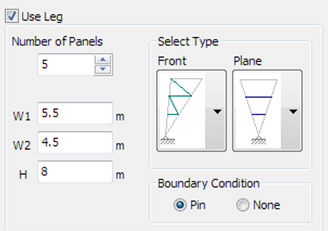Tower Leg
Use the Tower Leg feature to easily model the legs of complex 3-D steel tower structures.
From the Main Menu select Structure> Wizard > Tower Leg.
 Tower Leg Wizard
Tower Leg Wizard
Leg No.
Enter the section ID.
Show Dimension
Show the leg dimensions in preview.
W
Enter the horizontal and vertical lengths at the top leg.
H
Enter the height of each leg.
 Use Leg
Use Leg
|
Number of Panels: Number of panels in the selected Leg
W1: Lower width of the selected leg
W2: Top width of selected leg
H: Height of selected leg
Select Type: Shape of the front and plane
Boundary Condition: Support condition. |
 : Edit
the selected
the
leg information.
: Edit
the selected
the
leg information.
 : Delete
the
selected the
leg information.
: Delete
the
selected the
leg information.
 Insert
Point
Insert
Point
Insert Point
Enter the position to insert the created leg.
(A) Click the input box and then select the position on the modeling screen.
(B) Input location information from the keyboard.
 Rotations
Rotations
Rotations
Enter the angle to rotate when inserting the generated leg.
(Unit: Degree)
Alpha: Rotation angle about the global coordinate system X axis.
Beta: Rotation angle about the global coordinate system Y axis.
Gamma: Rotation angle about the global coordinate system Z axis.
 Origin
Point
Origin
Point
Origin Point
Select the node of the Leg to be placed at the Insert Point.
If you select Origin Point, it will be displayed as a red node in preview.
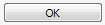 : Close
the wizard after inserting the Leg into the modeling screen.
: Close
the wizard after inserting the Leg into the modeling screen.
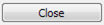 :
Close the wizard.
:
Close the wizard.
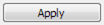 :
Insert the Leg into the modeling screen and close the
wizard.
:
Insert the Leg into the modeling screen and close the
wizard.