Tendon Profile
Define a tendon profile along the length of elements. Create the tendon profile relative to its own coordinate system, which will then be inserted relative to the elements.
Note
1
Tendon placement can be simplified by copying, rotating and sloping
tendon profiles.
Note
2
Tendon properties can be changed at the Tendon Profile location
in Works Tree.
From the Main Menu select Load > Temp./Prestress > Prestress Loads > Tendon Profile.
Note
If a Tendon Profile is selected from the Tendon Profile List, the
tendon placement is displayed on the screen.
Click ![]() in the Tendon Profile dialog box to enter new tendon placement.
Click
in the Tendon Profile dialog box to enter new tendon placement.
Click ![]() to change and
to change and
![]() to eliminate a previously defined
profile.
to eliminate a previously defined
profile.
![]() :
Tendon properties assigned to a number of Tendon Profiles can
be changed at the same time.
:
Tendon properties assigned to a number of Tendon Profiles can
be changed at the same time.
Note
If there are a number of Profiles, which are required to have Tendon
Properties changed, this functionality allows us to change them
simultaneously, rather than changing them one by one in each profile.
Click on the ![]() button to Copy or Move the inputted Tendon Profile
button to Copy or Move the inputted Tendon Profile
 Mode
Mode
Copy: Copy the selected Tendon Profile
Move: Move the selected Tendon Profile
 Translation
Translation
Select one of the following options to Copy/Move the selected Tendon Profile
Element Increment: Copy/Move the selected Tendon Profile as per the inputted increment of element number. To Copy/Move the tendon profile defined with this option, at 1, 3, 5, 7 (G1), the following conditions should be satisfied.
?The increment of each corresponding element should be identical
For example, Tendon Profile entered in element 1, 3, 5, 7 (G1) can be Copied/Moved to element 51, 53, 55, 57 (G2) because the increment is identical. On the other hand, the Tendon Profile cannot be Copied/Moved to 11, 12, 13, 14 (G3) because the increment is different for each element.
?The number of elements to Copy/Move should be the same
For example, the Tendon Profile entered in element 1, 3, 5, 7 (G1) can be Copied/Moved to G4 which has the same number of elements. On the other hand, Tendon Profile cannot be Copied/Moved to G5 since the number of elements is different.
As displayed the figure below, the length of each element does not matter while performing the Copy/Move commands.
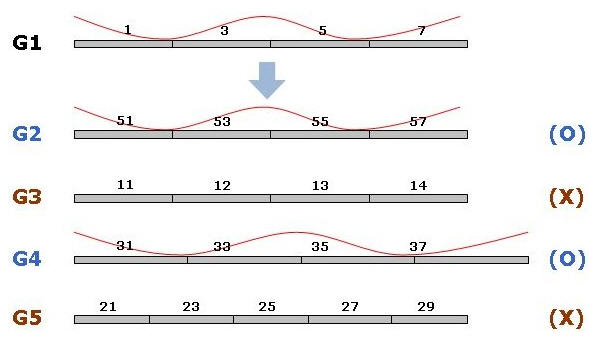
Element Increment Option
Note
1. Element Increment option can be selected only when the Tendon
Profile is defined.
2. Element Increment option is a change of element that is included
in Assigned Elements and Insertion Point.
Equal Distance
Enter the absolute distance to Copy/Move the Tendon profile to a particular location. While using this option, the following conditions should be satisfied.
?At the distance inputted to Copy/Move the Tendon Profile from the initial Insertion Point of the original element, a node of the element where the Tendon Profile is to be Copied/Moved must exist. This node will define the new Insertion Point. If this node does not exist, then an error message will be displayed.
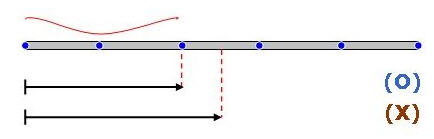
?If there is more than one element attached to the initial element, then the Tendon Profile will be assigned to the attached element that is most linear.
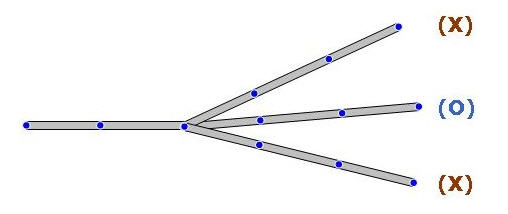
?If Straight/Curve type Tendon Profile is to be Copied/Moved, then the original length and number of elements should be equal to the length and number of elements at the new location.
New Assigned Element: Input new Assigned Elements and Insertion Point to Copy/Move a Tendon Profile to those elements.
 Auto-Adjustment
of Tendon Length
Auto-Adjustment
of Tendon Length
If a Tendon Profile is Copied/Moved to an element whose total length is different from the total length of the original element, then checking this option will automatically adjust the tendon length based on the ratio of the original element length to the length of the element where the Tendon Profile is copied.
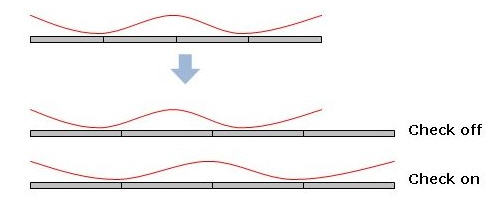
 Move
Move
Move the previously defined tendon layout.
 Tendon Name
Tendon Name
Note 1
Name assigned within 20 alphanumeric characters
 Group
Group
Define Tendon Groups. Once Tendon
Groups are defined, coordinates, stresses and prestress losses
of tendons can be checked by Tendon Groups. Click ![]() to the right to add new, modify or delete previously defined Tendon
Groups. Tendon Groups can be assigned to the tendons having the
same tendon property.
to the right to add new, modify or delete previously defined Tendon
Groups. Tendon Groups can be assigned to the tendons having the
same tendon property.
 Tendon Property
Tendon Property
Define the tendon properties. Click
![]() to the right to add new, modify
or delete previously defined tendon properties.
to the right to add new, modify
or delete previously defined tendon properties.
 Assigned Elements
Assigned Elements
Specify the element numbers to which the tendon will be assigned.
Use the Graphical Selection function of MIDAS/Gen to automatically specify the numbers by selecting the elements on the screen.
 Input Type
Input Type
The dimension of Tendon Profile is specified.
2-D
Tendon Profile is defined in 2-dimensional coordinates.
3-D
Tendon Profile is defined in 3-dimensional coordinates.
 Curve Type
Curve Type
Specify the type of curvature for tendon placement.
Spline
Calculate the minimum polynomial curvature connecting the points
defining the tendon profile and auto-place the tendons
Round
Place the tendons following the circle, which forms tangents to
the straight lines connecting the points defining the tendon profile.
 Straight Length of Tendon
Straight Length of Tendon
Specify the straight portions of the tendon at both ends.
![]() Begin: at the beginning
of the tendon
Begin: at the beginning
of the tendon
![]() End: at the end of the tendon
End: at the end of the tendon
![]() Typical Tendon
Typical Tendon
This is a function for defining a lumped representative tendon. If this option is checked on and the number of tendons is inputted, the generated tendon profile is multiplied by the inputted number of tendons when analysis is performed. For simple analysis, such as the schematic design of a bridge, inputting 3 dimensional tendon profiles is time consuming. Therefore, using the function of lumped representative tendon, which defines only one tendon profile for analysis, the time required for generating the model and performing analysis can be reduced.
After analysis is performed, the results for only one tendon are displayed.
![]() Transfer Length
Transfer Length
Enter a Transfer Length. In both pretensioned and post-tensioned beams, compressive stress due to tendon prestressing forces is not fully distributed to the top and bottom fibers of the member near the end anchorage zones or beam ends over a Transfer Length.
The Transfer Length can be either input by the user or obtained by automatic calculation. For the automatic calculation by formula, two methods are available depending on Tendon Property (Post-tension or Pre-tension).
User Defined Length: Enter a Transfer Length manually.
Begin: Beginning portion of the Transfer Length
End: End portion of the Transfer Length
Auto Calc (0.5x(H+Bf/n): For Post-tensioning, the transfer length is auto-calculated as below.
L=0.5x(H+Bf/n)
where, H: Section depth, Bf: Flange width, n: Number of webs (2 for 1Cell)
Auto Calc (65xStrand Diameter): For Pre-tensioning, the transfer length is auto-calculated as below.
L=65xStrand Diameter
![]() Debonded Length
Debonded Length
Enter a Debonded Length. In pretensioned beams, actual whole length of stand including debonded parts at both ends and then enter the lengths for debonded parts.
 Profile
Profile
Place the tendon profile by defining the coordinates of the tendon. The tendon coordinate system (TCS) used here is temporary, and its origin is the starting point of the tendon, which will be related to the elements by the profile insertion point. As many coordinates as required to define the profile may be specified, but at least two (start and end) points are required. The x-axis of TCS is parallel with a Global axis in the length direction, and the z-axis of TCS coincides with the Global Z-axis. See Tendon Shape below for further details.
x, y, z: tendon coordinates in TCS
fix: check in the box to specify the tangent to the tendon curvature at the point in question.
Ry: if "fix" is checked, the angle of the tangent line relative to the x-axis in the TCS x-z Plane
Rz: if "fix" is checked, the angle of the tangent line relative to the x-axis in the TCS x-y Plane
Note
The tendon profile is created following the geometry specifications
and maintaining the least change of curvatures.
Note
When 2-D of Input Type and Round of Curve Type are used to create
the Tendon Profile shown in the figure below, it can be simply
created by using the coordinates (x1, y1), (x2, y2) and A1, A2,
h1, h2, r1, r2. When the Tendon is to be placed to the right of
the entered coordinates, select Right in the Add column. When
it is to be placed to the left of the entered coordinates, select
Left in the Add column.
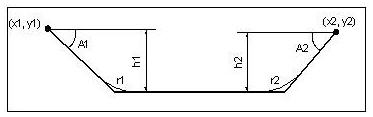
BOT: If BOT is checked on two points of a tendon profile, whose vertical distances from the bottom of the section (z distance) are equal, then the vertical distance from the bottom of the section to the tendon remains the same between the two points.
However, if the two points where BOT is checked have different vertical distances from the bottom of the section, then the tendon is considered to be a straight line and its coordinates are linearly interpolated at intermediate points.
For the following cases, BOT cannot be checked
If Spline is selected: If the corresponding points are included in a straight line (inputted in Straight Length of Tendon) then BOT cannot be selected.
If Round is selected: If R is inputted on the corresponding point then BOT cannot be selected.
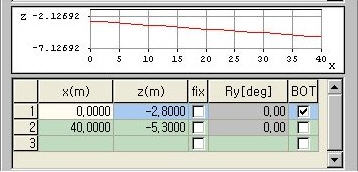
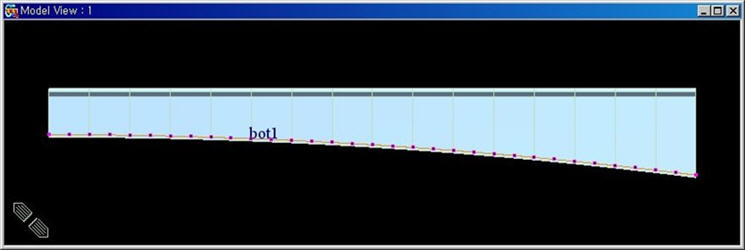
Point of Sym.
First: The starting point of the current Tendon is assumed to be the axis of symmetry.
Last: The end point of the current Tendon is assumed to be the axis of symmetry.
![]() : Tendon Profile is created on
the basis of the selected symmetry point (First or Last).
: Tendon Profile is created on
the basis of the selected symmetry point (First or Last).
Tendon Shape
Straight: the x-direction (the reference line from which tendon coordinates are defined) of TCS for tendon placement is considered as a straight line.
Curve: the x-direction (the reference line from which tendon coordinates are defined) of TCS for tendon placement is considered as a curved line.
Element: Tendon location is converted into Element Coordinate System and applied.
Note
If Element is selected in Tendon Shape, Tendon Profile moves with
Element's movement.
1. Straight
![]() Profile Insertion Point
Profile Insertion Point
The origin of the tendon coordinate system (start point of tendon)
is identified and inserted into the actual location in the global
coordinate system.
x Axis Direction
In the case of a Straight Tendon Shape, define the x-axis of TCS
for tendon placement.
X:
x-axis of TCS is parallel with GCS X-axis
Y:
x-axis of TCS is parallel with GCS Y-axis
![]() Vector: define the TCS x-direction
by a Vector specified in the entry field below.
Vector: define the TCS x-direction
by a Vector specified in the entry field below.
x Axis Rot. Angle
The tendon profile placed in the table is rotated about TCS x-axis by the Angle. This is usefully implemented when placing a tendon on an inclined (non-vertical) web.
Note
x Axis Rot. Angle must be entered between -85 and +85 degrees.
Projection
The tendon profile placed in the table is projected on the plane, which is rotated about TCS x-axis by the Angle.
Grad.
Rot. Angle
The tendon placement is rotated about the GCS Y or Z-axis. This
is a useful feature when attempting to place the tendon along
the element, which is inclined along its local x-axis.
Note
Tendons can be placed only in beam elements. The assigned beam
elements do not necessarily have to be interconnected. We can
check the Tendon Profile in the Misc. tab of ![]() Display by checking in the appropriate box. External tendons are
assumed to retain the straight line placing profile.
Display by checking in the appropriate box. External tendons are
assumed to retain the straight line placing profile.
2. Curve
![]() Profile Insertion Point
Profile Insertion Point
The origin of the tendon coordinate system (start point of tendon)
is identified and inserted into the actual location in the global
coordinate system.
Radius
Center (X, Y)
In the case of a Curved Tendon Shape, enter the coordinates of
the center of the circle in GCS.
Offset
place the tendon at the projected location in the radial direction
Note
In the case of a Curved Tendon Shape, the tendon is placed along
the circumference of the circle defined by the radius formed by
the start point of the tendon (origin of TCS) and the center of
the circle. The Offset increases or decreases the radius by the
specified magnitude while maintaining the center of the circle.
Again the tendon is placed along the changed circumference. When
several tendons are placed side by side, use the Copy function
to copy the previously entered tendon and relocate the copied
tendon by Offset.
Direction
CW: define the curve clockwise
CCW: define the curve counter-clockwise
x Axis Rot. Angle
The tendon profile placed in the table is rotated about TCS x-axis
by the Angle. This is usefully implemented when placing a tendon
on an inclined (non-vertical) web.
Note
x Axis Rot. Angle must be entered between -85 and +85 degrees.
Projection
The tendon profile placed in the table is projected on the plane,
which is rotated about TCS x-axis by the Angle.
Grad.
Rot. Angle
The tendon placement is rotated about the GCS Y or Z-axis. This
is a useful feature when attempting to place the tendon along
the element, which is inclined along its local x-axis.
Note
Tendons can be placed only in beam elements. The assigned beam
elements do not necessarily have to be interconnected. We can
check the Tendon Profile in the Misc. tab of ![]() Display by checking in the appropriate
box. External tendons are assumed to retain the straight line
placing profile.
Display by checking in the appropriate
box. External tendons are assumed to retain the straight line
placing profile.
3. Element
![]() Profile Insertion Point
Profile Insertion Point
The origin of the tendon coordinate system (start point of tendon)
is identified and inserted into the actual location in the global
coordinate system.
End-I of Elem.: I-end of the specified Element is referenced as the insertion point.
End-J of Elem.: J-end of the specified Element is referenced as the insertion point.
x
Axis Direction
In the case of a Straight Tendon Shape, define the x-axis of TCS
for tendon placement.
I->J of Elem.: The x-axis in TCS is defined in the direction from the I-end to J-end of the element.
J->I of Elem.: The x-axis in TCS is defined in the direction from the J-end to I-end of the element.
x
Axis Rot. Angle
The tendon profile placed in the table is rotated about TCS x-axis
by the Angle. This is usefully implemented when placing a tendon
on an inclined (non-vertical) web.
Note
x Axis Rot. Angle must be entered between -85 and +85 degrees.
Projection
The tendon profile placed in the table is projected on the plane,
which is rotated about TCS x-axis by the Angle.
Offset: Tendon Offset is defined in the Element Coordinate System (ECS).
y: Distance by which the tendon profile is moved in the ECS y-axis direction
z: Distance by which the tendon profile is moved in the ECS z-axis direction