Tank
Use the Tank wizard to easily model the shape of 3-D tank structures.
From the Main Menu select Structure > Wizard > Tank
 Input tab
Input tab
R1
Radius of Tank.
H1
Height of top and bottom structure of Tank.
H2
Height of Tank.
Hw
Height of liquid.
Material
Select
a materials, you can create a material data by clicking ![]() .
.
Thickness
Select
a Thickness, you can create a Thickness data by clicking ![]() .
.
Mass & Link
- Density : Enter the density of liquid.
- Number of Mass (n1) : Enter the number to convert the weight of the liquid to Mass.
- Number of General Link (n2) : Enter the number of General Link.
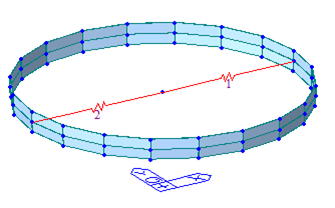
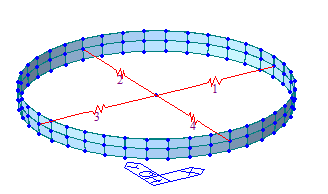
[n2 = 2] [n2=4]
- General Link
: Select
a General
Link, you can create a General
Link data
by clicking ![]() .
.
Number of divisions
- K : Horizontal division No. for the height of the unfilled liquid.
- I : Horizontal division No. for the height of the filled liquid. It is entered as a multiple of mass NO..
- M : Vertical division No. of tank, It is entered as a multiple of General Link No.
Insert Point
Enter the position to insert the created tank.
(A) Click the input box and then select the position on the modeling screen
(B) Input location information from the keyboard
Original Point
Select the target node of "Inser Point".
- Show Node : you can see node position in preview image
* Mass is generated for the Global X-direction.