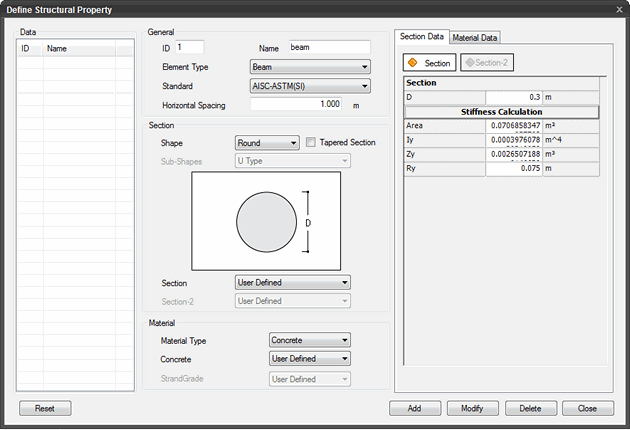Structural Property | |||||||||||||||||||||||||||||||||||||||||||||||||||||||||||||||||
|
| |||||||||||||||||||||||||||||||||||||||||||||||||||||||||||||||||
|
| |||||||||||||||||||||||||||||||||||||||||||||||||||||||||||||||||
|
Define the Structural Properties for an Analysis Model. For line type of structural elements both section data and material properties need to be specified. Applicable Modules:
| |||||||||||||||||||||||||||||||||||||||||||||||||||||||||||||||||
|
| |||||||||||||||||||||||||||||||||||||||||||||||||||||||||||||||||
|
| |||||||||||||||||||||||||||||||||||||||||||||||||||||||||||||||||
|
| |||||||||||||||||||||||||||||||||||||||||||||||||||||||||||||||||
|
From the Main
Menu, select Model
> Property > Structural Property (Limit
Equilibrium Method) From the Main
Menu, select Limit
Equilibrium Method > Property > Structural Property From the Command Line, type 'StructuralProperty' or 'SP' From the Works Tree, invoke context menu through, Property > Structural Property | |||||||||||||||||||||||||||||||||||||||||||||||||||||||||||||||||
|
| |||||||||||||||||||||||||||||||||||||||||||||||||||||||||||||||||
|
| |||||||||||||||||||||||||||||||||||||||||||||||||||||||||||||||||
|
|
|
Tunnel |
Slope |
Soft Ground |
Seepage |
Dynamic |
|
| ||||
|
| ||||
|
| ||||
|
| ||||
|
|
Color
Click to the right to define the color of the elements to which the corresponding ground material data has been assigned.
Standard
Specify a standard for nominal sizes.
Horizontal Spacing
Define the spacing of the structural members placed in the length direction.
Section
Define the section of the structural material selected in Member Type. The section properties can be modified under the Section Data tab on the right.
Shape
The section shapes are:
Round / Rectangle / Pipe / Box / H / T / L / Sheet Pile / Circle-H / Rebar / Strand / USER.
Sub-Shape
Detail section shape is further defined in case of Sheet Pile.
(U Type / Box Type / Alternate Box Type / Alternate Double Box Type / Composite Type 1 / Composite Type 3 / Wide Z Type / Wide U Type / Wide Box Type)
Tapered Section
Check on to define a non-prismatic section varying in size. This is activated for all the Section Shapes except for Sheet Pile and Circle-H.
Section
Define the section size of the structural material. In case of a Tapered Section, Section&endash;1 and Section-2 can be entered to reflect the change in size from one end to the other end.
Section Data
Define the section dimensions based on the selected Member Type and Section Shape. Refer to the diagram for dimensions from which the stiffness is automatically calculated. Some stiffness values need to be directly defined by the user.
Material
Select the material and grade for the selected Member Type and Section Shape. Detail material properties are modified under the Material Data tab.
Material Type
Modify the material properties of the selected structural material (concrete, steel, sheet pile, USER, etc.).
Material Data
Click  to reset the parameter values to the default
values.
to reset the parameter values to the default
values.
Click  to add the property.
to add the property.
Click  to modify an already defined property.
to modify an already defined property.
Click  to delete the property.
to delete the property.
Click  to close the window.
to close the window.