Link
To create a Link element for an Analysis model. Links are of two types- Rigid and Elastic Links.
Applicable Modules:
Ground
|
Slope |
Soft Ground |
Foundation |
Seepage |
Dynamic |
From
the Main
Menu, select Model
> Element > Link Element ![]()
From the Command Line, type 'LinkElement' or 'CEL'
Mesh Set 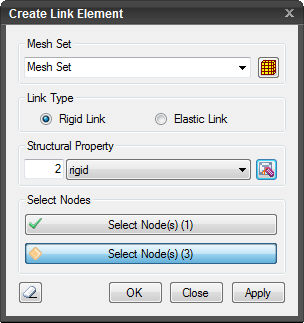
Enter the name of the mesh set.
Click to ![]() Add, Modify
or Delete mesh sets.
Add, Modify
or Delete mesh sets.
Link Type
Rigid Link
Rigid Link restrains the geometric relative displacement of a structure. Rigid Link restrains geometric relative displacement in one or more degrees of freedom at a node. The node that controls the restraints is Master Node, and node(s) that is dependent or restrained is Slave Node.
Elastic Link
An Elastic Link, which is assigned user defined stiffness, connects two nodes. An Elastic Link behaves like an element.
Note: The user may use a Truss or Beam element to connect two nodes but determining the size and the directional stiffness may not be appropriate. In such a case, the use of Elastic Link which can connect two nodes with given stiffness is recommended.
Structural Property
Enter the Structural
Properties of the Link element. Click ![]() to Add, Modify or Delete Structural Properties.
to Add, Modify or Delete Structural Properties.
Select Node(s)
Link Type: Rigid Link
Select Master Node
Select a node which will control the displacements of subordinate (slave) nodes.
Select Slave Node(s)
Select node(s) which will be restrained by the master node.
Link Type: Elastic Link
Select Node 1
Select the first node to be elastically linked.
Select Node 2
Select the second Node to be elastically linked. Elastic link is created between two nodes only.
![]() The dialog box will be initialized.
The dialog box will be initialized.
![]() After creating the pile elements, the dialog box will close upon
clicking.
After creating the pile elements, the dialog box will close upon
clicking.
Click ![]() or press the ESC key to close the dialog
box.
or press the ESC key to close the dialog
box.
![]() After creating the link, the work process will switch to the state
of Select Master Node (Select Node 1) upon clicking.
After creating the link, the work process will switch to the state
of Select Master Node (Select Node 1) upon clicking.