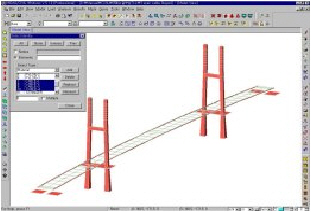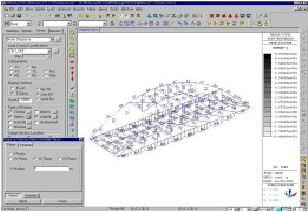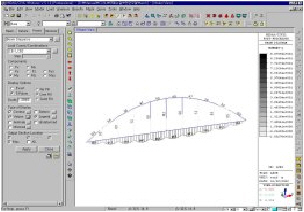Activities
"Activities" displays only the defined parts of the entire model on the screen. It is an effective way to deal with complex and large-scale models by displaying only sub-models on the screen.
All data entries and modifications are possible only for active nodes and elements.
While creating nodes and elements, if Intersect or Merge Duplicate Nodes is designated, the function is in effect even for the currently inactive nodes and elements as well.
(Refer to "Create Nodes" or "Create Elements")
From the Main Menu select View > Activities > Active.
From the Main Menu select View > Activities > Inactive.
From the Main Menu select View > Activities > Inverse Active.
From the Main Menu select View > Activities > Active All.
From the Main Menu select View > Activities > Active Identity.
From the Main Menu select View > Activities > Active Previous.
Click ![]() Active in the Icon Menu.
Active in the Icon Menu.
Shortcut key: [F2]
Click ![]() Inactive in the Icon Menu.
Inactive in the Icon Menu.
Shortcut key: [Ctrl]+[F2]
Click ![]() Inverse Active in the Icon Menu.
Inverse Active in the Icon Menu.
Click ![]() Active All in the Icon Menu.
Active All in the Icon Menu.
Shortcut key: [Ctrl]+A
Click ![]() Active Identity in the Icon Menu.
Active Identity in the Icon Menu.
Shortcut key: [Ctrl]+D
Click ![]() Active Previous in the Icon Menu.
Active Previous in the Icon Menu.
 Active
Active
Use Select to select the entities to be activated, and then use this function to display (activate) only the selected entities.
 Inactive
Inactive
Select the entities to be inactivated, and then use this function to remove (deactivate) the selected entities from the screen.
 Inverse Active
Inverse Active
Invert the currently active and inactive entities.
 Active All
Active All
Activate all the inactive nodes and elements.
 Active Identity
Active Identity
Activate the nodes or elements selected by attributes.
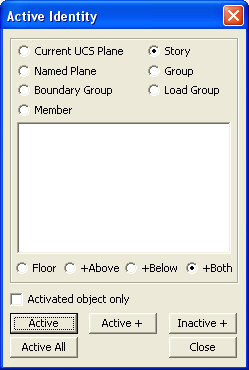
Active Identity dialog box
Current UCS Plane
When the UCS is defined, activate all the nodes and elements in UCS x-y plane containing the origin.
(Refer to "User Coordinate System")
Story
Activate only the stories selected by the user. Multiple-selections are possible.
(Refer to "Story")
Named Plane
Activate all the nodes and elements contained in the selected Named Planes. Multiple-selections are possible.
(Refer to "Named Plane")
Structure Group
Only the nodes and elements contained within the selected Structure Group are activated. Multiple-selections are permitted.
(See "Define Structure Group")
Boundary Group
Only the nodes and elements contained within the selected Boundary Group are activated. Multiple-selections are permitted.
(See "Define Boundary Group")
Load Group
Only the nodes and elements contained within the selected Load Group are activated. Multiple-selections are permitted.
(See "Define Load Group")
Activated Object Only
Use the function where Active Identity is applied to only the activated part of the model. Check (![]() ) Active Object Only and use the above parameters to assign the conditions to activate relevant entities in the currently active state.
) Active Object Only and use the above parameters to assign the conditions to activate relevant entities in the currently active state.
When Active Object Only is not checked (![]() ), the currently active state is ignored and all the entities satisfying the conditions are activated out of the total model.
), the currently active state is ignored and all the entities satisfying the conditions are activated out of the total model.
![]() : Activate only the currently selected entities
: Activate only the currently selected entities
![]() : Add new entities to the previously selected active entities
: Add new entities to the previously selected active entities
![]() : Inactivate only the selected entities
: Inactivate only the selected entities
![]() : Activate the entire model
: Activate the entire model
 Active Previous
Active Previous
Restore the most recent active/inactive state of the model.
|
|
|
|
|
|
Activation/Inactivation Functions
Note
An example of activating all the elements in a cable stayed bridge except for the cables and another example of activating the main girders and arch rib only in an arch bridge. Such selective activation (or inactivation) offers modeling convenience and/or enables us to readily check the results.