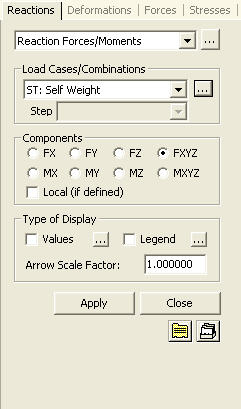Reaction Forces/Moments
Evaluate the support reactions expressed in numerical values and the size of arrows.
From the Main Menu select Results > Reactions > Reaction Forces/Moments.
Select Results > Reactions > Reaction Forces/Moments in the Menu tab of the Tree Menu.
Click ![]() Reaction Forces/Moments in the Icon Menu.
Reaction Forces/Moments in the Icon Menu.
 Load Cases/Combinations
Load Cases/Combinations
Select a desired load case or load combination.
Click ![]() to the right to enter new or modify existing load combinations.
(Refer to "Load
Cases / Combinations")
to the right to enter new or modify existing load combinations.
(Refer to "Load
Cases / Combinations")
Step
Specify the step for which the analysis results are to be produced.
The Step is defined in geometric nonlinear analysis as Load Step,
and additional steps are defined in the construction stages of
highrise buildings or heat of hydration analyses.
Note
The Construction Stage applicable for the output of the construction
stage analysis is defined in Select
Construction Stage for Display or Stage Toolbar.
|
|
 Type of Display
Type of Display
Assign the type of display as follows:
Values |
Display the reaction components
at the supports in numerical values. The font and color
of the numbers can be changed in |
|
Decimal
Points: Assign decimal points for the displayed
numbers. Min
& Max: Display the maximum and minimum values
of support reactions. Set Orientation: Display orientation of numerical values.
Note |
Legend |
Display various references related to analysis results to the right or left of the working window. |
|
Legend Position: Position of the legend in the display window
Rank Value Type: Specify a type of values in the Legend and the number of decimal points.
Note |
Arrow Scale Factor |
Control the scale for arrows representing the magnitudes of reactions. |
 Batch Output Generation
(
Batch Output Generation
(  ,
,  )
)
Given the types of analysis results for Graphic outputs, generate consecutively graphic outputs for selected load cases and combinations. A total number of files equal to the products of the numbers of checked items in the three columns of the dialog box below are created.
|
Assign a Base File Name under which the types of results (selection data in the Batch Output Generation dialog box for graphic outputs) are stored. |
|
Specify the Base Files to perform Batch Output Generation, construction stages, load cases (combinations), steps, etc. in the following dialog box. |
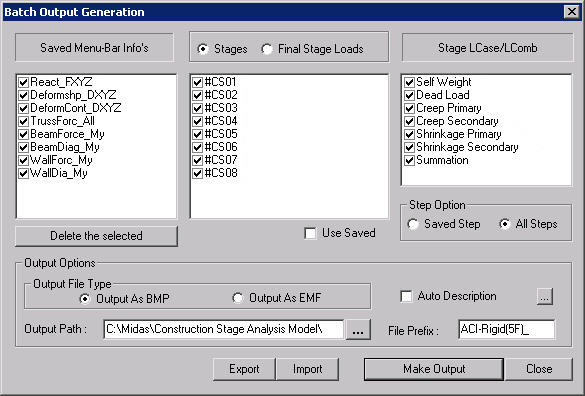
Batch Output Generation dialog box
Saved Menu-Bar Info's: Listed here are the Base Files. Select the Base File Names for Batch Output.
![]() : Delete all the Base Files selected
with the mouse.
: Delete all the Base Files selected
with the mouse.
When the construction stage analysis is carried out, all the construction stages are listed. We simply select the stages of interests to be included in the batch output. If no construction stage analysis is performed, the column in the dialog box becomes inactive and lists load (combination) conditions.
Stages
The results output of all the construction stages are produced.
The construction stages are listed below.
Final
Stage Loads
The results output for only the Final Stage are produced. The construction
stages are listed below. If no construction stage analysis is
performed, the load (combination) conditions are listed.
Use
Saved
Apply only the (saved) step or load (combination) condition selected
at the time of creating each Base File.
Stage
LCase/LComb
When the construction stage analysis is carried out, the auto-generated
construction stage load conditions and the additionally entered
construction stage load combinations are listed. Check on only
the load (combination) conditions that will be used to produce
batch outputs. This column becomes inactive if 밊inal Stage Loads?is
selected or no construction stage analysis is carried out.
Step
Option
Specify the steps for which the outputs will be produced when the
construction stage analysis or large displacement geometric nonlinear
analysis is performed.
Saved Step: Use only the steps used for creating the Base Files
All Steps: Use all the steps
Output Options
Output File Type
Select a Graphic File type, either BMP or EMF.
Auto
Description: At the top left of the Graphic Outputs produced
in batch, auto-generate and include the notes such as the types
and components of the analysis results, construction stages and
steps, load (combination) conditions, etc. The font size, color,
type, etc. can be changed upon clicking the button ![]() .
.
Output
Path
Specify the path for saving the graphic files to be produced in
batch.
File Prefix: Specify the prefix of the Graphic Files to be created. The filenames will be consisted of "Prefix"_"Base File Name"_"Load Comb.".bmp(emf) or "Prefix"_"Base File Name"_"Stage"_"Stage LCase"_"Step".bmp(emf).
![]() :
Produce the specified batch Graphic Files reflecting the contents
of the dialog box.
:
Produce the specified batch Graphic Files reflecting the contents
of the dialog box.
![]() /
/ ![]()
Produce the contents of data input
in the Base Files and Batch Output Generation dialog box in a
binary type file (fn.bog). Click the ![]() button and select a fn.bog to
use the same output format.
button and select a fn.bog to
use the same output format.
Note
Import /Export is only meaningful for different projects. In a
given structural model, the Base Files are automatically stored
and listed.