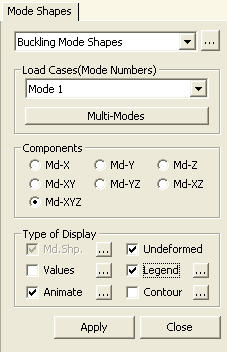Buckling Mode Shapes
Check the Buckling Mode Shapes and Critical Buckling Load Factors of a model.
From the Main Menu select Results > Buckling Mode Shapes.
Select Results > Buckling Mode Shapes in the Menu tab of the Tree Menu.
Click ![]() Buckling Mode Shapes in
the Icon
Menu.
Buckling Mode Shapes in
the Icon
Menu.
 Load Cases (Mode
Numbers)
Load Cases (Mode
Numbers)
Select the desired mode numbers.
Press ![]() and select
a desired option to simultaneously verify several mode shapes.
and select
a desired option to simultaneously verify several mode shapes.
|
|
 Type of Display
Type of Display
Assign the type of display as follows:
Md.Shp. |
Display the buckling mode shapes. |
|
Mode Shape Scale Factor: Control the Scale Factor for buckling mode shapes.
Cubic Interpolation: Display the elements by cubically interpolating the mode shapes (including rotation angle) of each node.
Cubic Interpolation Factor: Factor to be applied for cubic interpolation. It affects the curvature of elements. |
Undeformed |
Display additionally the
model shape in the buckling mode shapes. |
Values |
Display the component of
a buckling mode in numerical values. |
|
Decimal
Points: Assign decimal points for the displayed
numbers
Min
& Max: Display the maximum and minimum values
Note |
Legend |
Display various references related to analysis results to the right or left of the working window. |
|
Legend Position: Position of the legend in the display window |
Animate |
Dynamically simulate the buckling modes. Click |
|
Animation Mode: Select the type of animation for analysis results.
Animate Contour: Option to change the color
of the contour representing the transition according to
the magnitudes of variation
Note AVI Options: Enter the options required to produce the animation window.
Bits
per Pixel: Number of bits per pixel to create the
default window for animation Construction Stage Option: Not Supported in Bucking Mode Analysis |
Contour |
Display the buckling modes in contour. |
|
Ranges: Define the contour range.
Note Number
of Colors: Assign the number of colors to be included
in the contour (select among 6, 12, 18, 24 colors) Colors: Assign or control the colors of the contour.
Color Table: Assign the type of Colors.
Reverse Contour: Check on to reverse the sequence of color variation in the contour.
Contour Line: Assign the boundary line color of the contour
Element
Edge: Assign the color of element edges while displaying
the contour Contour Options: Specify options for contour representation.
Contour Fill
Gradient
Fill: Display color gradient (shading) in the contour.
Draw
Contour Line Only
Mono line
Contour
Annotation
Spacing
Coarse
Contour (faster)
(for large plate or solid model)
Extrude The option is not concurrently applicable with the Deformed Shape option. Similarly, the option can not be concurrently applied to the cases where Hidden option is used to display plate element thicknesses or Both option is used to represent Top & Bottom member forces (stresses). |