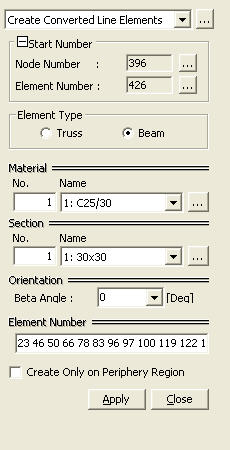Create Converted Line Elements
Generate line elements by converting the edges of a planar element into line elements.
From the Main Menu select Model > Elements > Create Converted Line Elements.
Select Geometry > Elements > Create Converted Line Elements in the Menu tab of the Tree Menu.
Click ![]() Create Converted Line Elements in the Icon Menu.
Create Converted Line Elements in the Icon Menu.
|
|
Click
Assign a number to the new starting node created together with new elements in the Model Window. This number is auto-set to the largest node number in use +1. To modify this item, click
Assign a new starting element number. This number is auto-set to the largest element number in use +1. To modify this item, click
Select the type of line element to be generated.
Select a material/section property number, or select a material property name provided that the material property data have been already defined.
No. : Type in a number on the keyboard or use the mouse to enter the number
Name : Select a material/section property name
Click Material/Section properties can be entered either before or after creating elements.
Beta Angle : Enter a Beta Angle to assign the sectional orientation of the line elements.
Type in the element numbers or click the elements in the Model Window with the mouse.
If this option is selected, elements are generated only on the periphery of the region selected by the user |