Material
Enter the isotropic and orthotropic material properties. The user should enter the orthotropic material in User Defined Material.
From the Main Menu select Model > Properties > Material.
Select Geometry > Properties > Material in the Menu tab of the Tree Menu.
Click ![]() Material in the Icon Menu.
Material in the Icon Menu.
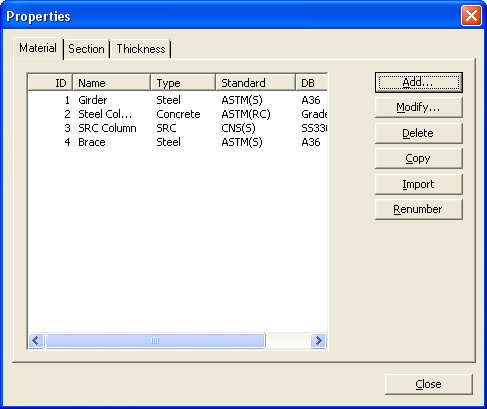
Properties (Material) dialog box
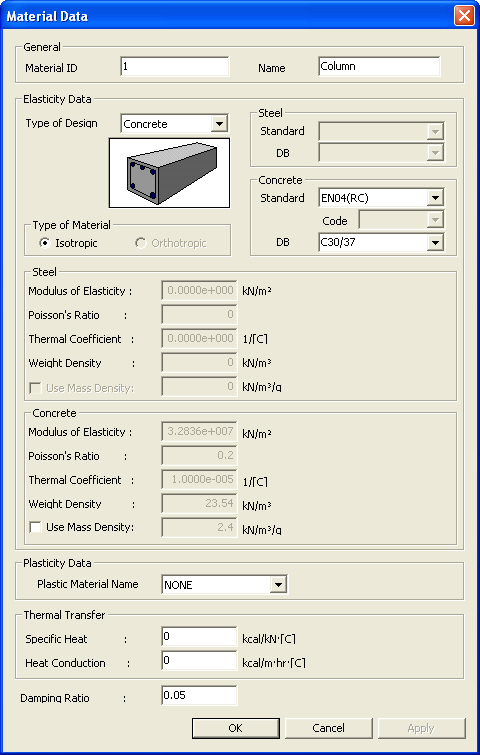
Material Data dialog box
![]() For
new or additional material properties
For
new or additional material properties
Click ![]() in the Properties dialog box and enter the following data:
in the Properties dialog box and enter the following data:
 General
General
Material ID: Material property number
Name: Material property name
 Elasticity Data
Elasticity Data
Type of Design: Select a material property type and enter the related data.
Type of Design = 'User Defined'
 Plasticity Data
Plasticity Data
Enter plastic material data.
Plastic Material Name: Select a Plastic Material whose plastic model properties have been defined in the Plastic Material dialog box.
 Thermal Transfer
Thermal Transfer
Thermal transfer data
Specific Heat
Heat Conduction
 Damping ratio
Damping ratio
Define the damping ratio by materials.
Note 1
Apply different damping ratios to concrete and steel for response spectrum analysis / time history analysis.
- Response Spectrum Analysis : When Strain Energy Damping is selected, the damping ratios can be defined by materials.
- Time History Analysis : When Strain Energy Damping or Element Mass & Stiffness Proportional is selected, the damping ratios can be defined by materials.
Note 2
The default damping ratios for each material are:
- Steel : 0.02 (2%)
- Concrete / SRC : 0.05 (5%)
- USER : 0.00 (0%)
![]() To
modify previously entered material property data
To
modify previously entered material property data
Select the material property to be
modified in the list of the Properties dialog box and click ![]() to modify the related data.
to modify the related data.
![]() To
remove previously entered material property data
To
remove previously entered material property data
Select the material property to be
deleted in the list of the Properties dialog box and click ![]() .
.
![]() To
copy previously entered material property data
To
copy previously entered material property data
Select the material property to be
copied in the list of the Properties dialog box and click ![]() .
.
![]() To
import material property data from an existing fn.MGB file
To
import material property data from an existing fn.MGB file
Click ![]() and select
the MGB file containing the material property data or specify
a file name then click
and select
the MGB file containing the material property data or specify
a file name then click ![]() .
.
Material
List
Display material property data contained in the existing fn.MGB
file.
Selected
List
Select material property data to be imported and register them
in the Selected List.
Note
If a fn.MGB is selected, all the material property data contained in the existing
fn.MGB file are registered in the Selected List.
Numbering
Type
Specify the Import mode for material property numbers.
Keep
ID.
Import the data keeping the same material property numbers.
New
ID.
Assign new numbers to the imported material property data.
![]() To modify previously entered
material property numbers
To modify previously entered
material property numbers
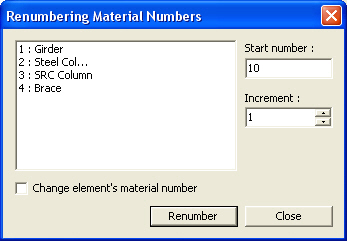
Renumbering Material Number dialog box
Start
number
Assign a new starting number for the material to be modified.
Increment
Enter the increment for numbering material property numbers.
Change
element's material number
Modify a material property number. Using this option will modify
the previously defined material property number. If this option
is not checked, the selected material having previously defined
number will become undefined and the additional user-defined material
number will be created without any assigned elements.