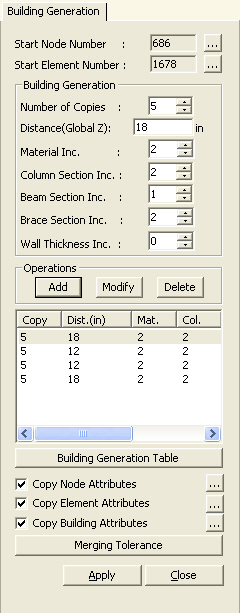Building Generation
Copy existing nodes and elements of given conditions to create structural frames of high-rise buildings.
From the Main Menu select Model > Building > Building Generation.
Select Geometry > Building > Building Generation in the Menu tab of the Tree Menu.
Shortcut key : [Ctrl]+G
|
|
|
 Operation
Operation
![]() : Enter or add Z-direction copy conditions
: Enter or add Z-direction copy conditions
![]() : Modify previously entered copy conditions
: Modify previously entered copy conditions
![]() : Delete previously entered copy conditions
: Delete previously entered copy conditions
![]()
The copy conditions entered in the above Building Generation are displayed by stories in a table.
Note
When the increments for material properties or section numbers are widely varied, specify the copy conditions considering only the story heights first. Then, reflect the increments for material properties or section numbers in ![]() .
.
Copy Node Attributes
Select the option whether to copy the nodal attributes during the copy process (nodal boundary conditions, nodal concentrated loads, etc.). Click ![]() to copy attributes selectively.
to copy attributes selectively.
Copy Element Attributes
Select the option whether to copy the element attributes during the copy process (element boundary conditions, element loads, etc.). Click ![]() to copy attributes selectively.
to copy attributes selectively.
Copy Building Attributes
Select the option whether to copy the building attributes during the copy process (Rigid Link and Assign Floor Loads, etc.). Click ![]() to copy attributes selectively.
to copy attributes selectively.
![]()
Enter the merging tolerance in terms of a distance for merging newly created nodes and existing nodes.
Note
Application example for Building Generation
-
-
First, create a reference frame, which will become a basis for subsequent copying operation.
-
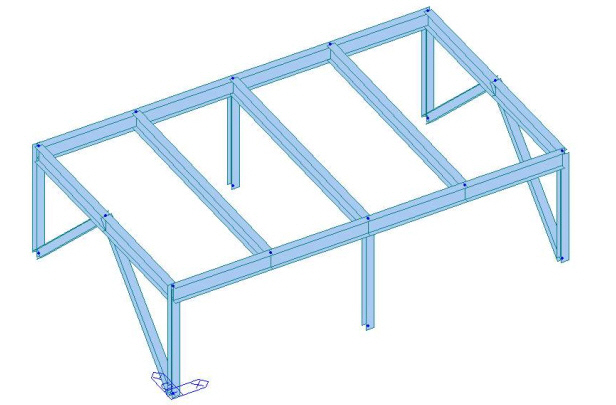
-
-
Using the copy conditions of Building Generation, generate copy conditions considering only the story heights.
-
'3' in Number of Copies, '11.5' in Distance + ![]()
'4' in Number of Copies, '13' in Distance + ![]()
Copy condition table is created as follows :
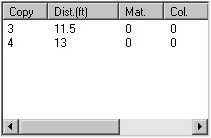
-
-
Click
 to reflect the increments for material properties and section numbers by stories in the copy conditions. Increments for section numbers by different types of members (column, beam, brace, wall) can be separately selected.
to reflect the increments for material properties and section numbers by stories in the copy conditions. Increments for section numbers by different types of members (column, beam, brace, wall) can be separately selected.
-
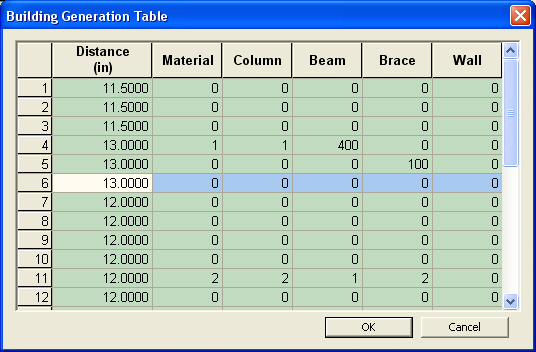
-
-
Click
 , then the material property and section increments are reflected in the copy condition table below.
, then the material property and section increments are reflected in the copy condition table below.
-
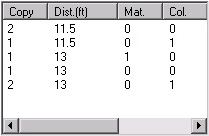
-
-
Select the elements to be copied and click
 to create a building model as shown in the figure.
to create a building model as shown in the figure.
-
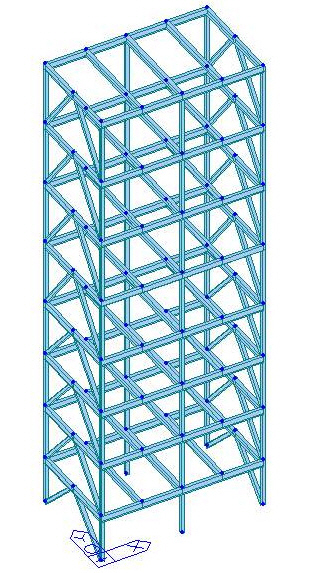
The Application example of the Install CD explains the procedure of using Building Generation to create Steel (15 stories) and RC (12 stories) structures.
Building Generation can be applied to complicated structures whereby, story heights, materials, sections and thicknesses vary from floor to floor. Only one copy operation is all that is required.